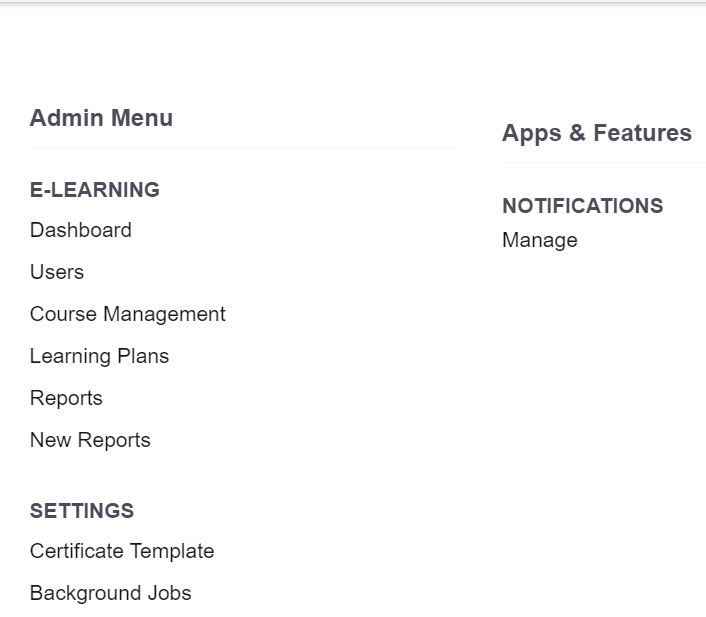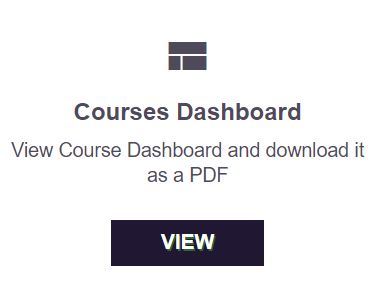Viewing CSTAG Progress Reports
Learn how to review and evaluate CSTAG Reports.
- Emergency Management
- Connect360
- PBIS Rewards
- Hall Pass
- Preparation & Response Training
- Behavioral Case Manager
- Visitor Management
-
Compass
Getting Started Webinar Links Data & User Management Compass Curriculum for Students, Staff, & Families Compass Behavior Intervention Compass Mental Health + Prevention Compass for Florida - Character Ed, Resiliency, & Prevention Compass for Texas - Character Ed Analytics & Reporting Release Notes & Updates Additional Resources
- School Check In
- ALICE Training Institute
- Detect
- Anonymous Tip Reporting
- Resources
- Back-to-School
Reporting in Navigate360 Preparation & Response Training updates once per day overnight. Any new course completions today will not show in reports until the following day.
Step 1: Log into learn.navigate360.com.
Step 2: From your home screen, select the gear icon in the upper right corner. The gear icon is your Admin menu.

Note:
If you do not have a gear icon, contact your Implementation Consultant to gain access.
Step 3: On the following screen, find and select “New Reports."
Step 4: Your reports dashboard will load. Select “View” under the Courses Dashboard.
Step 5: A high-level progress overview is available by scrolling to the bottom of your screen.
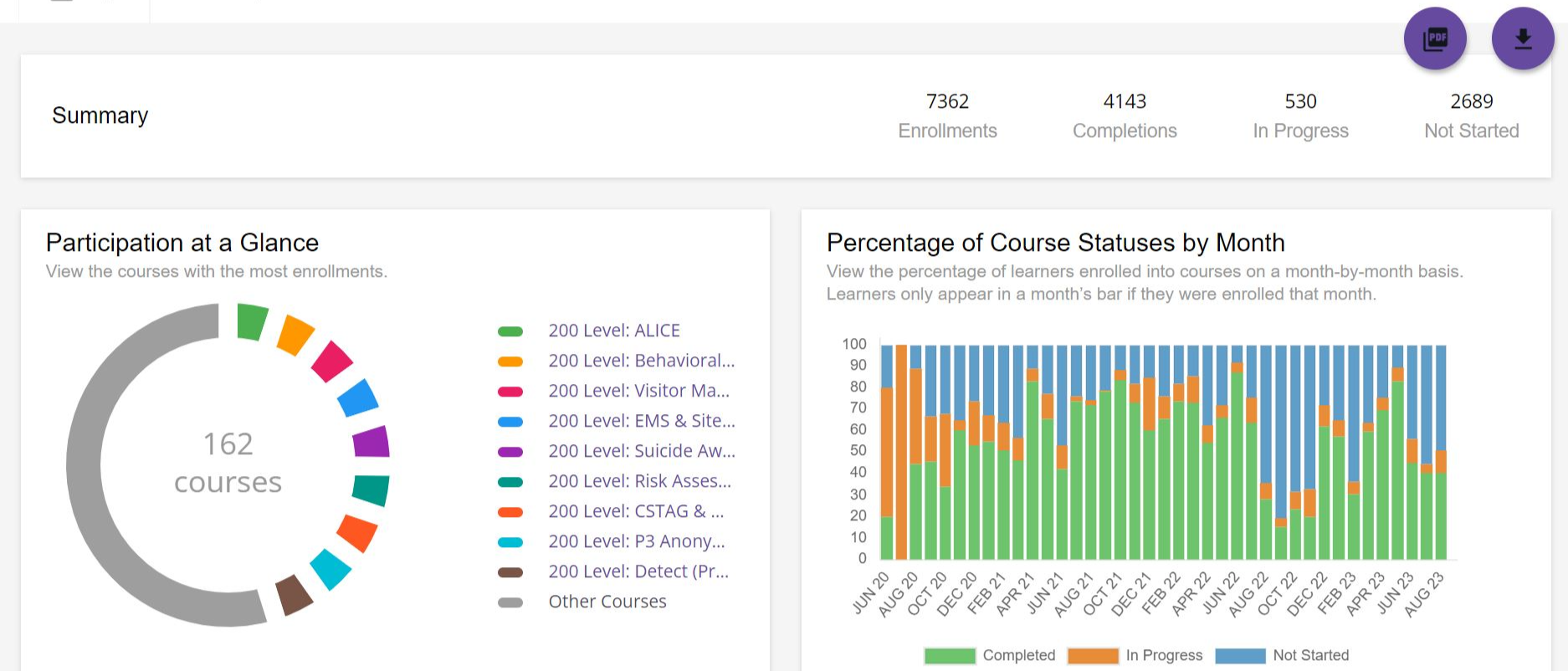
Step 6: By selecting the course name, you will access user progress with the ability to download via the purple circle in the upper right of the screen.