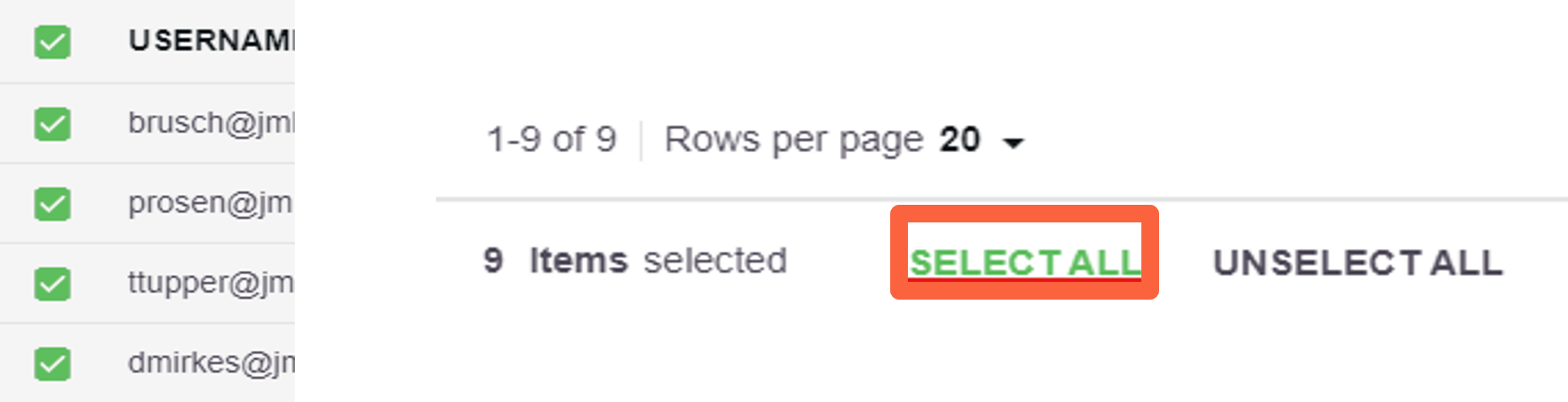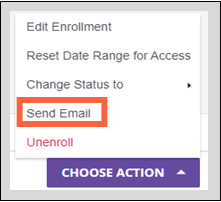Instructions for sending reminder emails to users enrolled in Navigate360 Preparation & Response Training courses.
Delete
Note
This activity requires Power User permissions. If you do not have these, please have your District Administrator contact tech@navigate360.com
Delete
These steps are written for the ALICE for Schools course. You can send notifications for any course you choose, just replace that course's name as you follow the steps.
If you want to send notifications for multiple courses, repeat the steps for each course.
Step 1: Log into https://learn.navigate360.com using your login credentials.
Step 2: Navigate to the Admin Menu by clicking the gear icon in the top, right corner of the homepage and click ‘Course Management.’
Step 3: Select ALICE for Schools or other appropriate course
Step 4: On the next screen, click the Enrollments tab. Then, click the filter icon and select enrollment status to Enrolled. You may also filter user status to Active.

Step 5: Now, click the box next to a user. Then Select All at the bottom of the screen.
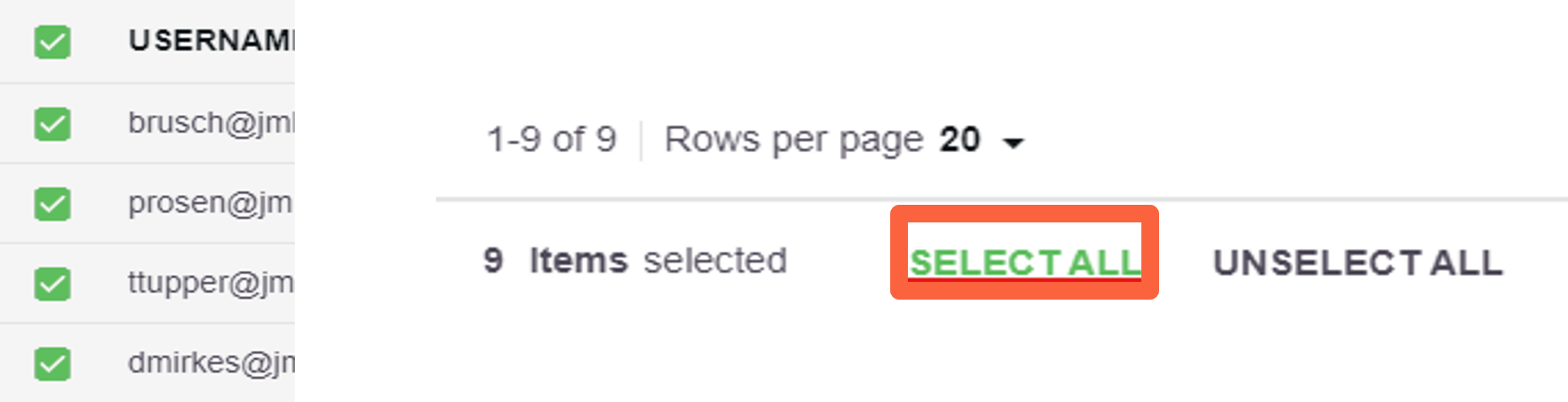
Step 6: Also at the bottom, you will find a purple Choose Action button. Click it and you will use Send Email.
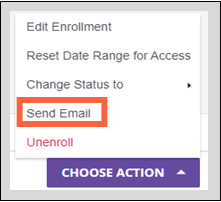
Step 7: Enter noreply@navigate360.com in the From field, a subject, customize a message (or see template below), then review and Submit. The email will now be sent to all selected users.
- You can copy/paste the template email from the next page
- By default, the from field will auto-populate with the username of the Power User. Please update to noreply@navigate360.com
Delete
Important
To reduce the risk of the emails being blocked by your organization's email server as phishing attempts, we recommend updating the "from" field to noreply@navigate360.com
You may also wish to review our Whitelisting Guide with your organization's IT department.
Course Invitation Template
Delete
Use the following template to launch ALICE eLearning.
Prior to sending, Power Users should change the password text at the end of the message depending on the option they've chosen for the assignment of passwords.
Delete
We are pleased to announce we will be implementing ALICE strategies for our active shooter response protocol.
ALICE is the original civilian response to an active shooter event. ALICE Training® provides preparation and a plan for individuals and organizations on how to more proactively handle the threat of an aggressive intruder or active shooter event. ALICE Training® option-based tactics have become the accepted response, versus the traditional “lockdown only” approach.
This online course includes 6 modules: ALICE Pre-Test, Introduction, Communication Strategies, Response, Prepare, and ALICE Post-Test and allows users to stop and restart if needed. It will take approximately 60 minutes to complete.
Upon completion of the Foundational Certification, users will receive access to new courses to reinforce and broaden skills on a recurring basis. Throughout our contract, users will have access to all completed courses and may review them as often as desired. We encourage occasional reviews to ensure preparation.
What you do is important and appreciated. Thank you for your cooperation and for participating in your own survival.
Please go to learn.navigate360.com and Sign In with your email address. If you have already logged in, please continue to use the same password. You may also, click the forgot password link on the login screen, if necessary. (Please do not try to register again. A district Power User has already completed that process for you)
Password: **Power Users: See NOTE above**
Navigate360 provides a Knowledge Base to help answer questions about platform functions at https://help.navigate360.com/.
Video Training: Sending Emails in Preparation and Response (click to expand)
Delete