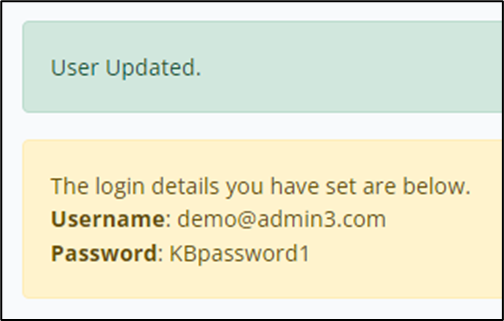Updating Passwords: Admin Users
Discover best practices for updating passwords for admin users in the Compass platform and ensure your accounts are secure from potential breaches.
- Emergency Management
- Connect360
- PBIS Rewards
- Hall Pass
- Preparation & Response Training
- Behavioral Case Manager
- Visitor Management
-
Compass
Getting Started Webinar Links Data & User Management Compass Curriculum for Students, Staff, & Families Compass Behavior Intervention Compass Mental Health + Prevention Compass for Florida - Character Ed, Resiliency, & Prevention Compass for Texas - Character Ed Analytics & Reporting Release Notes & Updates Additional Resources
- School Check In
- ALICE Training Institute
- Detect
- Anonymous Tip Reporting
- Resources
- Back-to-School
Once your account is created, you will want to reset your default password for a more secure account.
Step 1: Sign into your district’s Compass Curriculum portal using your default password.
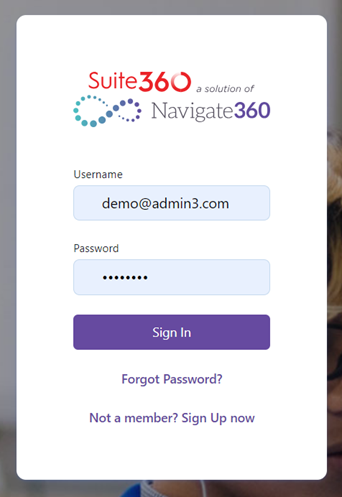
Step 2: Open the Users drop-down menu on the left side of the screen.
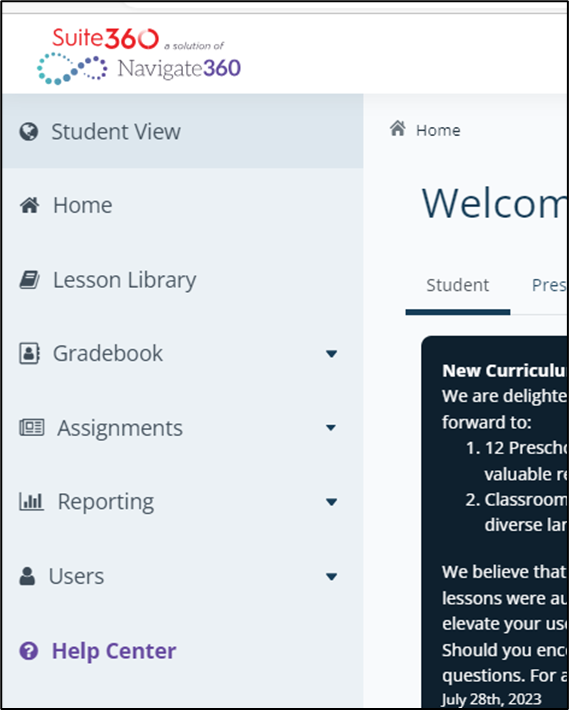
Step 3: Select your user type, either School Admin or District Admin.
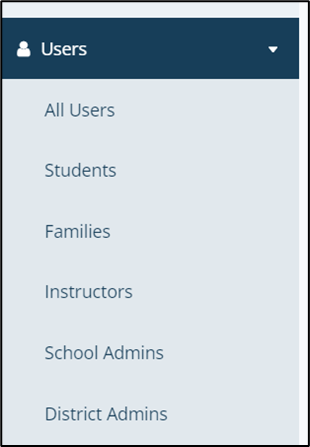
Step 4: From the user list, locate your account. Under Actions, select the pencil icon to edit the account.

Step 5: Under personal details, create a new password and confirm the new password to the right.
Note:
You must choose a password not previously used in the system. Your password must be at least 8 characters and contain at least one uppercase letter, one lowercase letter and one number.
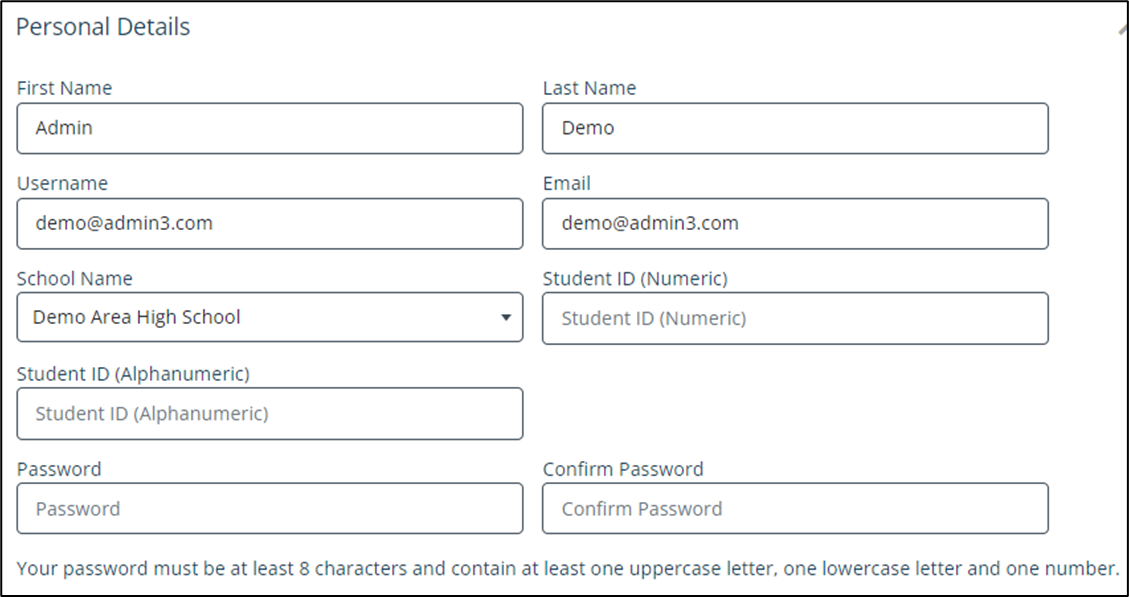
Step 6: Scroll to the bottom of the page and select Update User.
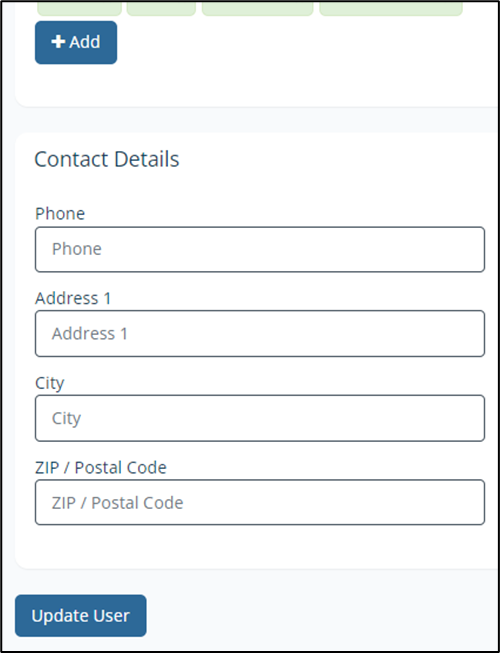
A green banner at the top indicates you have successfully created your new password. You will see your new login details at the top of the page.