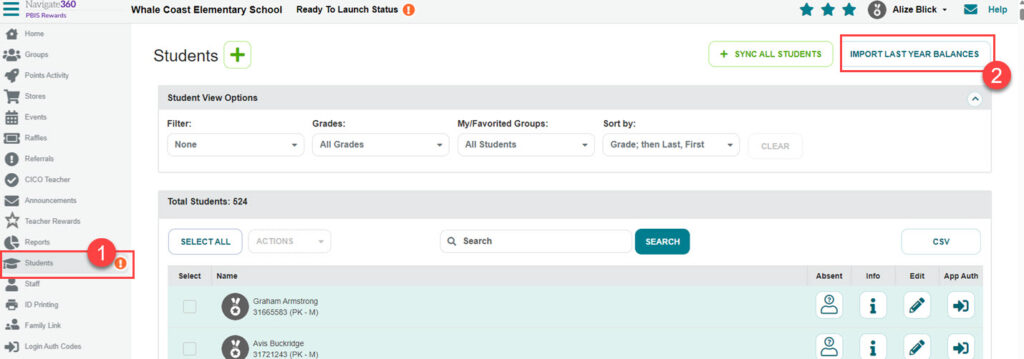How to Import Student Balances From Last Year- PBIS Rewards
Learn the steps to easily import student balances from last year into your school's system.
- Emergency Management
- Connect360
- PBIS Rewards
- Hall Pass
- Preparation & Response Training
- Behavioral Case Manager
- Visitor Management
-
Compass
Getting Started Webinar Links Data & User Management Compass Curriculum for Students, Staff, & Families Compass Behavior Intervention Compass Mental Health + Prevention Compass for Florida - Character Ed, Resiliency, & Prevention Compass for Texas - Character Ed Analytics & Reporting Release Notes & Updates Additional Resources
- School Check In
- ALICE Training Institute
- Detect
- Anonymous Tip Reporting
- Resources
- Back-to-School
Was your school using PBIS Rewards during the last school year? If so, an admin may be able to roll over the balances for your returning students.
1. Navigate to the Student Screen using the left-side main menu where you will see the students listed with their IDs.
Balances will only be imported for students that have been entered into PBIS Rewards with the same student IDs as they had during the last school year. If students have points that have been awarded in the current school year already, the imported points will be added to the current balances.
If you are unsure which ID numbers your students used in PBIS Rewards last year, you can look up the student IDs in the Archived Reports section in Reports. If you are using Clever or ClassLink, we may need to switch your IDs to match what you were using last year. Please reach out to support if you need assistance with verifying or changing your student IDs.
2. Once you know that your student IDs match the IDs you were using last year, select “Import Last Year Balances.”
The student balances will be updated and a list will be presented of students that did not have any information imported.
Important: This button will be available for any admin to use. Once the button has been used, it will disappear for all admins in the school.