How to hide groups I don’t want to see- PBIS Rewards
Learn the steps to hide groups from your view to declutter your news feed.
- Emergency Management
- Connect360
- PBIS Rewards
- Hall Pass
- Preparation & Response Training
- Behavioral Case Manager
- Visitor Management
-
Compass
Getting Started Webinar Links Data & User Management Compass Curriculum for Students, Staff, & Families Compass Behavior Intervention Compass Mental Health + Prevention Compass for Florida - Character Ed, Resiliency, & Prevention Compass for Texas - Character Ed Analytics & Reporting Release Notes & Updates Additional Resources
- School Check In
- ALICE Training Institute
- Detect
- Anonymous Tip Reporting
- Resources
- Back-to-School
If you are an Admin or the owner of a group, you can make a group “Inactive” so that it will not appear in your list of groups. This can be done individually by an admin or owner of the group or multiple groups can be inactivated at the same time by an admin.
To deactivate a single group (admin or group owner):
- Navigate to “Groups” from the left-side main menu and select the group that you would like to hide.
- Press the “Settings” button in the top right corner of the group screen.
- Choose the “Edit Group” tab from the “Settings” drop down menu.
- Uncheck the “Active” checkbox.
- Use the “Save Changes” button to finalize.

This will move the group to the My Inactive Groups section of the main Groups page. If an Admin needs to reactivate an inactive group, they will first need to locate the group in “All User Groups,” “All Inactive Groups,” or “Synced” groups and then reactivate it using the information above.
To deactivate multiple groups (admin only):
- Navigate to the Settings page.
- Select the Group Importer tab.
- Choose the “Current Groups” button.
- Search for the appropriate groups by name or group owner.
- Click the select all checkbox (deselect any groups that should remain).
- Use the “Actions” dropdown to deactivate, activate, or delete the selected groups.
- Confirm the action by clicking the “Yes” button.
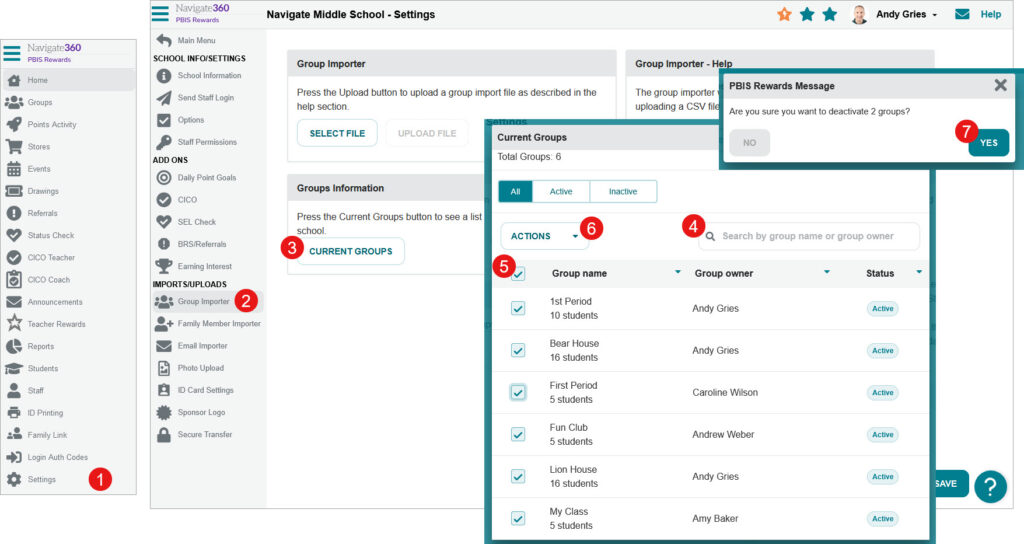
Deactivating groups will move the groups to the My Inactive Groups section of the main Groups page. If an Admin needs to reactivate an inactive group, they will need to follow the same steps above but select the “Activate” option from the “Actions” dropdown.