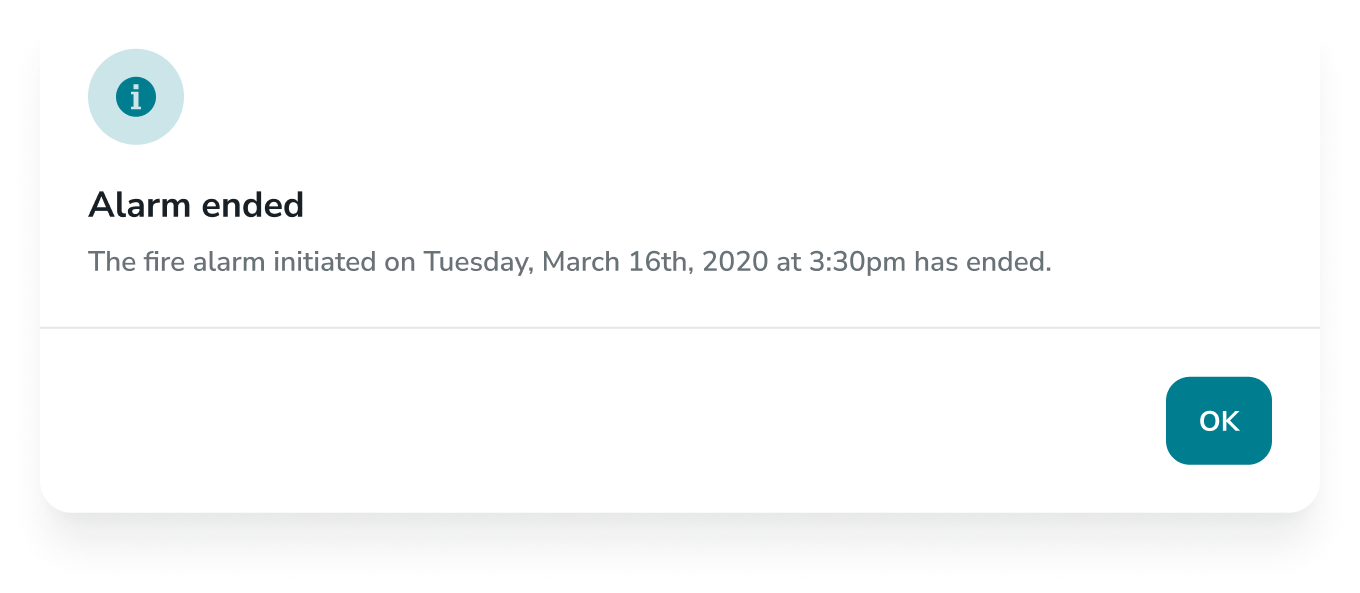Managing an Emergency from the Web (Staff)- EMS
Learn how school staff can quickly and effectively participate in an emergency using the EMS web application.
- Emergency Management
- Connect360
- PBIS Rewards
- Hall Pass
- Preparation & Response Training
- Behavioral Case Manager
- Visitor Management
-
Compass
Getting Started Webinar Links Data & User Management Compass Curriculum for Students, Staff, & Families Compass Behavior Intervention Compass Mental Health + Prevention Compass for Florida - Character Ed, Resiliency, & Prevention Compass for Texas - Character Ed Analytics & Reporting Release Notes & Updates Additional Resources
- School Check In
- ALICE Training Institute
- Detect
- Anonymous Tip Reporting
- Resources
- Back-to-School
This article contains information for users with a View Only or Limited Access Role. Users with the Administrator Role can find a companion article here.
Activate Alarm is used for “real world” emergencies
Drill and Training modes are activated by clicking Practice under Rapid Alarm
Homepage
Once an alarm has been activated, the Activate Alarm button near the top right corner will have a red glow to indicate an alarm(s) within the district is active. In addition, the homepage will also display any active alarm with the option to view alarm details by clicking Go to alarm. (Any active alarms displayed on the homepage can also be viewed in the Active Alarms list in Rapid Alarm.)
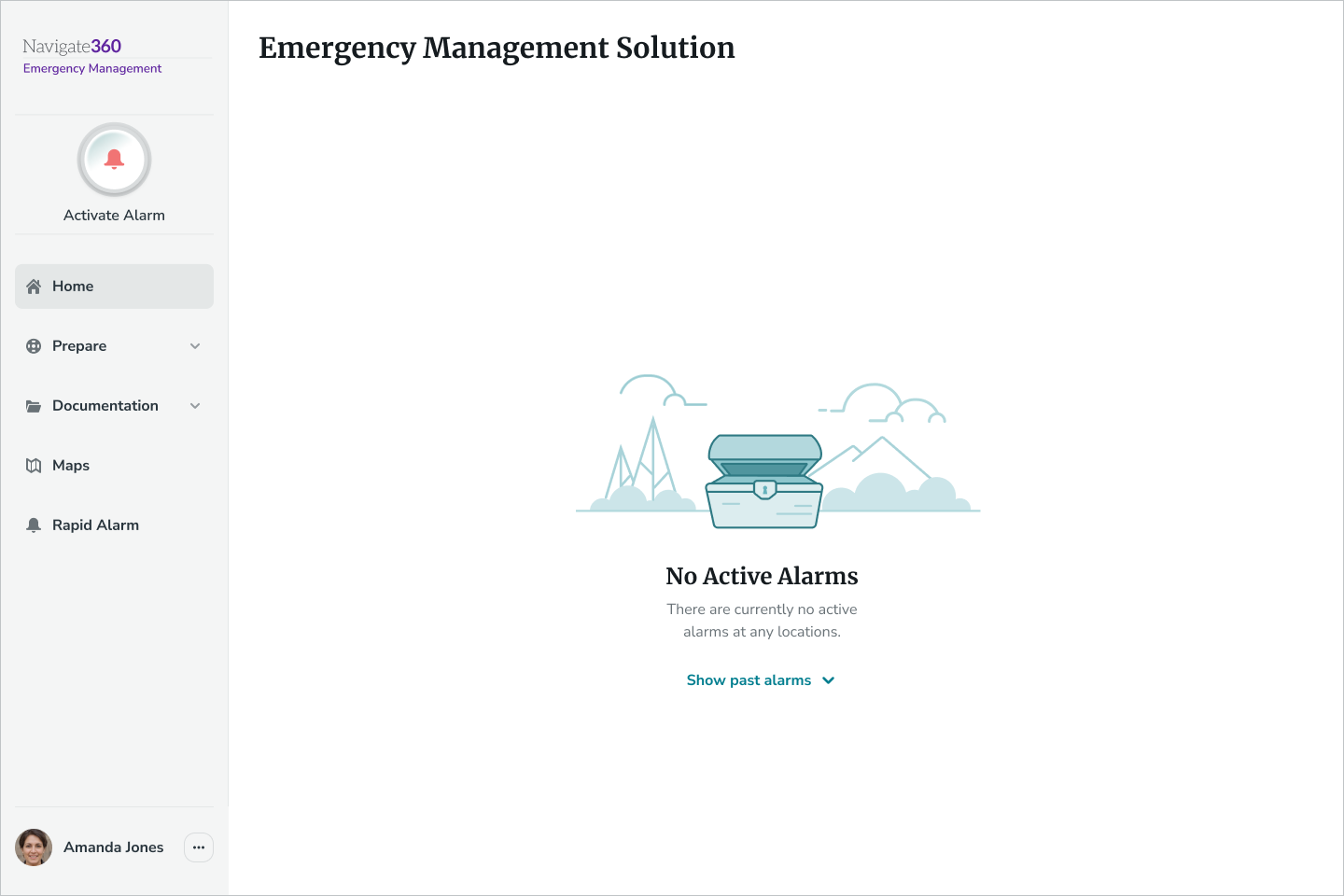

Viewing Active Alarm Details
Once an alarm is activated for an emergency, staff can navigate to the Active Alarm details page directly from the alarm either on the homepage or from Rapid Alarm using the Go to Alarm button.
The Active Alarm Details page allows staff to access important information about the alarm and participate in Roll Call and/or Reunification. The chat feature is also available on this page to allow staff to communicate with all other users.
The Active Alarm Details page will include the following sections to assist staff in accessing pertinent information throughout the alarm:
- Alarm banner, including the following:
- Alarm information including alarm type, whether it’s a drill, training or real alarm, what building it was activated for and alarm duration
- View Flipchart link (if linked on a custom alarm type)
- The staff member’s Roll Call status (can change this at any point during Roll Call)
- Timeline of what events are active (Timeline will update to reflect the following events: Alarm activated, Roll Call activated, Reunification activated)
- Roll Call
- Option to View Roll Call details where staff can account for students, classes and other staff
- Reunification
- Option to View Reunification details where staff can check in students & guardians and mark them as safely reunified
- Chat
- Ability to group message in the Everyone group with all staff/admins for the building
- No direct messaging is supported
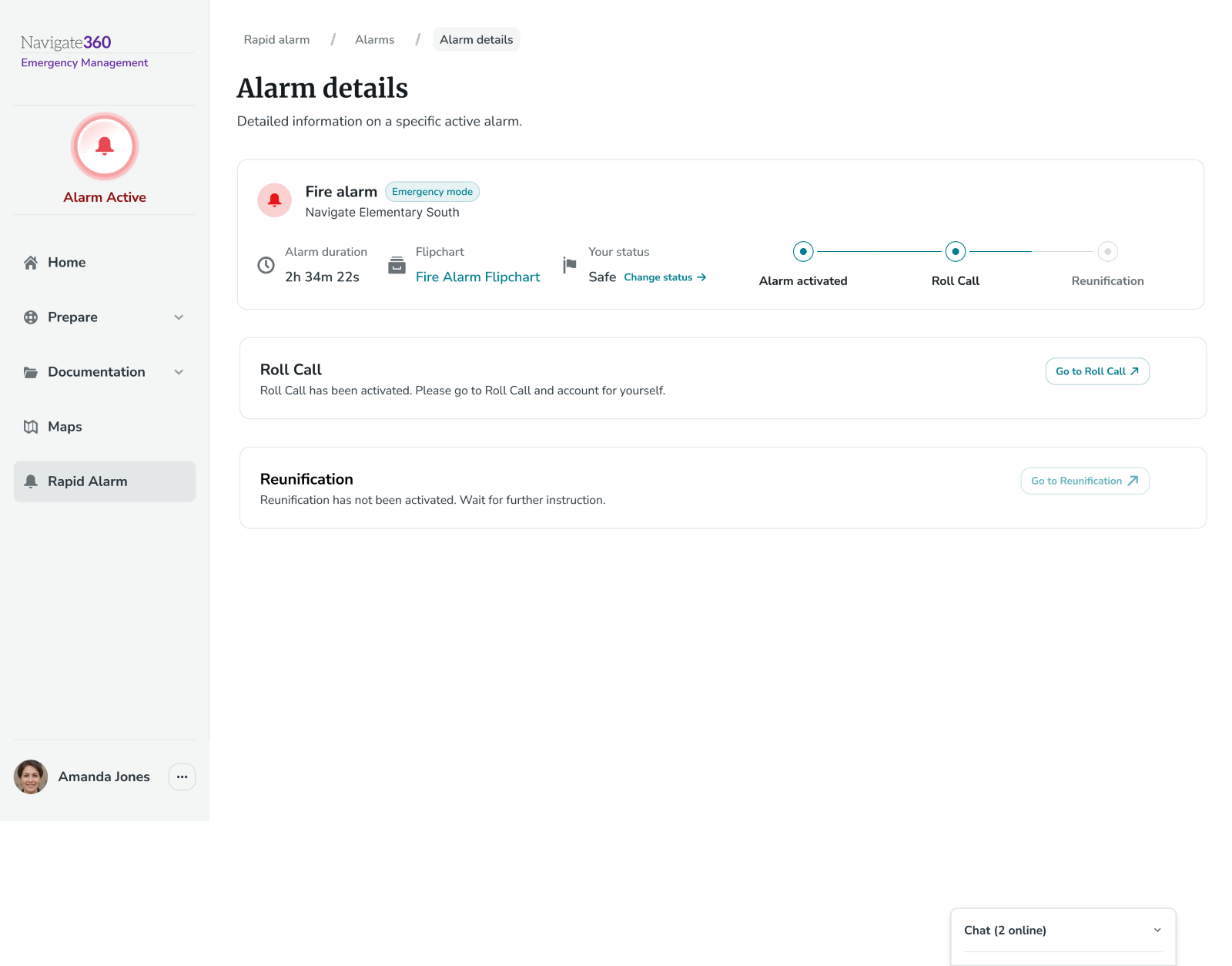
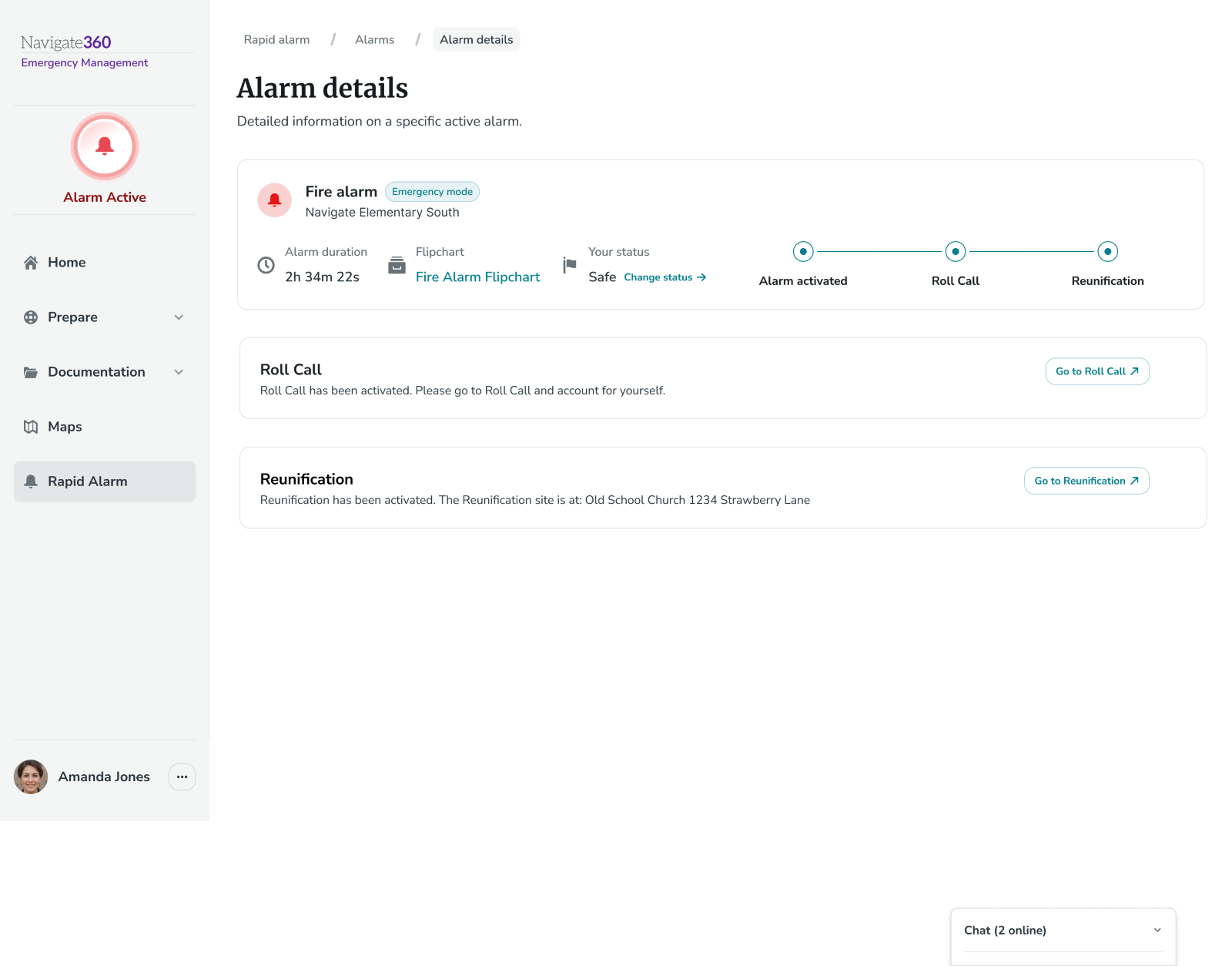
Alarm Ending
Staff will be notified when the alarm has been ended.