Activating a Practice Alarm on the Web/Desktop Application- EMS
Practice Alarms can be activated in the EMS web application for drill and training purposes.
- Emergency Management
- Connect360
- PBIS Rewards
- Hall Pass
- Preparation & Response Training
- Behavioral Case Manager
- Visitor Management
-
Compass
Getting Started Webinar Links Data & User Management Compass Curriculum for Students, Staff, & Families Compass Behavior Intervention Compass Mental Health + Prevention Compass for Florida - Character Ed, Resiliency, & Prevention Compass for Texas - Character Ed Analytics & Reporting Release Notes & Updates Additional Resources
- School Check In
- ALICE Training Institute
- Detect
- Anonymous Tip Reporting
- Resources
- Back-to-School
This article includes procedures for Practice Alarms, used for Drills and/or Training.
For information on processes for “Real World” Emergency alarms, visit this article.
Practice alarms include Drill and Training alarms activated from the Practice button in Rapid Alarm. Practice alarms are not activated from the Activate Alarm button in the side navigation menu to help reduce accidental activation of a real alarm during a drill or training event.
To activate a Drill or Training alarm from the web/desktop application, navigate to Rapid Alarm using the navigation menu. Next, click Practice near the top right corner of the page.
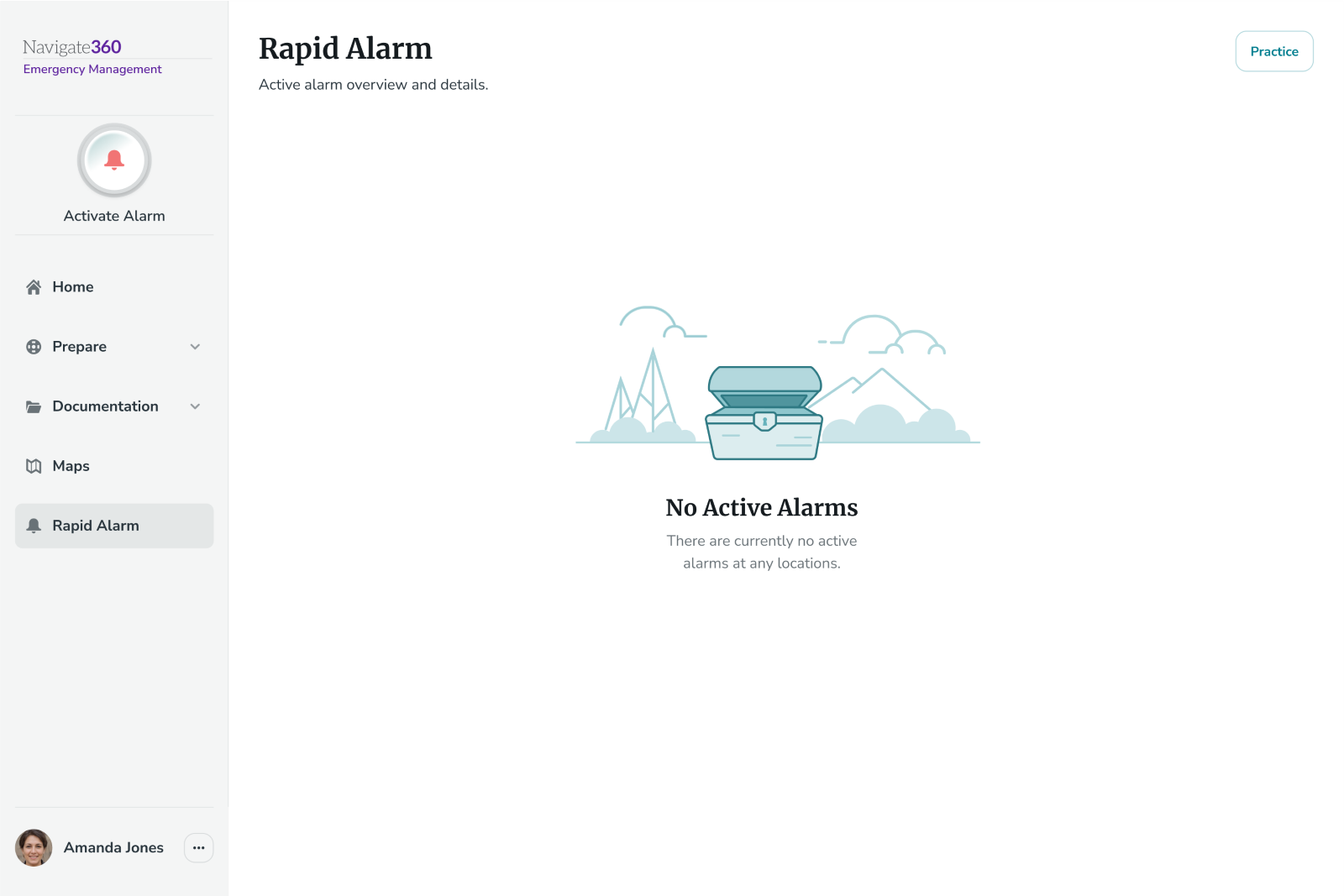
Select to activate either a Drill or Training alarm.
Alarm Modes:
-
Actual Alarm (Activated from the Activate Alarm button on the browser version or the slider on the EMS mobile application home screen)
- Used for real emergencies. This mode will send notifications immediately to staff.
-
Practice Alarms (Activated from the Practice button in Rapid Alarm)
- Drill: Used for drills. This mode will send notifications immediately to staff that include indication that the alarm is a drill.
- Training: Used for training new staff and EMS users. It does NOT send notifications.
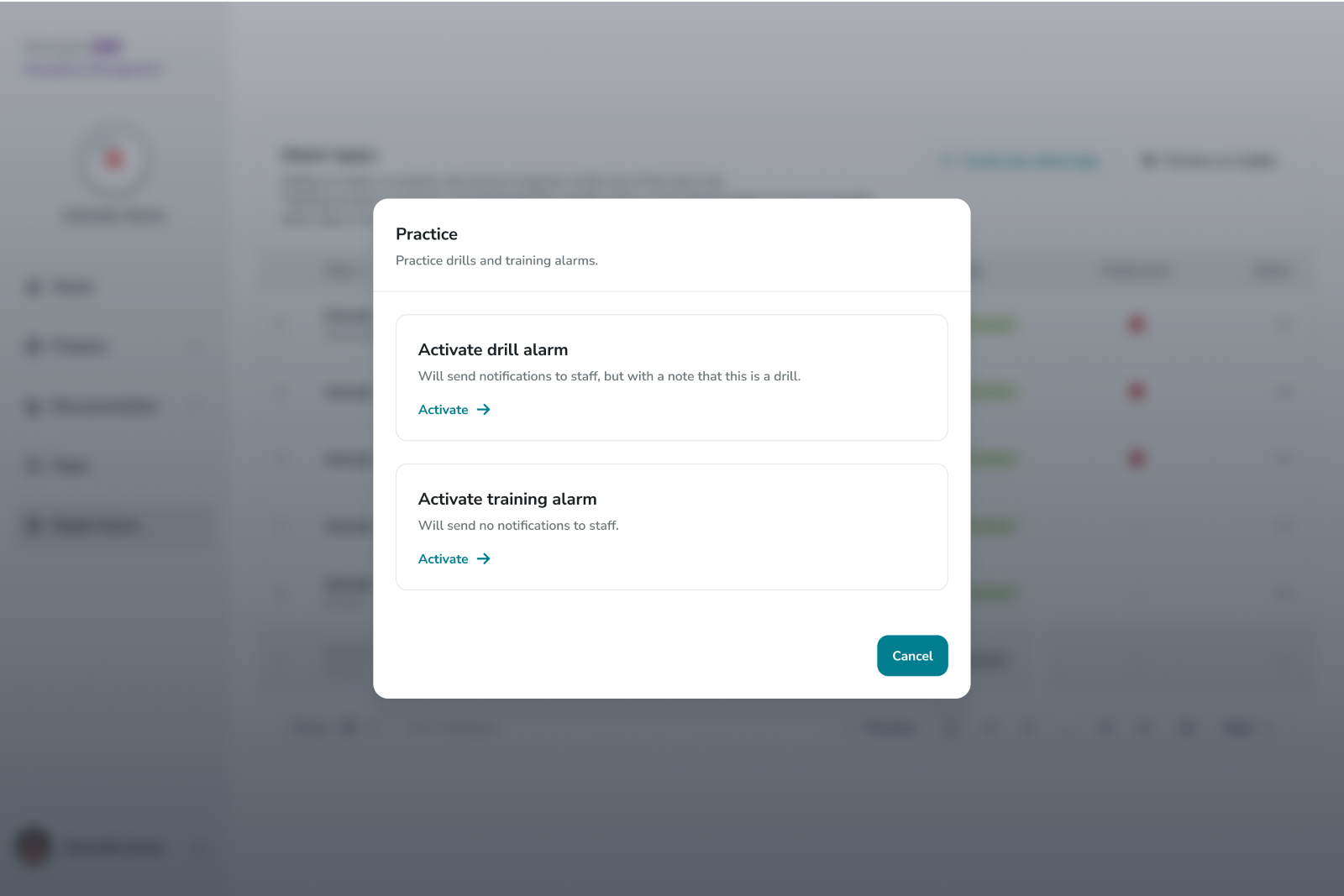
Once a selection has been made, the practice alarm will be activated following the same steps* as a real alarm, only the Drill or Training label and coloring will be applied:
*The steps of activating an alarm may vary depending on site access and alarm type settings
- Select an Alarm Type
- Select Sites to Notify (Only shown when user has access/visibility for >1 site in the district)
- 5 Second Countdown with ability to override and activate alarm (Only shown when applied to a custom alarm type)
- Alarm Activation Confirmation (At this point the alarm is activated and alarm details will display on the Home screen)
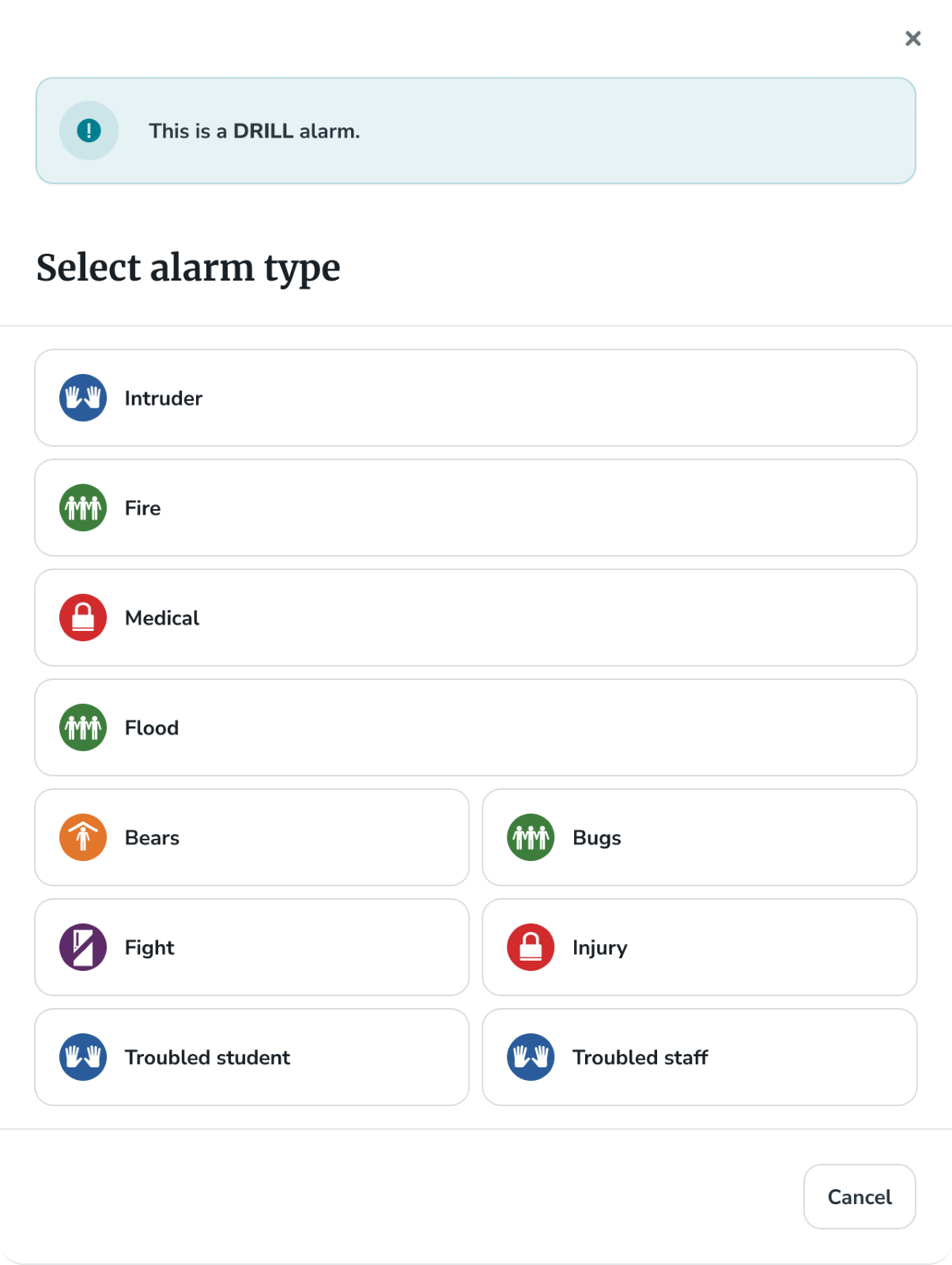
At any point during the alarm activation process, the alarm activation can be cancelled.

Once activated, the alarm will be visible on the homepage and from the active alarms list in Rapid Alarm and labelled as either a Drill or Training alarm.
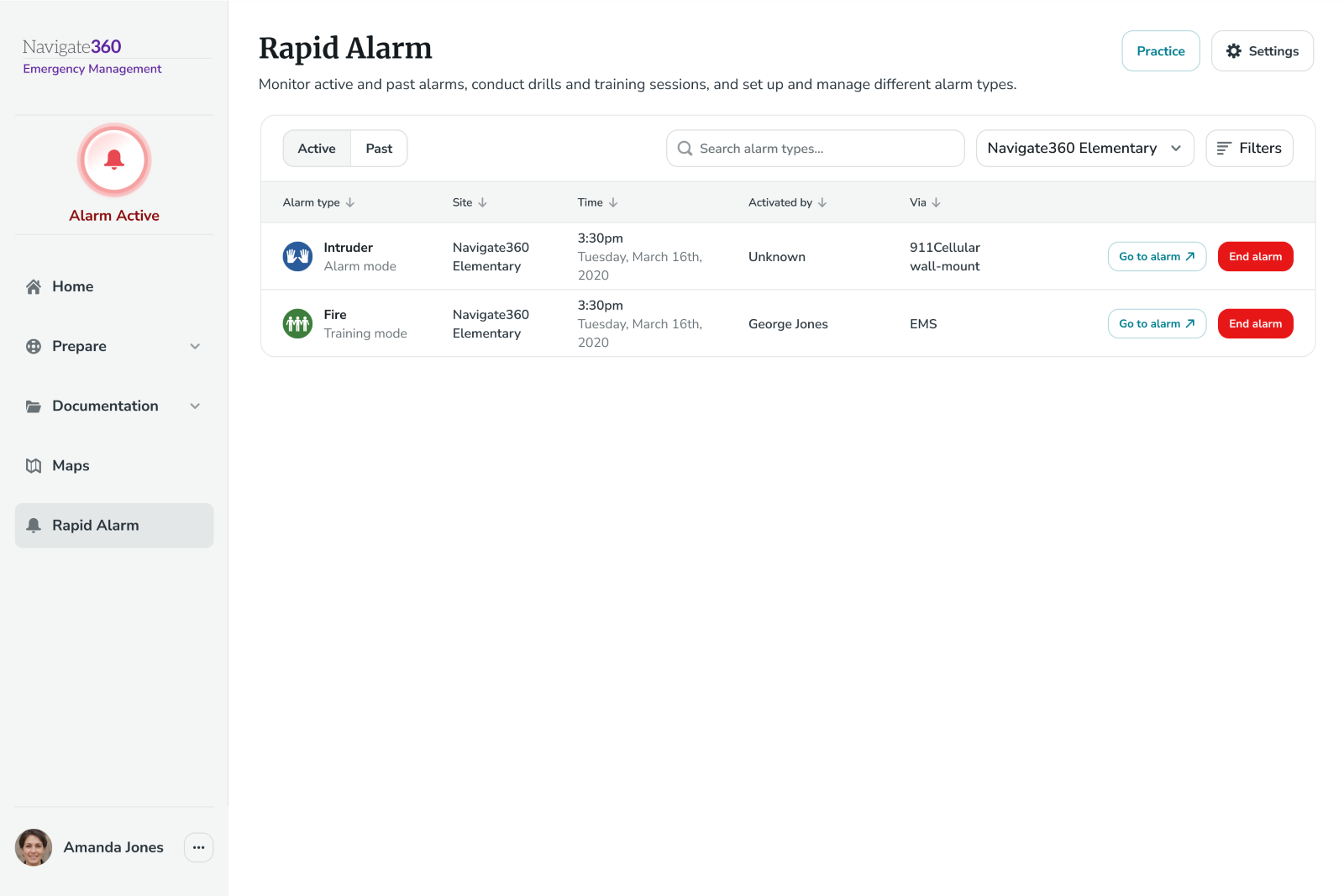
Anyone may initiate an alarm. After the alarm has started, only administrators can end the alarm.