Troubleshooting: User Status is Expired
Find out how to handle user accounts whose status has expired, and explore options for restoring access.
- Emergency Management
- Connect360
- PBIS Rewards
- Hall Pass
- Preparation & Response Training
- Behavioral Case Manager
- Visitor Management
-
Compass
Getting Started Webinar Links Data & User Management Compass Curriculum for Students, Staff, & Families Compass Behavior Intervention Compass Mental Health + Prevention Compass for Florida - Character Ed, Resiliency, & Prevention Compass for Texas - Character Ed Analytics & Reporting Release Notes & Updates Additional Resources
- School Check In
- ALICE Training Institute
- Detect
- Anonymous Tip Reporting
- Resources
- Back-to-School
NTI Power User Warning
This article will help you with the following Navigate360 Preparation & Response Training error:
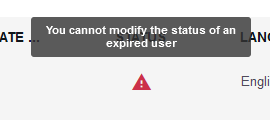
User Status in Navigate360 Preparation & Response Training can be Active, Disabled or Expired.
Preventing Expiration
Expiration dates for users can be setup by the power user when creating new users.
Once an expiration date is set, they cannot be removed. The only option is for a Power User to modify the expiration date into the future.
Updating the Expiration Date
- Go to users in the admin menu
- Search for the user(s) and check the box next to their name
- Click Choose Action in the lower, right corner. Select Edit
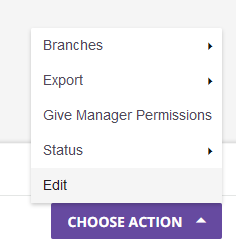
- On the Edit Multiple Users panel, go do Expiration under User Status
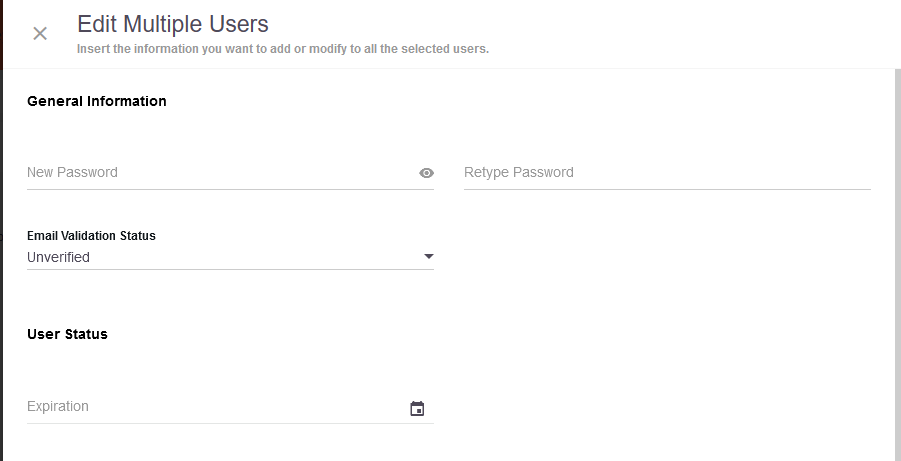
- Select a new date from the calendar. Click Set Date to return to close the calendar
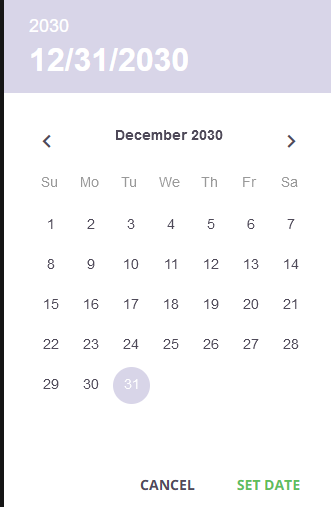
- Date now shows under Expiration
- Click Edit Users to complete the process and return to the user list