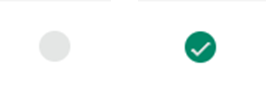Troubleshooting: "this user already exists"
Learn how to troubleshoot and fix errors encountered when trying to add a new user.
- Emergency Management
- Connect360
- PBIS Rewards
- Hall Pass
- Preparation & Response Training
- Behavioral Case Manager
- Visitor Management
-
Compass
Getting Started Webinar Links Data & User Management Compass Curriculum for Students, Staff, & Families Compass Behavior Intervention Compass Mental Health + Prevention Compass for Florida - Character Ed, Resiliency, & Prevention Compass for Texas - Character Ed Analytics & Reporting Release Notes & Updates Additional Resources
- School Check In
- ALICE Training Institute
- Detect
- Anonymous Tip Reporting
- Resources
- Back-to-School
What to do when adding a new user and an error is received “this user already exists”
Step 1: Ensure the account has not already been created. Exit out of the ‘New User’ feature.
Step 2: On the ‘Users’ page, type the email address in the ‘Search …’ box and click the magnifying glass or press enter on your keyboard.

Step 3: If you find the user, their account has already been made. If not, use the same search bar to search by their first or last name. The account could be created, but potentially a different email address/name was used.
Step 4: If the user’s account has not been found in an additional folder, the user might be in a folder you do not have access to. Please contact our Technical Support team here at Navigate360 to assist you by emailing: tech@navigate360.com
Step 5: If you found the user, but their account is showing as ‘deactivated’ under status, you can reactivate their account by clicking the grey bubble once. A green check mark will appear, symbolizing the account is activated.