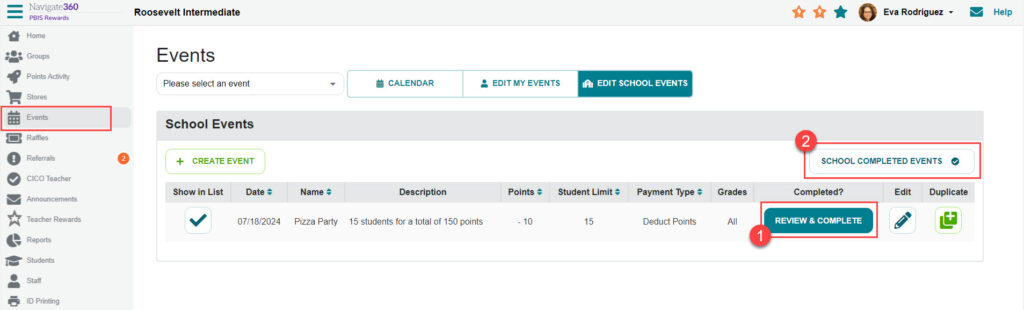Event- PBIS Rewards
Learn how to create an event for your school.
- Emergency Management
- Connect360
- PBIS Rewards
- Hall Pass
- Preparation & Response Training
- Behavioral Case Manager
- Visitor Management
-
Compass
Getting Started Webinar Links Data & User Management Compass Curriculum for Students, Staff, & Families Compass Behavior Intervention Compass Mental Health + Prevention Compass for Florida - Character Ed, Resiliency, & Prevention Compass for Texas - Character Ed Analytics & Reporting Release Notes & Updates Additional Resources
- School Check In
- ALICE Training Institute
- Detect
- Anonymous Tip Reporting
- Resources
- Back-to-School
Redeem: Events Note: Video may display a previous version of the software. See article below for more recent images.
Overview
Events allow your students another opportunity to use their points. Events can be schoolwide (School Events) or offered by an individual staff member (My Events). Events can be created to redeem (deduction), qualify (goal met with no deduction), or reward (earn points for attending).
Why is this important?
Staff members with Store/Events Admin permission will be able to create an event for the entire school or by grade level. Every user will be able to manage their own “My Events.”
How do I do this?
To create an Event, choose “Events” from the left-side Main Menu. Then, select the edit button for “Edit School Events” or “Edit My Events,” depending on the type of event you want to create.
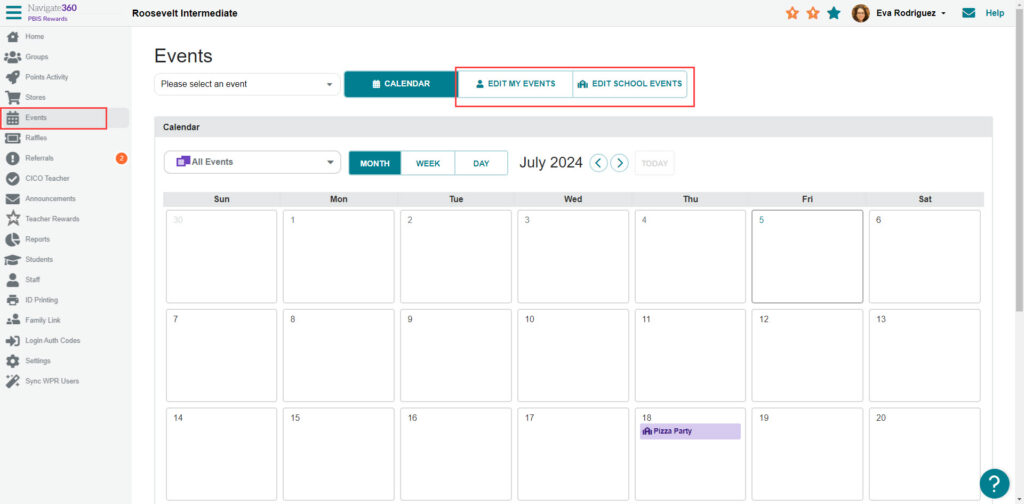
Use the green “Create Event” button to add a new event.
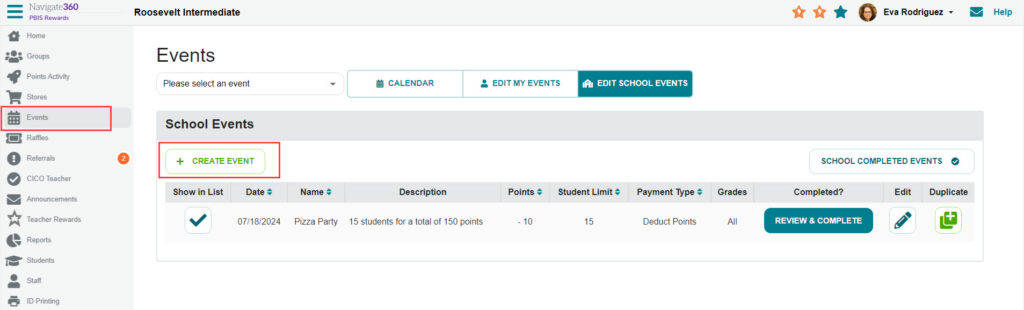
Establish the event details and choose “Save” (make sure to select the “Show In List” checkbox if you want the event to be visible on the register screens).
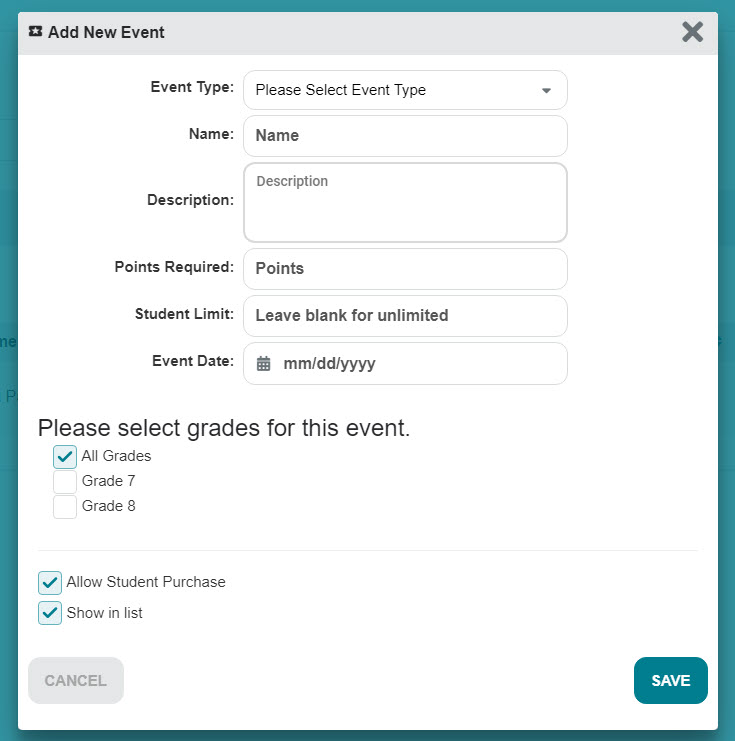
There are three types of events that can be created:
- Redeem – Students will spend points to attend. This type of event will deduct points
- Qualify – These events do not deduct points from the student totals. Students qualify by earning the required points in the grading period, or the year. The students do not need to have points available in their balance
- Reward – Attendees will earn the specified number of points once the event is reviewed and completed
Review & Complete
After a school event has happened, use Review & Complete, to remove the event from the editable list.
- For a Reward type event, points will be awarded when you “Review and Complete” the event
- View the completed events by using the “School Completed Events” button
- Once you Review & Complete an event, you will no longer be able to make changes to the event