Contact Roles- PBIS Rewards
Learn how to manage contacts roles in order to effectively prioritize and assign tasks.
- Emergency Management Suite
- Preparation & Response Training
- PBIS Rewards
-
Compass
Getting Started Webinar Links Data & User Management Compass Curriculum for Students, Staff, & Families Compass Behavior Intervention Compass Mental Health + Prevention Compass for Florida - Character Ed, Resiliency, & Prevention Compass for Texas - Character Ed Analytics & Reporting Release Notes & Updates Additional Resources
- Behavioral Case Manager
- Visitor Management
- School Check In
- ALICE Training Institute
- Detect
- Anonymous Tip Reporting
- Resources
- Back-to-School
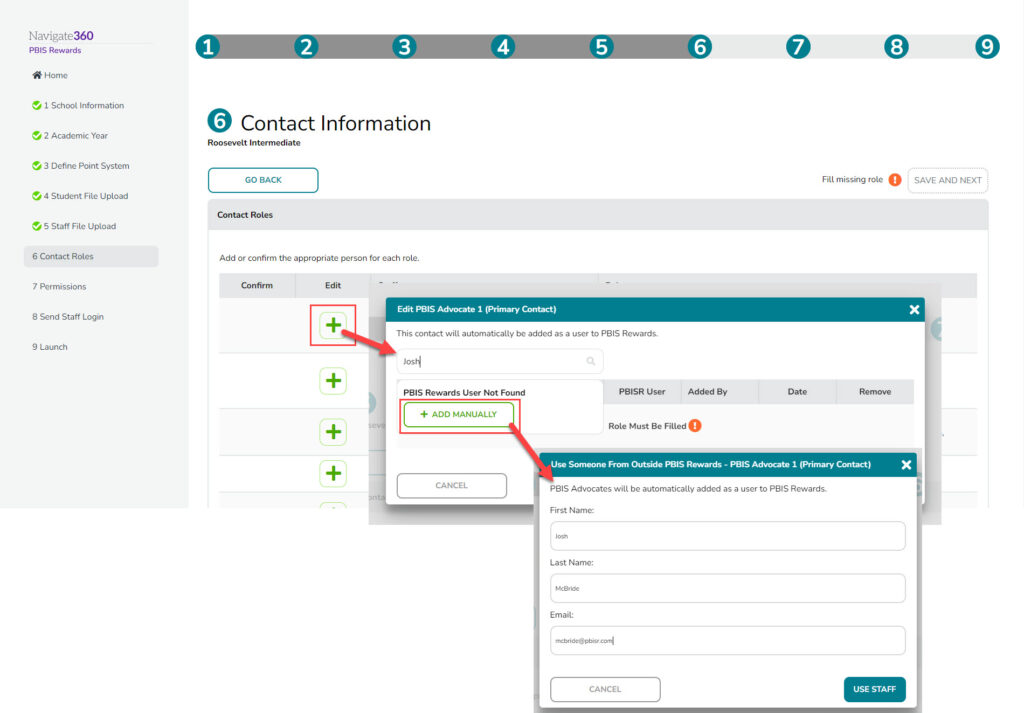
Editing Contact Roles
Whether The Contact Roles are where you will record the school team members that are responsible for running PBIS Rewards for your campus. Whether from the Launch Wizard or right in the PBIS Rewards web browser, adding or editing the Contact Roles is as simple as filling in the school staff member with a search or creating the contact and then confirming them. This will be done in the Launch Wizard the very first-time PBIS Rewards is set up for your school and then maintained going forward in the School Information section of Settings. Important: Update the Contacts Roles with changes as they occur through out the year.
Select “Settings” from the left side main menu.
- Select “School Information.”
- Select “Contact Roles.”
- Use the edit pencil to change any users that need to be updated. First, attempt a search for the user, if the user is not available in the Staff list for PBIS Rewards, use the “Add Manually” button to create the user.
- Check next to any contact that has an empty checkbox to confirm their assignment.
- Once all the roles are filled, select “Confirm” and then “Save.”

Note: If you are a renewing school, your relaunch will not be complete until the School Calendar information is also completed.