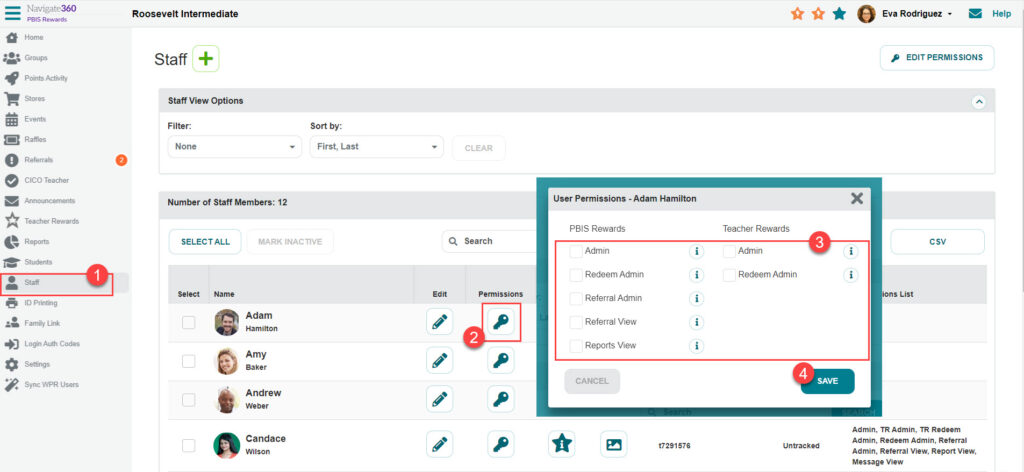Staff Permissions- PBIS Rewards
Understand which tasks and functions within an PBIS employees are able to access and use.
- Emergency Management
- Connect360
- PBIS Rewards
- Hall Pass
- Preparation & Response Training
- Behavioral Case Manager
- Visitor Management
-
Compass
Getting Started Webinar Links Data & User Management Compass Curriculum for Students, Staff, & Families Compass Behavior Intervention Compass Mental Health + Prevention Compass for Florida - Character Ed, Resiliency, & Prevention Compass for Texas - Character Ed Analytics & Reporting Release Notes & Updates Additional Resources
- School Check In
- ALICE Training Institute
- Detect
- Anonymous Tip Reporting
- Resources
- Back-to-School
You have the ability to set the PBIS Rewards permissions for each of your your staff members. The different permission options can be found in the chart below.
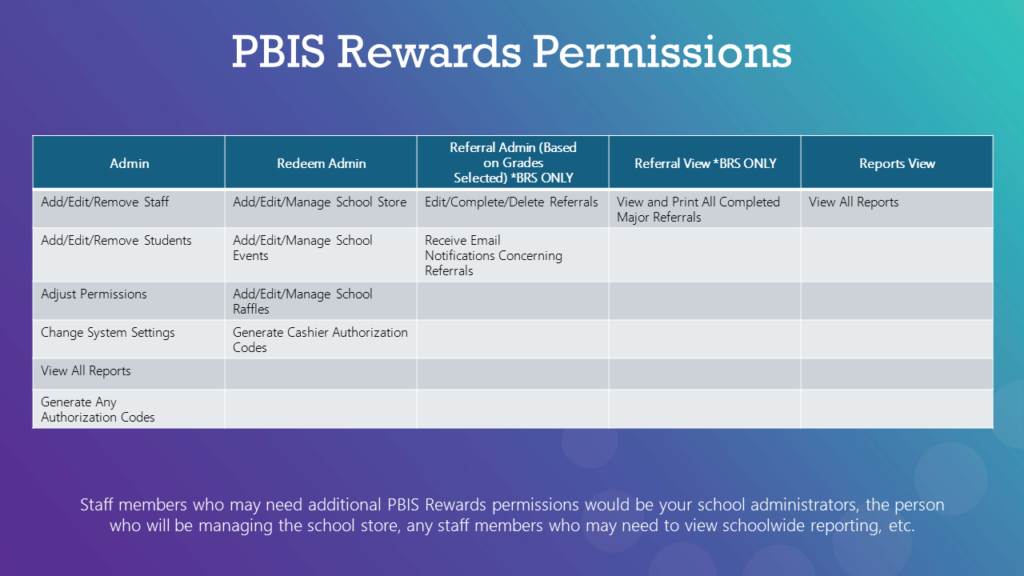
How To Assign Individual Permissions
To assign and change the permissions assigned to any staff member:
- Choose the “Staff” tab from the left-side menu.
- Select the key icon in the blue circle next to a name.
- Check the box(s) of the permission(s) desired. *The information icon describes the details of each permission.
- Then press the “Save” button to finalize the change.