Release 8.2-8.3 (5-14-2021)
- Emergency Management
- Connect360
- PBIS Rewards
- Hall Pass
- Preparation & Response Training
- Behavioral Case Manager
- Visitor Management
-
Compass
Getting Started Webinar Links Data & User Management Compass Curriculum for Students, Staff, & Families Compass Behavior Intervention Compass Mental Health + Prevention Compass for Florida - Character Ed, Resiliency, & Prevention Compass for Texas - Character Ed Analytics & Reporting Release Notes & Updates Additional Resources
- School Check In
- ALICE Training Institute
- Detect
- Anonymous Tip Reporting
- Resources
- Back-to-School
In our efforts to help schools get launched more easily next year, we have made improvements to our Launch Wizard and are rolling over students at the end of this year. Along the way, we have added some additional features to streamline some of the set-up and end of year processes.
Must-See Information:
A new Staff Permissions tab will be available that allows permissions to be set for everyone at the same time. The new Staff Permissions tab can be accessed through the Staff page on the main menu or from the Settings page. To change permissions, simply select the appropriate permissions for each staff member and then select the “Save” button.
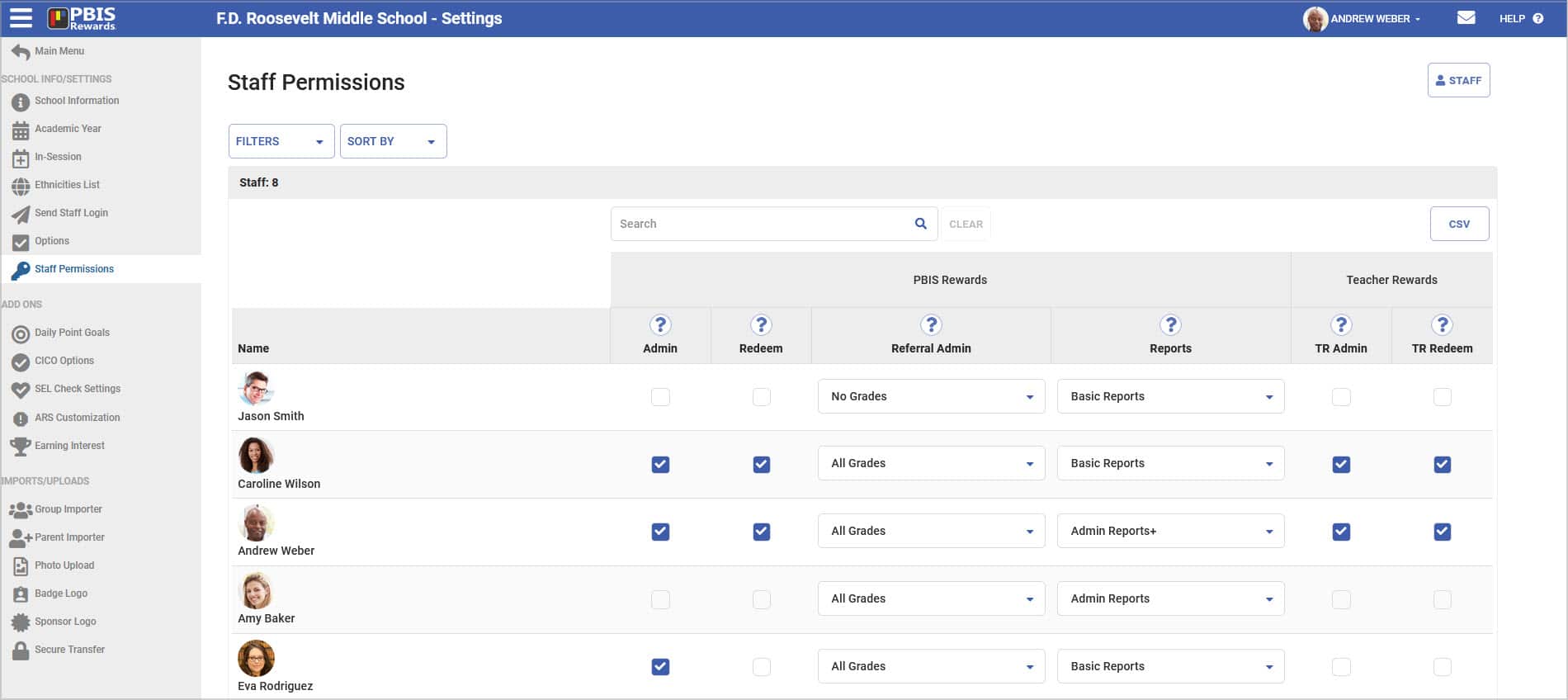
Photos can now be added in the edit window for students, staff, and store items. Student and Staff images can now be rotated or cropped from the edit window.
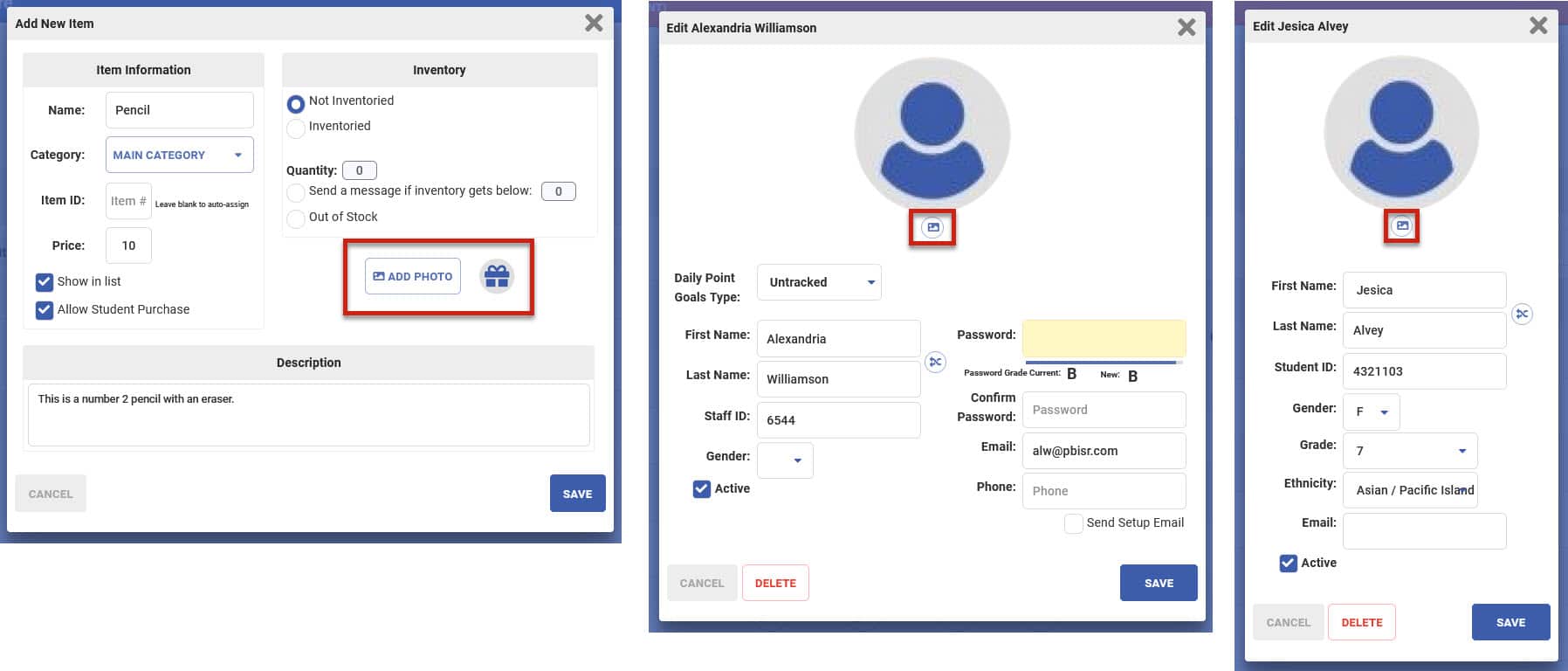
The labels to identify staff members for the Daily Point Goal have changed to “Classroom Staff” and “Support Staff” in order to avoid confusion. The staff page now displays all of the staff permissions in list form.
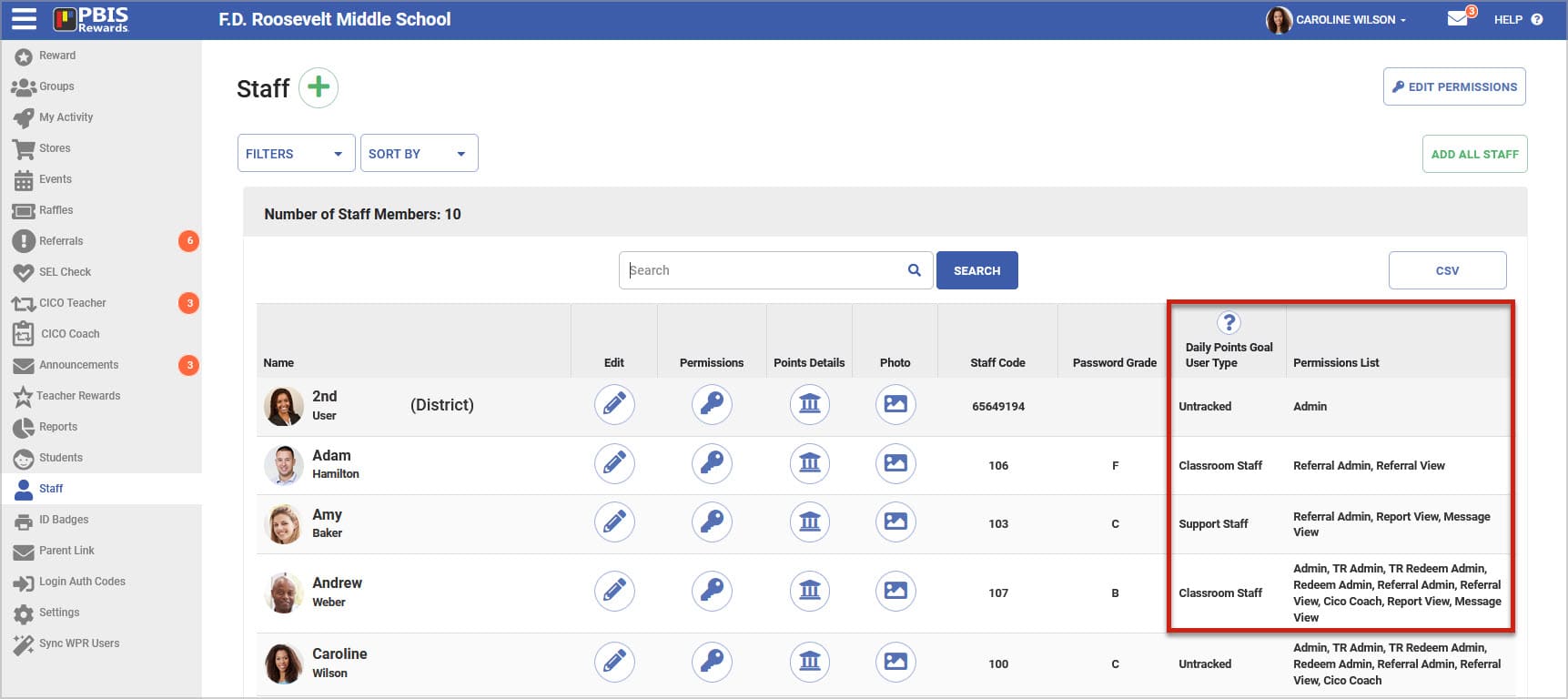
Even More Updates:
After launch next year, you will find a test student in the system. This test student has been created so that staff can practice various functions as well as show students how to use the system from the student web portal.
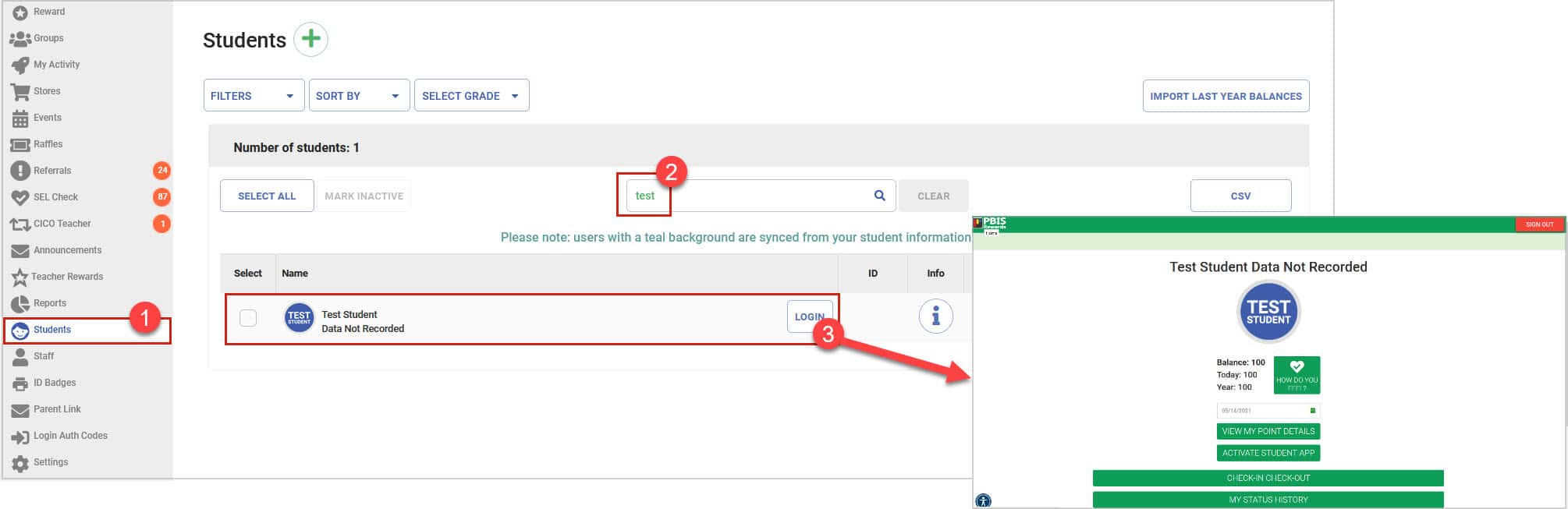
Admin will be able to access the Launch Wizard from the Settings page under the Academic Year tab.
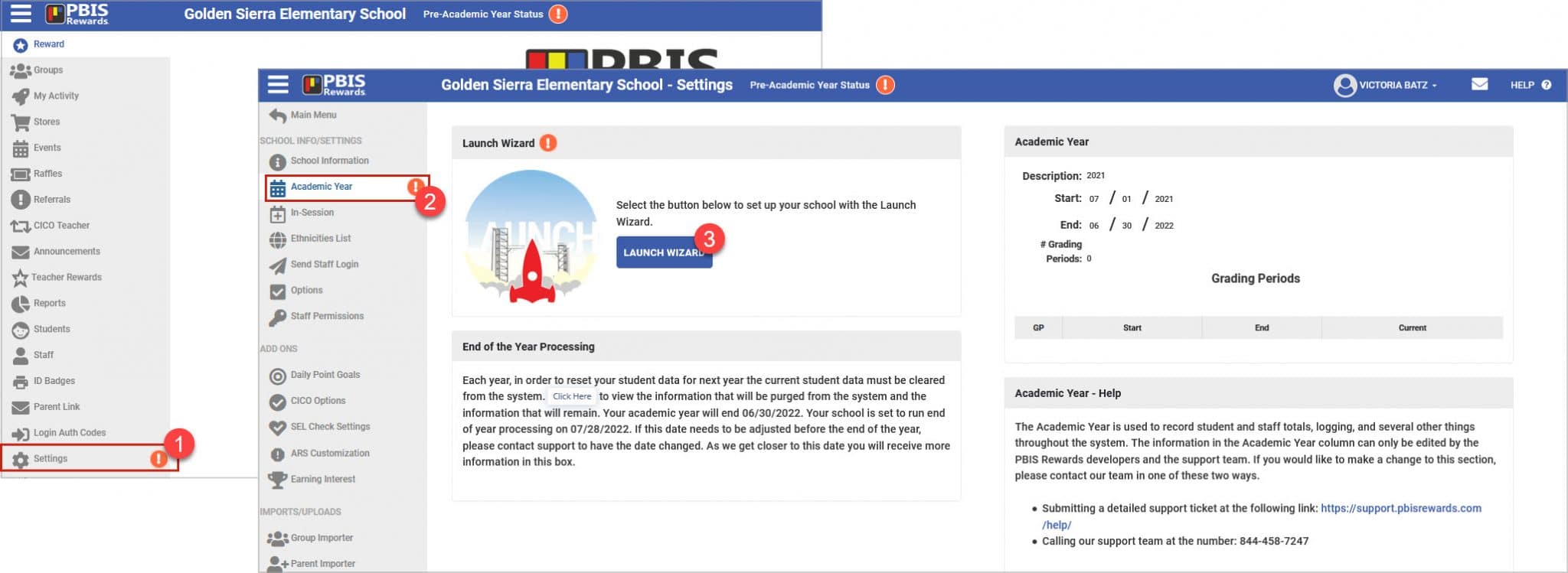
The Launch Wizard has been updated to include:
- a refreshed look,
- how-to videos on each step
- improved manual student & staff uploaders
- the ability for syncing schools to “Add Students Later”
- the ability to set staff permissions and send the staff login from inside the Launch Wizard.
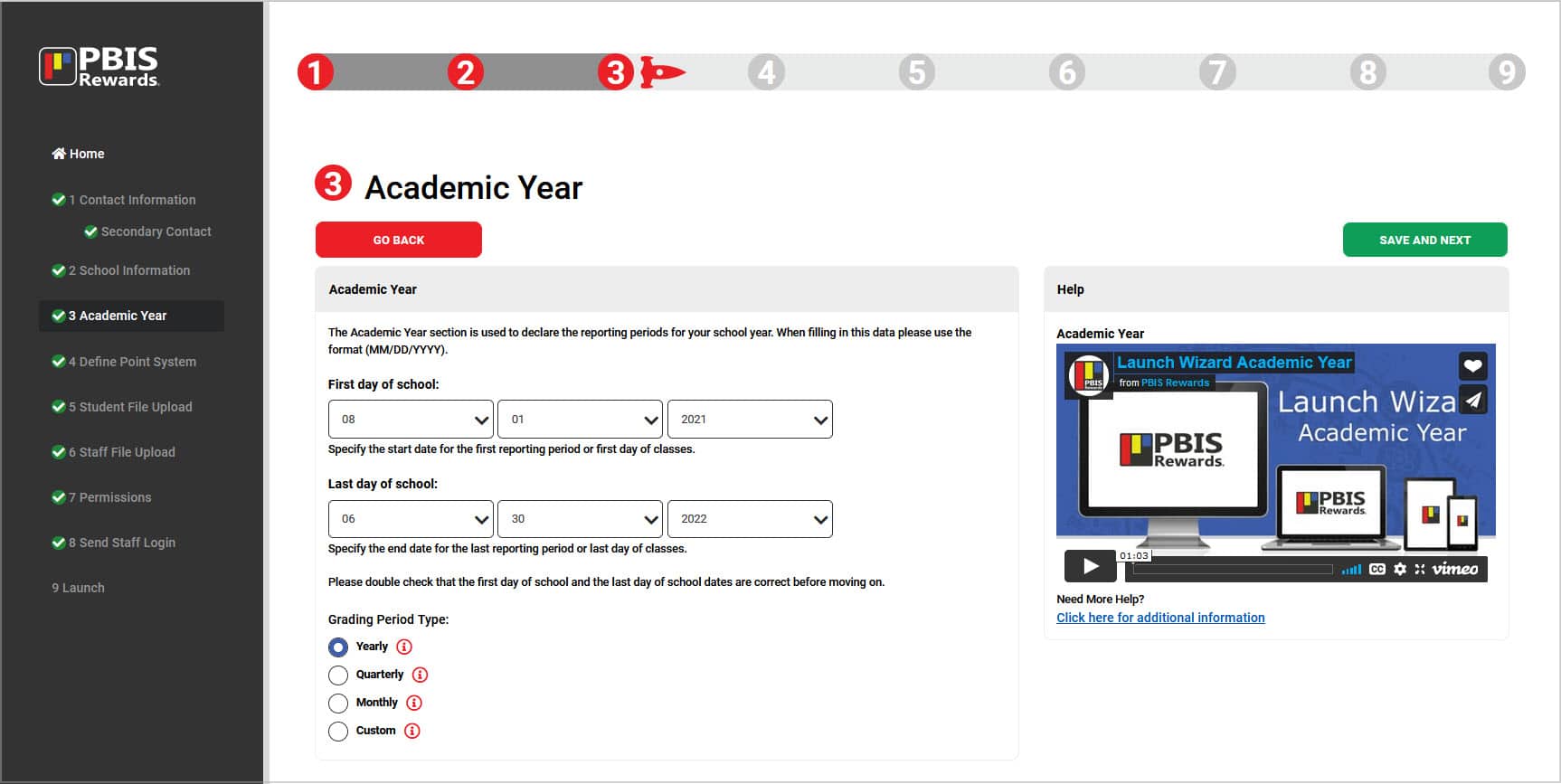
Admin will have the ability to schedule the login email that is sent to staff at the beginning of the year.
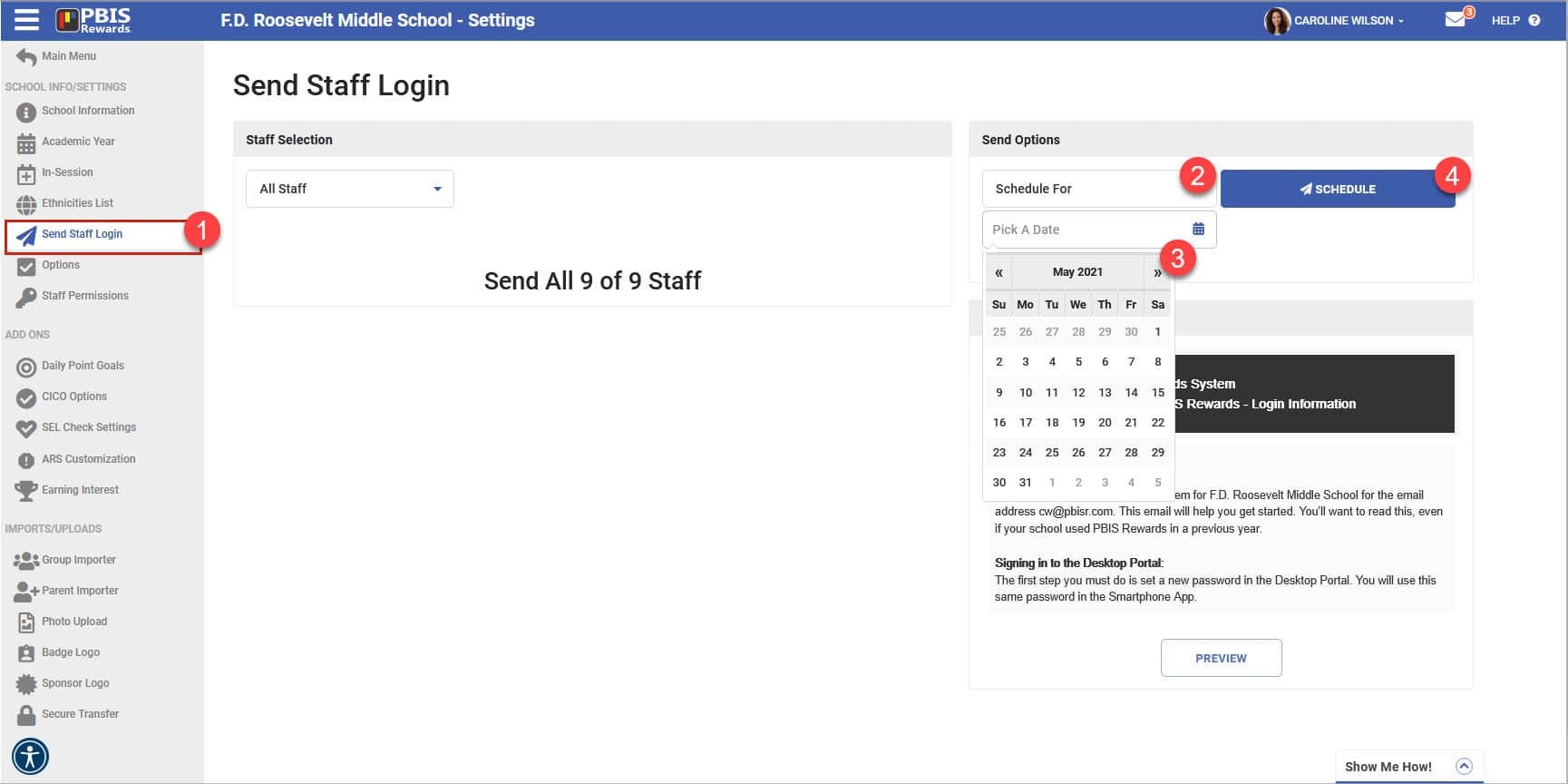
Basic student information (name, ID, Gender, Ethnicity) will be saved for the following year. (NOTE: Schools will still have the ability to reload the student’s point balances at the beginning of the school year.)
All the other stuff:
- student emails have been added to the Launch Wizard (LW) and the student edit window for future integration with Google SSO
- now pulling student emails for syncing schools
- the “Show Synced Students” button on the LW can no longer selected multiple times, which caused crash issues
- LW manual uploader will now auto fix: K or k to 0, caps in emails, will allow single tick or hyphen and will error out KK or kk so the user can fix it in the LW.
- users can save and download the progress that they have made on their file in the manual uploader of the LW.
- removed extra clicks in the manual uploader and added tool tips for errors on LW
- rearranged the Primary and Secondary contact pages on LW to be easier to fill out and change/add a contact
- updated and clarified text that was unclear or unnecessary on the LW
- added a “Help” section to each step that includes a video and links on LW
- changed the “Send Email” for district users, to inquire about the launch, to go to the Launch Contact instead of the Primary Contact.
- added text to the district user launch pop-up that lets them know they can access the LW from the Settings page
- adjusted the text in the launch email for existing schools to let them know they can access the LW from the Settings page
- updated the contact comparison chart in the LW
- support now has the ability to merge two Clever schools into one school even if one of the schools has already launched
- student contacts (parents) are now being pulled into the school at launch (syncing schools only)
- letters can now be entered in the zip code field of the LW and School Info tab of the Settings page