What are Star Rewards?- PBIS Rewards
Find out how to earn and redeem points with the Star Rewards program.
- Emergency Management
- Connect360
- PBIS Rewards
- Hall Pass
- Preparation & Response Training
- Behavioral Case Manager
- Visitor Management
-
Compass
Getting Started Webinar Links Data & User Management Compass Curriculum for Students, Staff, & Families Compass Behavior Intervention Compass Mental Health + Prevention Compass for Florida - Character Ed, Resiliency, & Prevention Compass for Texas - Character Ed Analytics & Reporting Release Notes & Updates Additional Resources
- School Check In
- ALICE Training Institute
- Detect
- Anonymous Tip Reporting
- Resources
- Back-to-School
Encourage yourself to use PBIS Rewards with fidelity with Star Rewards! You will receive one star upon logging into the system for the day, a second star is awarded as you award a point to a student, and a third star will be awarded when you have reached your Daily Point Goal.
If you do not have a Daily Point Goal, or you are untracked, the third star is awarded as you reward students from a group.
There is even an option for points to be awarded in Teacher Rewards every time you earn a star!
Get a printable PDF to share with your team.
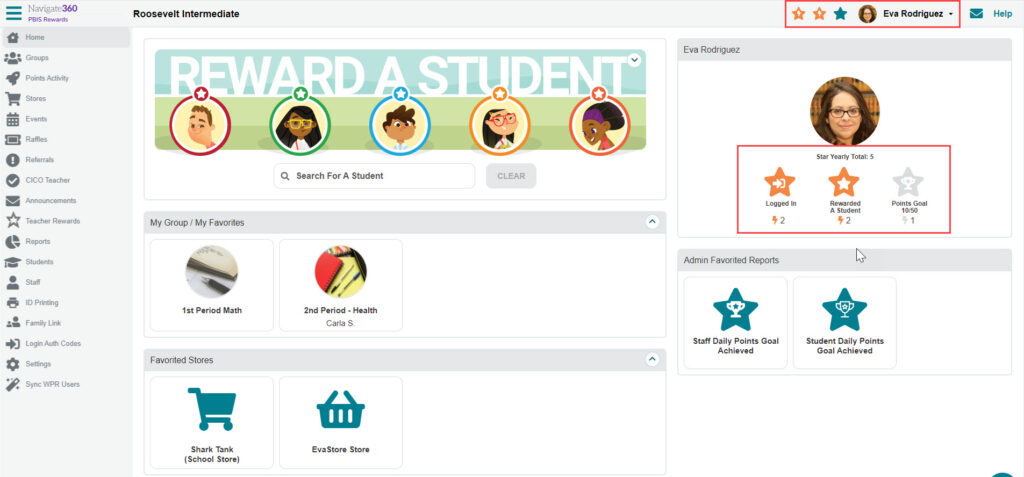
Admin Information
Stars Awarded to Staff Report:
The Stars Awarded to Staff report allows admin to see the total number of stars that staff has been awarded during a given time frame as well as the average number of stars that were awarded per day. The graph in the report will show the top ten entries in the data table based on how it has been sorted. Admin can use this report to see who has not been logging into the system or to acknowledge the staff members that have the highest number of stars.
To get to that report, select Reports from the left side menu
- Select Points Reports
- Scroll down to Additional Reports Available to select “Stars Awarded to Staff”
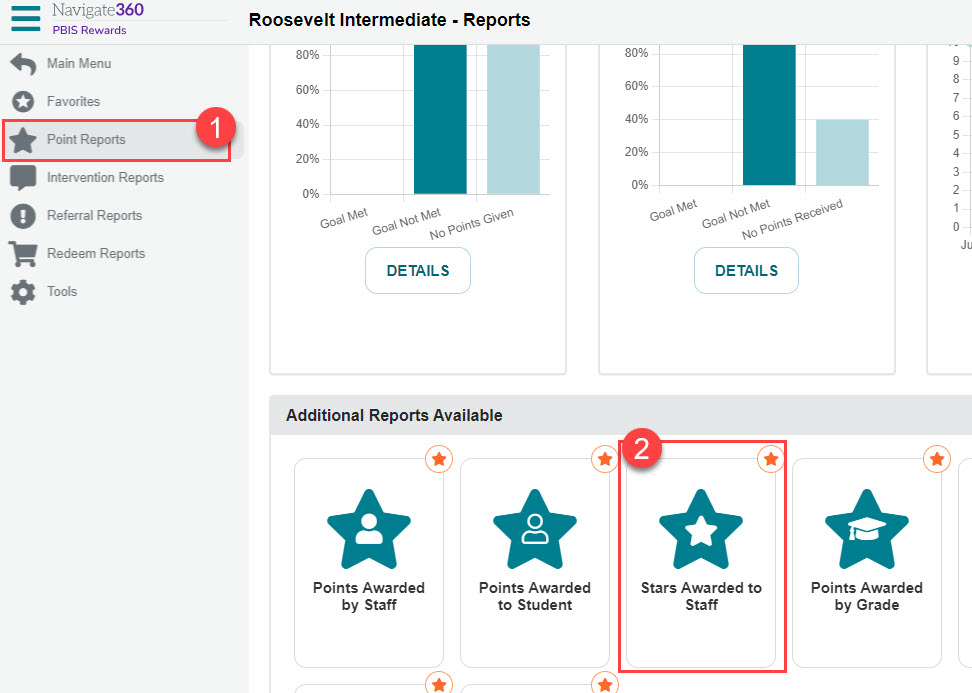
How to Set A Star Score to Automatically Award in Teacher Rewards
Staff can automatically receive points in Teacher Rewards for earning Staff Stars (logging in, rewarding a student points, or reaching the Daily Point Goal). From the settings page under the options tab, an admin can turn on this
feature and determine the point values for each star.
To turn on this feature, select “Settings” from the left-side menu
- Select “Options”
- Scroll to “Set Star Score” and check “Automatically Reward Staff….”
- Enter the amounts to be awarded
- Save the changes in the bottom right of the page
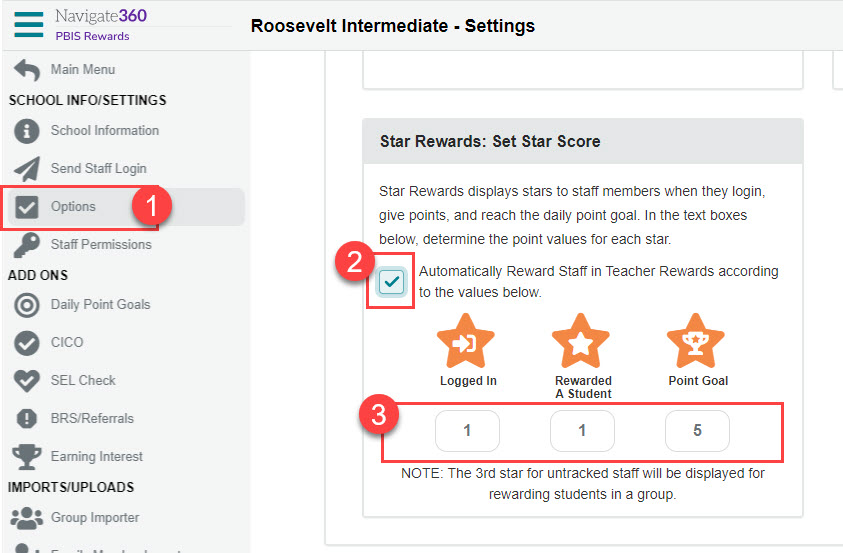
Get a printable PDF to share with your PBIS Rewards admin team.