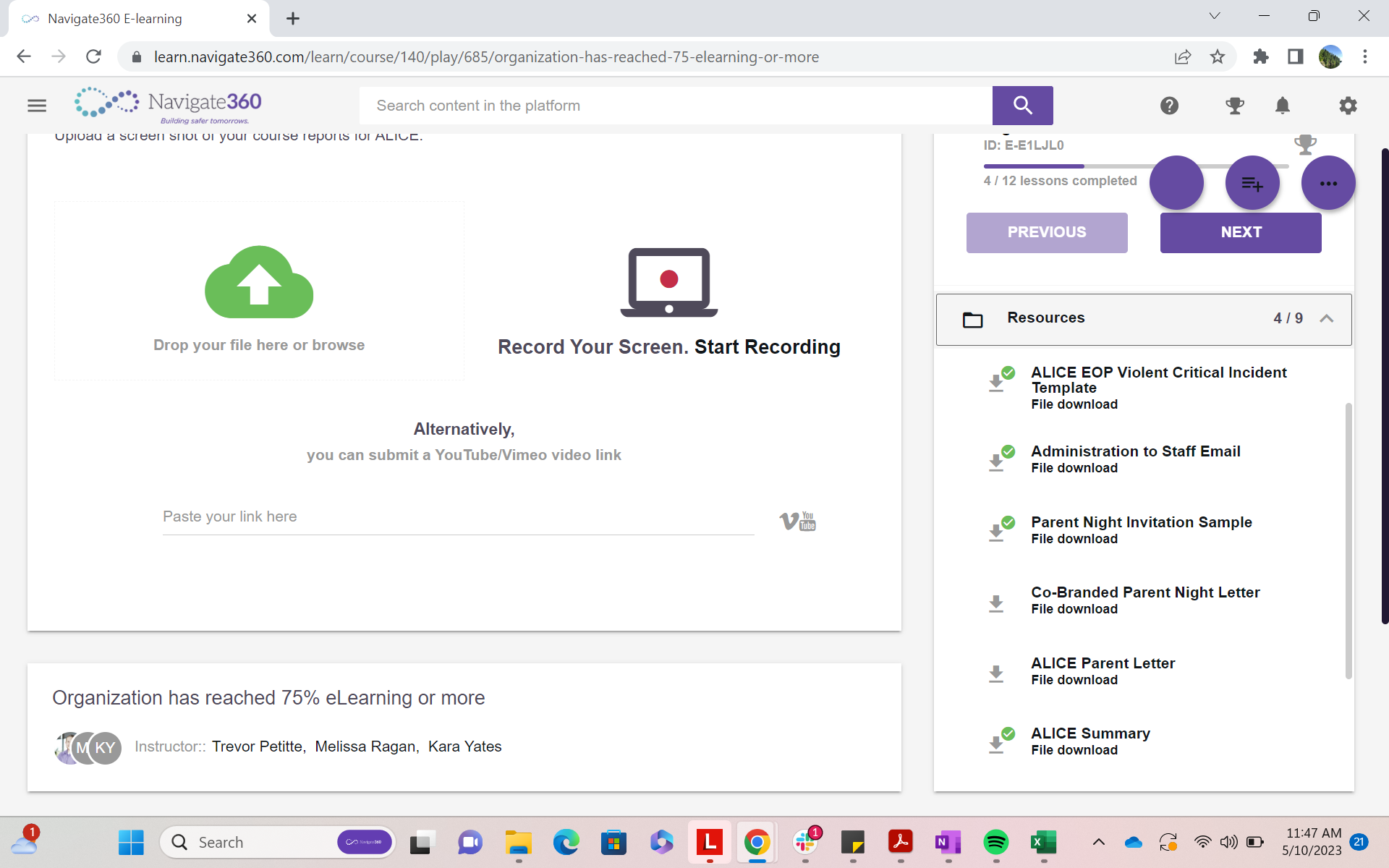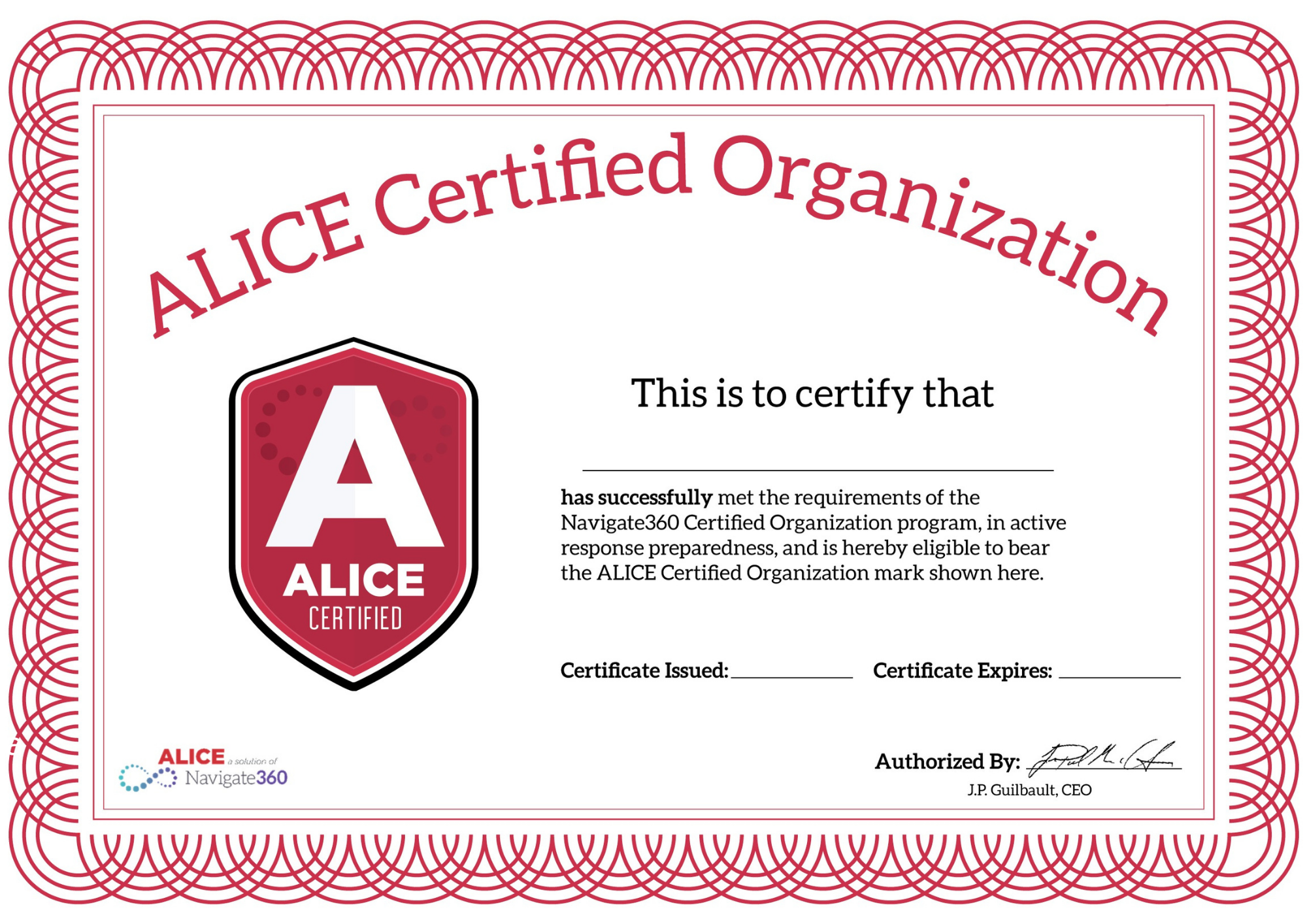Organization Certification Guide- ALICE
Gain an overview of the ALICE Organization's certification requirements and discover how to become certified.
- Emergency Management
- Connect360
- PBIS Rewards
- Hall Pass
- Preparation & Response Training
- Behavioral Case Manager
- Visitor Management
-
Compass
Getting Started Webinar Links Data & User Management Compass Curriculum for Students, Staff, & Families Compass Behavior Intervention Compass Mental Health + Prevention Compass for Florida - Character Ed, Resiliency, & Prevention Compass for Texas - Character Ed Analytics & Reporting Release Notes & Updates Additional Resources
- School Check In
- ALICE Training Institute
- Detect
- Anonymous Tip Reporting
- Resources
- Back-to-School
Thank you for choosing to participate in the Organization Certification process. The following information will guide you through uploading the necessary requirements.
What are the three parts of Organization Certification?
- 75% of your organization has completed the most current ALICE eLearning course.
- Your Emergency Operations Plan (EOP) is updated with ALICE options-based strategies included within the active shooter annex portion of the EOP.
- You have conducted at least one active shooter drill within the school year and have documented and uploaded it for review.
Power User Setup
Your account manager will load the needed course to the organization's Power User (Administrator).
While multiple Power Users in the organization may work together, only one can complete submission process.
How do I upload the criteria for review?
The organization’s Power User (Administrator) will have an “Organizational Certification” page located in the menu portion of your Navigate360 Preparation & Response Training (Navigate360TI).
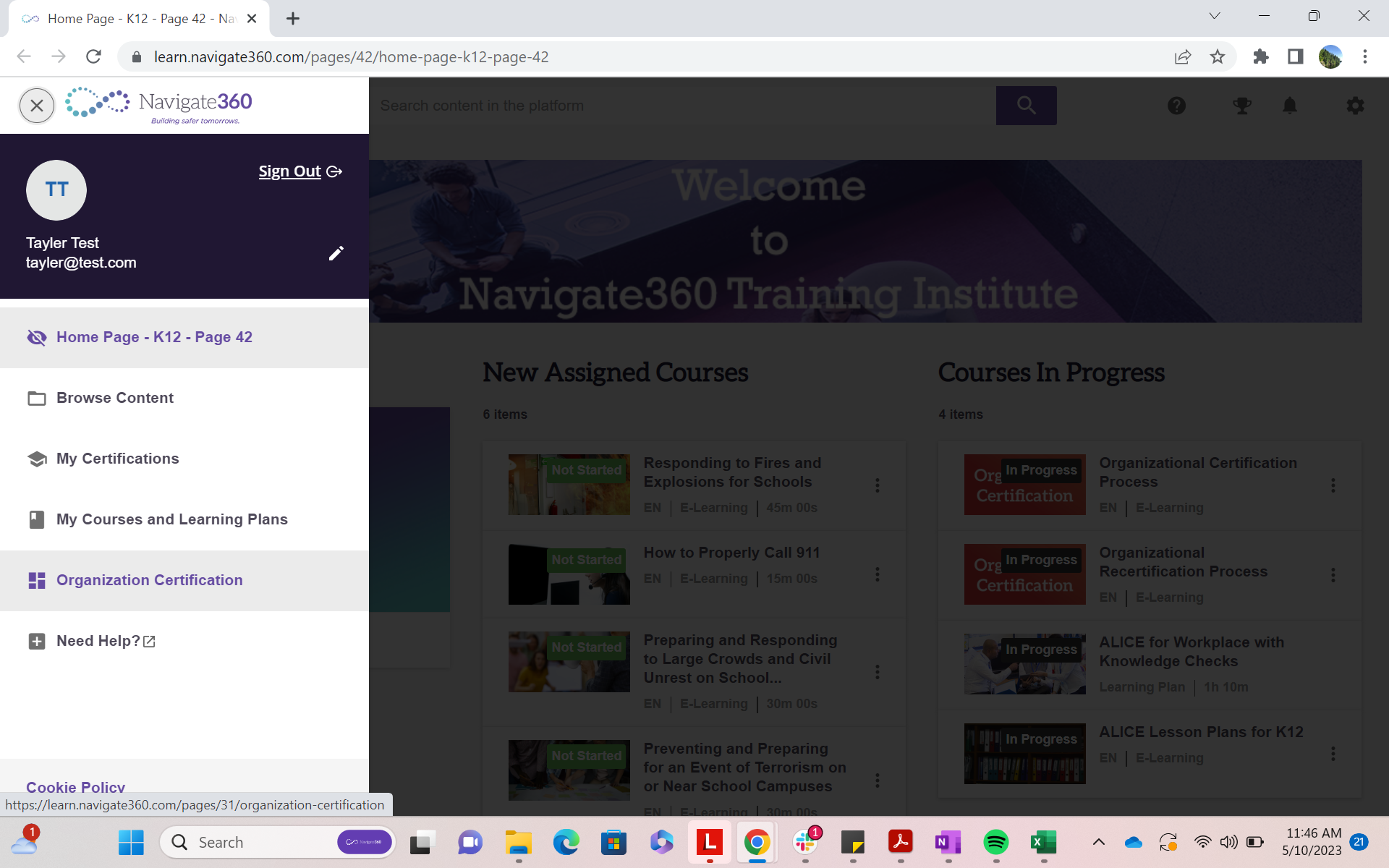
What’s on the Organization Certification page:
- Links to the eLearning reporting page.
- Templates for the Drill and EOP information.
- A link to the course where the information will be submitted.

Export ALICE Completion Data - This will transport you to the reporting section to obtain this requirement.
75% of your organization completes eLearning. If you meet the minimum requirement of 75% completion, select the purple pdf circle in the upper right corner. This will download a report that shows the completion rate of your organization. You will upload this pdf in the course under the eLearning requirement assignment.
Organization Certification Course
The course has three assignments that you must upload, including a resource file.
- Organization has reached 75% or more of its eLearning
- Emergency Operation Plan
- Drill Log Upload
- Resources to assist you
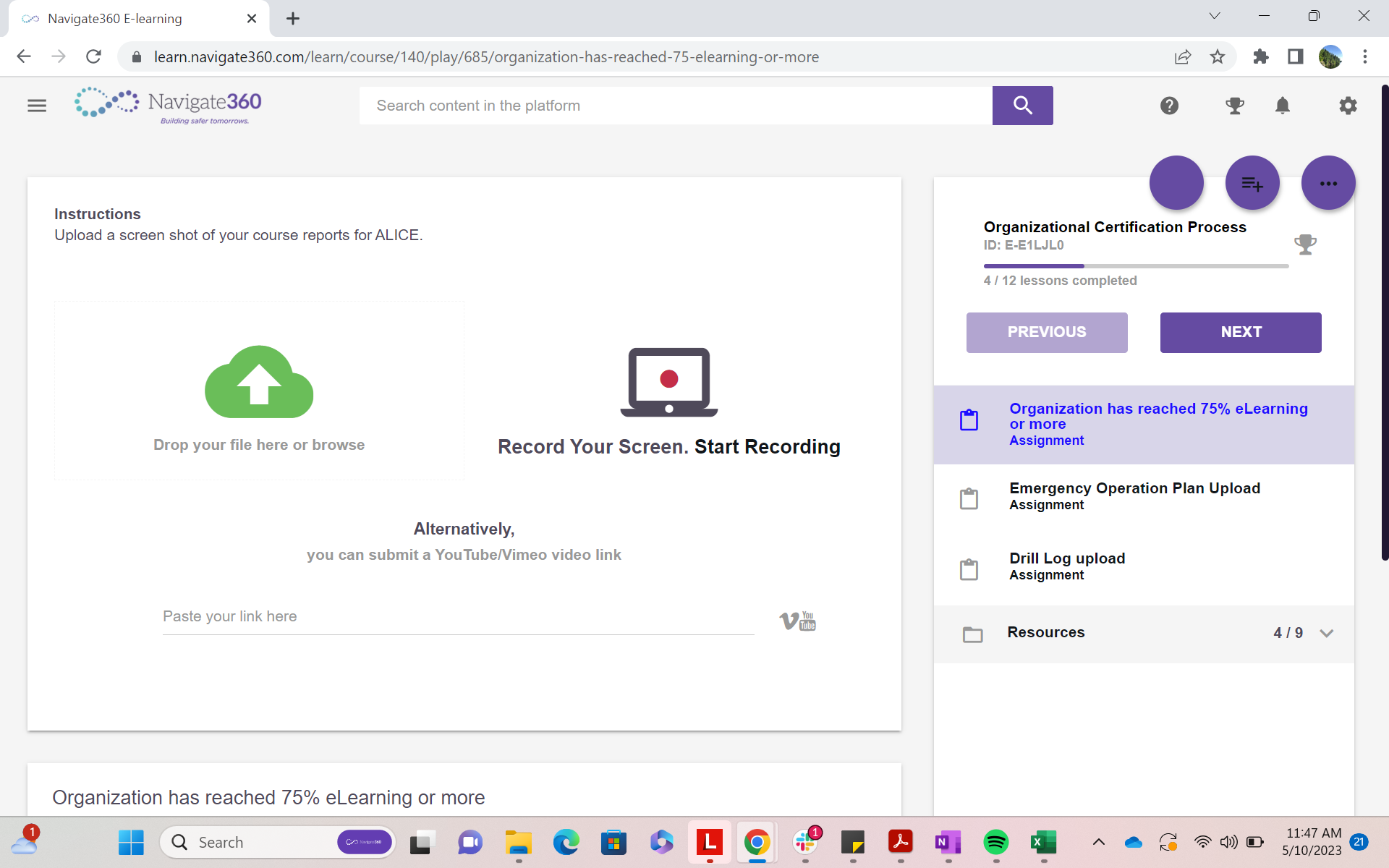
Once you have all three requirements uploaded:
- A file with a red check mark will appear.
- Once your assignment is approved the red check mark will turn green.
- No check mark means that there is no file that has been uploaded.
Once all three check marks are green, you have achieved all three requirements.
You will be able to submit your course for review. Once reviewed, you may be asked to correct information. If everything is approved, you can download your Organization Certification.