BadgeR+ Wearable Panic Buttons: Pre-Configuration Checklist
Prepare to configure and deploy your Wearable Panic Buttons
- Emergency Management Suite
- Preparation & Response Training
- PBIS Rewards
-
Compass
Getting Started Webinar Links Data & User Management Compass Curriculum for Students, Staff, & Families Compass Behavior Intervention Compass Mental Health + Prevention Compass for Florida - Character Ed, Resiliency, & Prevention Compass for Texas - Character Ed Analytics & Reporting Release Notes & Updates Additional Resources
- Behavioral Case Manager
- Visitor Management
- School Check In
- ALICE Training Institute
- Detect
- Anonymous Tip Reporting
- Resources
- Back-to-School
Designed for discreet and efficient emergency activation, 911Cellular Wearable Panic Buttons enhance your safety measures, providing an essential layer of security. These devices ensure your team can quickly alert responders when every second counts. Upon activation, your Emergency Management solution will immediately notify all staff members of the emergency and automatically contact your Emergency Response teams.
This guide will walk you through the pre-configuration checklist for your BadgeR+ Wearable Panic Buttons.
BadgeR+ Overview
BadgeR+ Wearable Panic Buttons provide users with another way to activate up to three distinct alarm types, initiating an Emergency Management alarm to notify staff and automatically notify designated Emergency Response teams, including 911*. Customizable through the Emergency Management system and the 911Cellular Portal, each alarm type is activated with a Single Click, Double Click, or Press-and-Hold action on the red panic button.
These devices are designed to function exclusively on the designated W-iFi network established during configuration and should be charged every 1–2 months to maintain reliable connectivity.
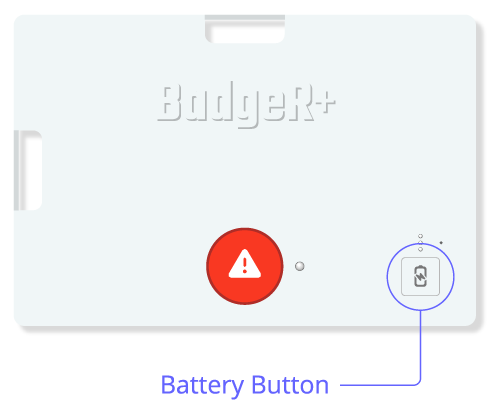
* 911Cellular configuration required to enable E911 call to First Responding agencies.
IT & Network Requirements
IT Departments play a critical role in the configuration and ongoing management of BadgeR+ devices due to the network requirements and technical configuration involved. IT teams will need to be aware of the potential impact of any future network changes and be prepared to manage these adjustments to maintain consistent functionality of the devices.
Network Requirements:
-
2.4GHz Wi-Fi Network: 911Cellular devices must connect to a 2.4GHz network rather than a 5/6GHz network. The 2.4GHz frequency provides better range and penetration through walls, making it ideal for in-building connectivity.
-
Create dedicated district-wide SSID: Assign a dedicated SSID (Wi-Fi network name) for BadgeR+ devices across your whole district. This ensures consistent connectivity at all buildings without interference from other network traffic.
-
Disable fast routing on network router: This setting causes devices to go dormant and lose connection to the network. To ensure these buttons maintain frequent check-ins and consistent network connectivity, we recommend fast routing be turned off.
Important Note: Avoid changing Wi-Fi passwords or service account credentials connected to BadgeR+ devices, as it will disable their functionality until reconfigured. If changes are necessary, ensure all devices are gathered and off-duty for reconfiguration, and verify the network has sufficient capacity and IP addresses to prevent connectivity issues.
Does your network require service account credentials? If so, be sure to select “enable 802.1x authentication” when configuring your BadgeR+ wearable panic buttons. This ensures the button connects through the service account.
Common Questions:
- If a button is brought off-campus and the button is clicked, will it activate an alarm/call 911? BadgeR+ devices are configured for a single network. Attempting to use them off the network will result in an error in activating an alarm.
- How do the wearable panic buttons know where you are in the building when activated? By identifying all Access Points across the network, the Hyper-Accurate Indoor Positioning System (HIPS) locates panic button signals for all panic button products connected to Wi-Fi.
- How are buttons configured? Buttons are configured individually, pairing via Bluetooth and configuring in the 911Cellular portal. Each button requires the primary contact, SSID Name, and SSID Password.
Technical Configuration Requirements
911Cellular: 3 Methods to Upload Access Points
IT Teams can complete this process using one of three methods:
- Access Point Import
- Crowd Sourcing
- Solo-Sourcing
🎥Video Overview: 3 Methods for Uploading Access Points (3.5 minutes)
3 Methods to Upload Access Points:
- Access Point Import: In the 911Cellular Portal, Manage Devices → WiFi Access Points, click Upload Access Points to download the approved import template and import all AP data.
- Crowd-Sourcing: If your district opts in to using the Computer Panic Buttons, the Computer Panic Button software can crowdsource all AP information during software deployment.
- Solo-Sourcing: For districts unable to provide a comprehensive export of data, AP data can be captured using a Wi-Fi-enabled laptop with the Computer Panic Button software to scan for the strongest Wi-Fi signals. The software prompts the user to assign Security Zones and locations as they walk through the building, ensuring accurate AP data collection.
Interested in having Navigate360 perform Solo-Souring on behalf of your IT Department? Reach out to your Navigate360 team to learn about our Professional Service offerings.
District Decisions
Prior to configuring the BadgeR+ Wearable Panic Buttons, districts should consider the following to ensure a smooth configuration and deployment process.
Considerations:
-
Identify the Panic Button Device Manager:
- Each button is programmed to send alerts for low battery levels or when it fails to check in as expected. Assign a designated individual or team to oversee the maintenance and monitoring of all panic buttons
-
Decide on Emergency Alarm Types:
- Determine which types of emergency alarms (e.g., Lockdown, Secure, Intruder) will be triggered via the wearable devices.
- Each device can support up to three distinct alarm configurations based on the type of button click.
- Many organizations opt for a single alarm configuration to simplify use and reduce confusion during emergencies.
-
Assign Wearables to Appropriate Roles:
- Decide which staff members will be issued wearables, such as administrators, security personnel, substitutes, traveling teachers, or vendors.
- If substitutes are assigned wearables, establish a clear check-in/out policy to ensure proper usage and accountability.
- Best Practice: Implement a process where substitutes not only check out the device but also test its battery and functionality daily.
-
Develop a Device Charging and Maintenance Policy:
- Charging: Charge devices every 1-2 months to maintain network connectivity and ensure readiness.
-
Daily Check-In: Perform a connection test every morning to verify the button’s functionality.
- Press the Battery Button on the device; if the LED light blinks green three times, the device is active.
- If the green light does not blink, notify the Panic Button Device Manager for troubleshooting.
By addressing these considerations, districts can ensure that wearables are reliably configured, well-maintained, and fully integrated into their emergency management strategy.