Quick Guide Basics of Tip Management- P3 Campus
Learn the fundamentals of effective tip management and stay organized.
- Emergency Management
- Connect360
- PBIS Rewards
- Hall Pass
- Preparation & Response Training
- Behavioral Case Manager
- Visitor Management
-
Compass
Getting Started Webinar Links Data & User Management Compass Curriculum for Students, Staff, & Families Compass Behavior Intervention Compass Mental Health + Prevention Compass for Florida - Character Ed, Resiliency, & Prevention Compass for Texas - Character Ed Analytics & Reporting Release Notes & Updates Additional Resources
- School Check In
- ALICE Training Institute
- Detect
- Anonymous Tip Reporting
- Resources
- Back-to-School

- Scan your tip queue for new or updated tips.

- Click on the tip you would like to view in detail.
- Read the tip narrative and review any attachments or two-way dialog on the Main tab. Pay attention to any keyword alerts or name match alerts.
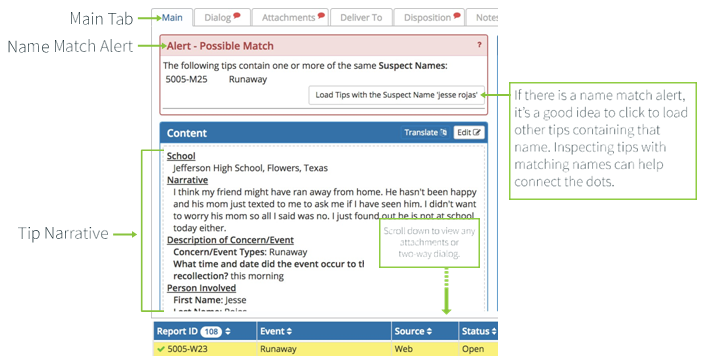
- Review any in-progress notes on the tip in the Disposition tab. Correspond with other tip managers and/or log any actions you take by typing in the in-progress notes section and clicking ‘Submit Notes.’
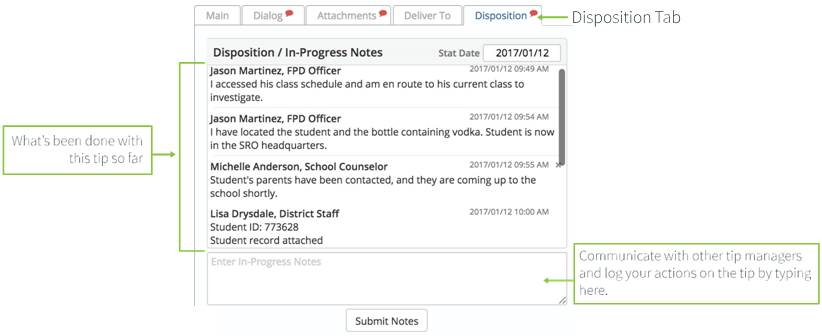
- Once investigation/intervention on a tip has reached a reasonable conclusion and all actions have been logged in the Team Communication section, document Actions-Taken and Outcomes in the Disposition tab.
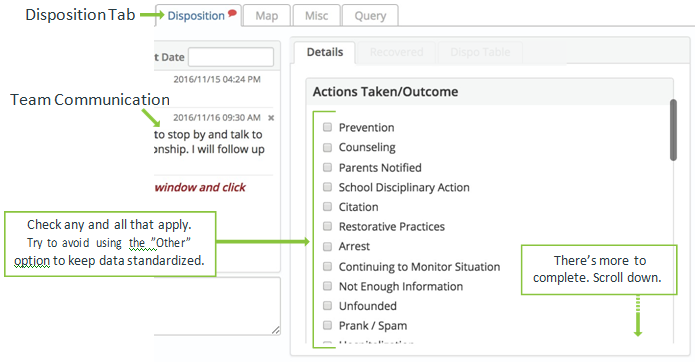
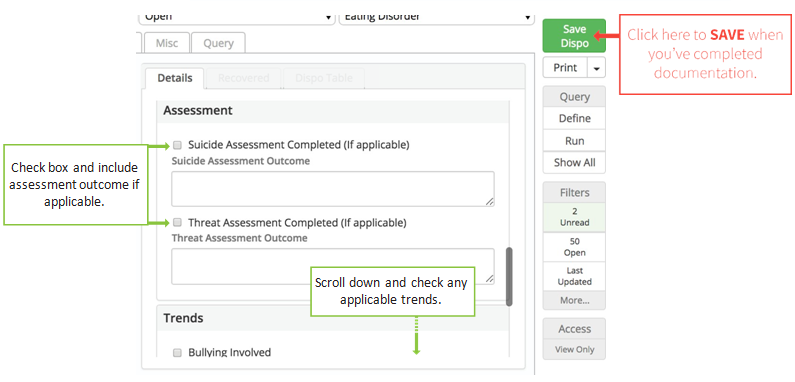
- Change the tip’s status to either ”Awaiting Review” (if you want your MDT’s feedback before closing) or ”Closed” and click the ‘Save Dispo’ button one more time.
