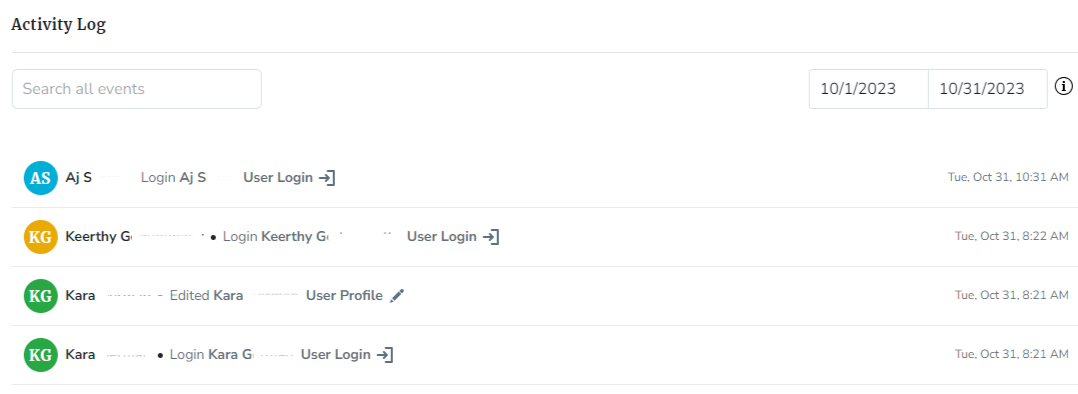Activity Log- VMS
Learn how to access the activity log to review events in chronological order.
- Emergency Management Suite
- Navigate360 Training Institute
- Suite360
- PBIS Rewards
-
Behavioral Threat Assessment Case Manager
Getting Started BTA Webinar Links User Management BTA Feature/Function Overview Behavioral Threat Assessment: CSTAG Behavioral Threat Assessment: NTAC Behavioral Threat Management: Suicide Risk Screening and Management Analytics & Reporting Troubleshooting Release Notes & Updates Click here for BTA Resources / User Guides State Specific Guidance
- Visitor Management
- School Check In
- ALICE Training Institute
- Detect - Social Sentinel
- P3 - Anonymous Tip Reporting
- Resources
- Back-to-School
Activity Log
Step 1: Log into https://navigate360vm.com/login using your login credentials.
Step 2: Navigate to the  Admin Menu on the left side of your screen.
Admin Menu on the left side of your screen.
Step 3: Click on “Activity Log”.
Step 4: Review Activity Log entries in chronological order.
Step 5: Use the “Search All Events” and/or “Start Date—End Date” fields to filter results.
TIP: Search terms can include: First Name, Last Name, Action (Edited, login, deleted, etc.), Menu (User Login, User Profile, etc.)
With the new updates to the Activity Log, the log now details edits, deletions, profile edits, the type of action that was completed, who completed the actions, and who the action affected.
Example: Jane Doe edited Staff Visit for John Smith.
Action item examples:
- Staff Barcode/RFID has been edited on a staff and student profile.
- Staff or substitute visit details have been edited or deleted.
- Student early check-out event has been edited or deleted.
- Student late check-in event has been edited or deleted.
- Visitor profile has been deleted.