Recipient Contact Management- P3 Campus
Discover how to easily manage recipient contact information and manage the communication processes.
- Emergency Management
- Connect360
- PBIS Rewards
- Hall Pass
- Preparation & Response Training
- Behavioral Case Manager
- Visitor Management
-
Compass
Getting Started Webinar Links Data & User Management Compass Curriculum for Students, Staff, & Families Compass Behavior Intervention Compass Mental Health + Prevention Compass for Florida - Character Ed, Resiliency, & Prevention Compass for Texas - Character Ed Analytics & Reporting Release Notes & Updates Additional Resources
- School Check In
- ALICE Training Institute
- Detect
- Anonymous Tip Reporting
- Resources
- Back-to-School
P3 Recipient Relationships 101
Definitions:
Recipients = Entities, Departments, or Units that tips can be assigned to for investigation.
Recipient Contacts = People that are affiliated with Recipient entities (detectives, investigators, etc)
Individual Recipient Contacts have a number of granular settings to control their access/capabilities in P3:
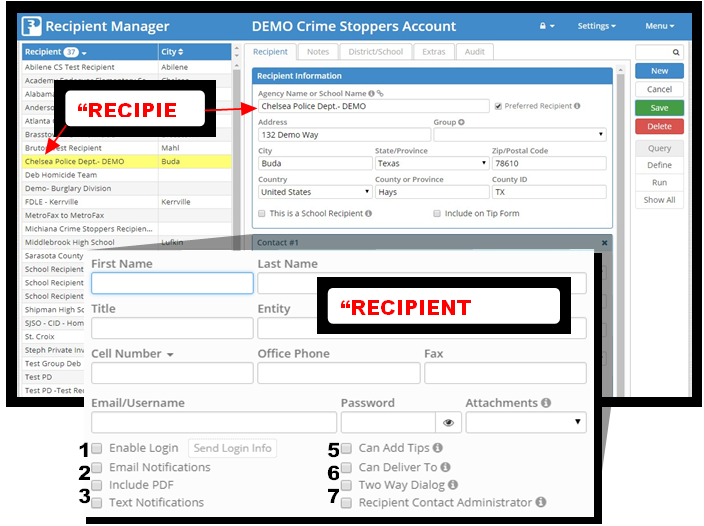
- Can this person log into P3 to see ONLY the tips that have been delivered to the parent Recipient account?
- Do you want this person to receive email alerts when tips are delivered to the parent Recipient account?
- If yes, should the email include a PDF copy of the tip?
- Do you want this person to receive SMS Text Alerts when tips are delivered to the parent Recipient account?
- You must add their cell number above.
- Can this person manually enter tips into P3 by completing a form?
- Can this person deliver tips to other Recipients if deemed necessary?
- Can this person communicate with the tipster via anonymous 2-way dialog?
- Can this person modify (add/edit/delete) other Recipient Contacts (people) within this parent Recipient account? (This allows you to appoint an admin for each Recipient - and allow them to monitor/manage their people).
** You can add as many Recipient Contacts as you wish by clicking “Add Another Contact” under your last contact for each recipient account.
Recipient Contact Management
There are often circumstances where you will want individual Recipient Contacts to be associated with multiple Recipient accounts.
Example: you wish for “Chelsea Shipman” to be a Recipient Contact for “Chelsea Police Department, Deb Homicide Team, and Demo Burglary Division.
Under the “Settings Menu,” choose “Recipient Contacts.” Find the Chelsea Shipman contact record in the left grid. All existing Recipient relationships will display on the right. Remove relationships by un-checking the box. Add new relationships by checking boxes from the list of Recipients below.
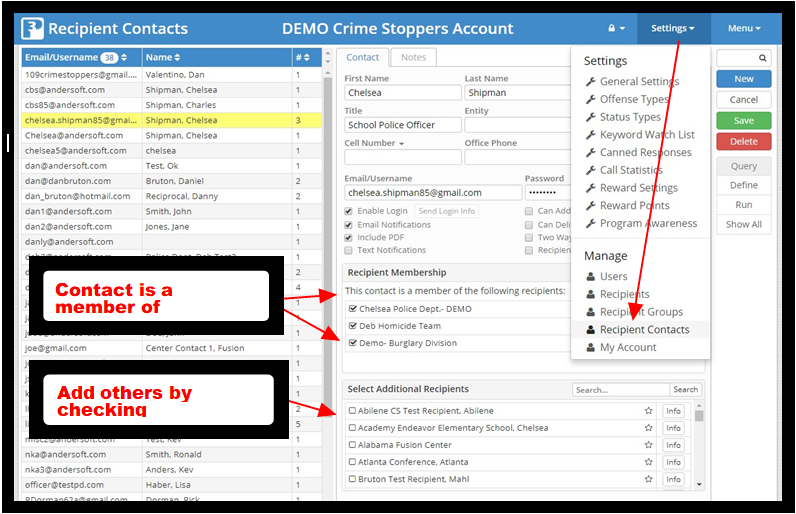
Granular settings (rules) for each Contact record apply to all Recipient accounts that they are connected with.