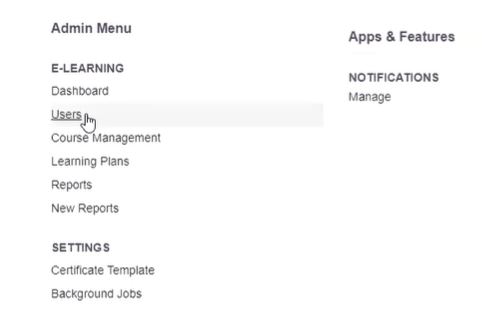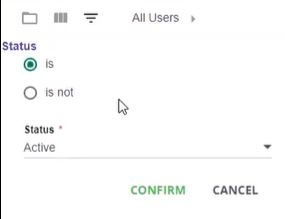How to Identify Power Users
Learn how to identify users as Power Users through filtering users.
- Emergency Management
- Connect360
- PBIS Rewards
- Hall Pass
- Preparation & Response Training
- Behavioral Case Manager
- Visitor Management
-
Compass
Getting Started Webinar Links Data & User Management Compass Curriculum for Students, Staff, & Families Compass Behavior Intervention Compass Mental Health + Prevention Compass for Florida - Character Ed, Resiliency, & Prevention Compass for Texas - Character Ed Analytics & Reporting Release Notes & Updates Additional Resources
- School Check In
- ALICE Training Institute
- Detect
- Anonymous Tip Reporting
- Resources
- Back-to-School
Before you begin:
To identify power users, you have to be one yourself. You will need access to the admin menu and user list.
To identify Power Users:
1). Click the Admin Menu in the top right corner.
2). Click Users. This will allow you to view all users you have the ability to see.
3). Click Filter…> add Filter…> Level…> is…> Power User (district administrator)
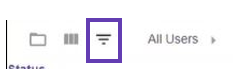
4). Click Confirm.
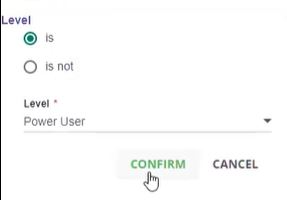
5). The user list will update and you will now see which users are power users.
If a user has been around for a long time, there is an additional filter you can add:
1). Click Add Filter.
2). Click Status…> is…> Active…> Confirm.
3). Power users who are still active users in the system will appear.