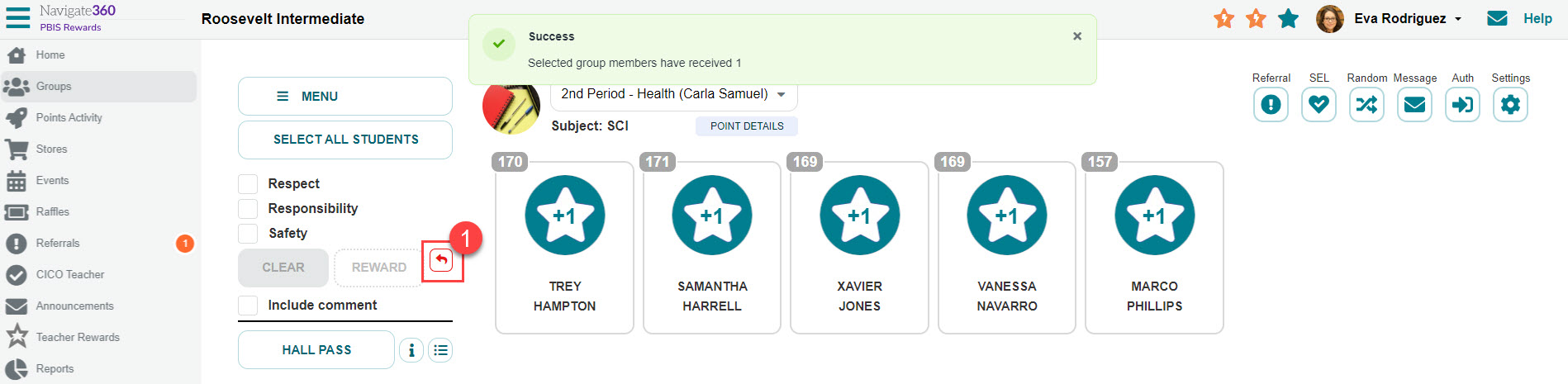How to take points away or undo points accidentally awarded- PBIS Rewards
Learn the steps that will help you take away or undo points that were accidentally awarded.
- Emergency Management
- Connect360
- PBIS Rewards
- Hall Pass
- Preparation & Response Training
- Behavioral Case Manager
- Visitor Management
-
Compass
Getting Started Webinar Links Data & User Management Compass Curriculum for Students, Staff, & Families Compass Behavior Intervention Compass Mental Health + Prevention Compass for Florida - Character Ed, Resiliency, & Prevention Compass for Texas - Character Ed Analytics & Reporting Release Notes & Updates Additional Resources
- School Check In
- ALICE Training Institute
- Detect
- Anonymous Tip Reporting
- Resources
- Back-to-School
PBIS Rewards tries to stay true to the PBIS framework, so we don’t have an easy way of taking points away. However, there are ways to take points away, should your school choose to do so.
School Store
A Store/Events Admin can add an item to the store to deduct points. The School Store Admin could add a category named “Fines”. Add items for which you have determined a points deduction is appropriate. For example, items could be named chewing gum, disrespect, no homework, etc.
My Store
If one individual would be responsible for removing points, the fines category could be located in that staff member’s “My Store.” This would keep the fines out of the School Store and make them accessible only by one individual or they could make their “My Store” public so that all staff would have access.
In either case, if you wish to take points from a student, you buy the fine from the store for the student to reduce their points.
Events
You could also create a redeem event that would take a specific number of points away from a student or group of students when they are registered.
If you need to adjust points that have accidentally been awarded, you will need to contact a PBIS administrator in your building
How do I undo points I just awarded?
If you recognize immediately that you have awarded points to the wrong student, you can undo the action. A small circular “undo” button will appear after points are awarded. Click it to undo the points that were most recently awarded on the (1)Web Portal or the PBIS Rewards Staff App (2 - no image). After the undo icon has disappeared, it will be necessary to consult a PBIS Rewards Admin to have points adjusted, if available.