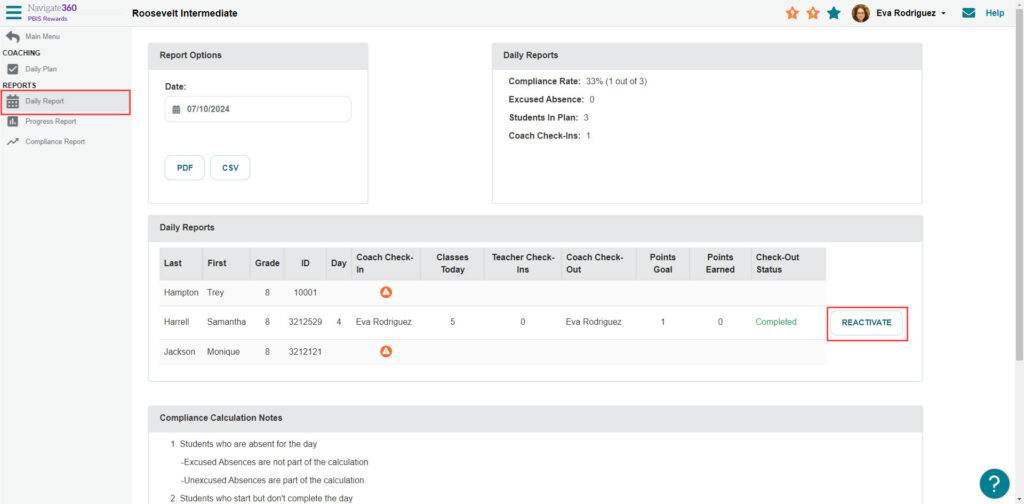How to reactivate a CICO check-out after accidentally submitting it- PBIS Rewards
Find out how to restore a CICO check-out after submitting it in error.
- Emergency Management
- Connect360
- PBIS Rewards
- Hall Pass
- Preparation & Response Training
- Behavioral Case Manager
- Visitor Management
-
Compass
Getting Started Webinar Links Data & User Management Compass Curriculum for Students, Staff, & Families Compass Behavior Intervention Compass Mental Health + Prevention Compass for Florida - Character Ed, Resiliency, & Prevention Compass for Texas - Character Ed Analytics & Reporting Release Notes & Updates Additional Resources
- School Check In
- ALICE Training Institute
- Detect
- Anonymous Tip Reporting
- Resources
- Back-to-School
If you submit today’s CICO check-out accidentally, you can reactivate it. Select “Daily Report” from the left-side CICO Coach menu and then select “Reactivate” to re-open. If you need to edit a plan from a previous day you will need to navigate to the “Progress Report” tab, find the student and choose the “Edit” button on the daily report you need to adjust.