How to make a whole school group- PBIS Rewards
Learn the best way to group an entire school together.
- Emergency Management
- Connect360
- PBIS Rewards
- Hall Pass
- Preparation & Response Training
- Behavioral Case Manager
- Visitor Management
-
Compass
Getting Started Webinar Links Data & User Management Compass Curriculum for Students, Staff, & Families Compass Behavior Intervention Compass Mental Health + Prevention Compass for Florida - Character Ed, Resiliency, & Prevention Compass for Texas - Character Ed Analytics & Reporting Release Notes & Updates Additional Resources
- School Check In
- ALICE Training Institute
- Detect
- Anonymous Tip Reporting
- Resources
- Back-to-School

To message all the connected parents in PBIS Rewards, you will no longer need to make a group of all the students.
- Select Family Link
- Select to make a new message
- Select All Students from the drop down
An admin can still create a whole school group using an export from the Student screen and the Group Importer in Settings, but it is not necessary to be able to message all the connected Family App users.
Create a Whole School Group
1. Select the “Students” tab from the left-side Main Menu
2. Select “Export to CSV”
3. Use “Open” to open the spreadsheet
4. Select “Settings”
5. Select “Group Importer” from the left-side main menu
6. Select “Download Template”
7. Open the template
8. On the template, select the cells that have example data
9. Right-click and select “Clear Contents” from the pop-up menu
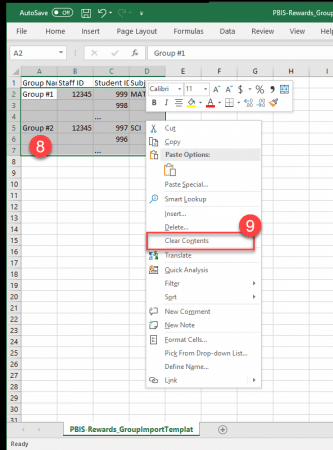
10. Give the group a name
11. Enter the Staff ID you use in PBIS Rewards
12. Copy the student IDs from the student export in the template (You can do this by right-click on C at the top of the column and then select “Copy. Right-click on column header C in the template and select “Paste”)
13. “Save” your changes
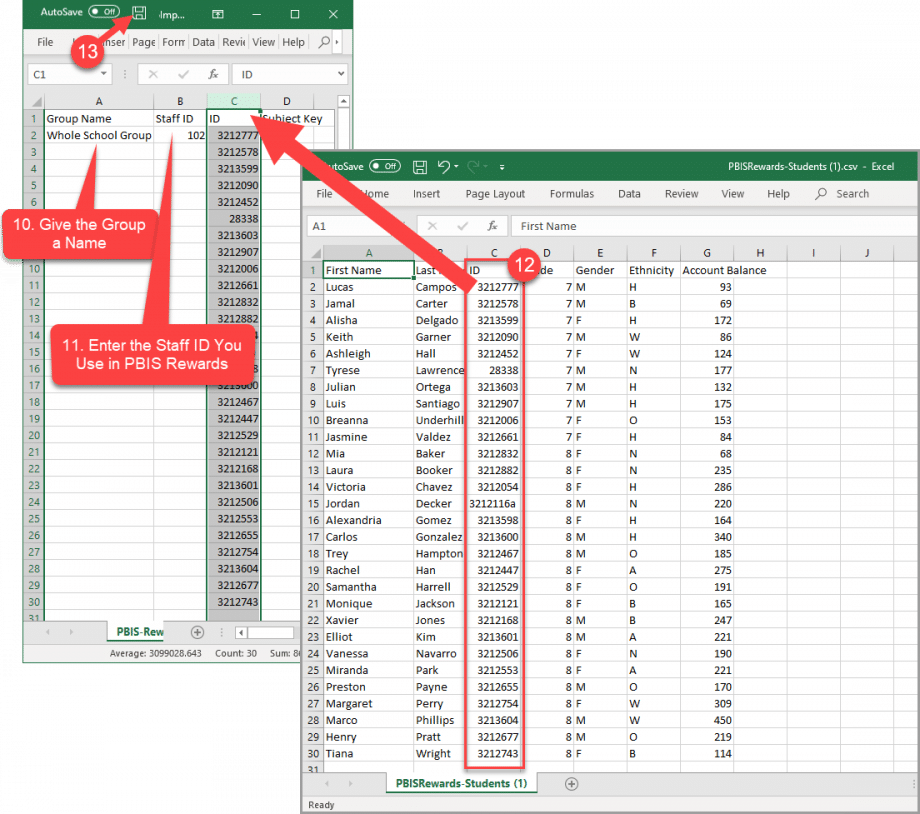
Now that your file is prepared, you will upload it on the Group Importer screen.
14. Use “Select File” and browse to your file. Select “Open”
15. Select “File Selected, Press Here to Upload” which will now be blue and clickable
16. Select “Current Groups” to confirm that your group has been made after the confirmation pop-up stating the school has updated