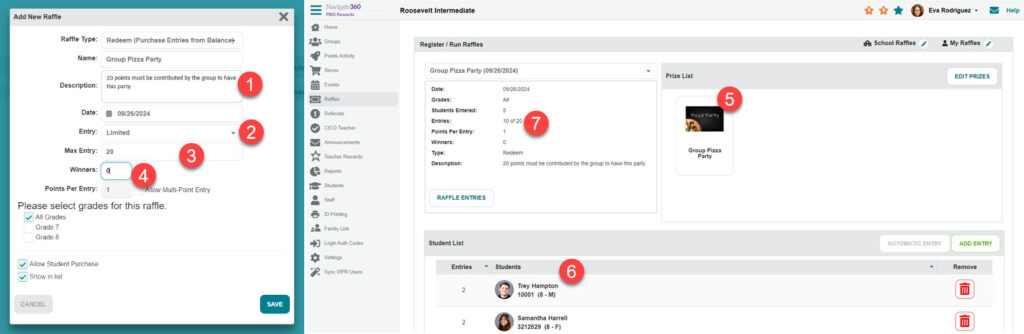Can I make a group goal in PBIS Rewards?
Learn how to create meaningful and motivating group goals using PBIS Rewards.
- Emergency Management
- Connect360
- PBIS Rewards
- Hall Pass
- Preparation & Response Training
- Behavioral Case Manager
- Visitor Management
-
Compass
Getting Started Webinar Links Data & User Management Compass Curriculum for Students, Staff, & Families Compass Behavior Intervention Compass Mental Health + Prevention Compass for Florida - Character Ed, Resiliency, & Prevention Compass for Texas - Character Ed Analytics & Reporting Release Notes & Updates Additional Resources
- School Check In
- ALICE Training Institute
- Detect
- Anonymous Tip Reporting
- Resources
- Back-to-School
Working toward a group goal with a class or house group can be exciting and engaging for your students!
There are a couple of ways to manage group goals in PBIS Rewards. Both of these options could be used to make group goals that are school-wide!
First, you need to decide what your group goal will be. In these examples, the group is buying a pizza party for the whole class.
Once you know what the group goal will be, you need to decide if you want each student to contribute a set amount of points or if the number of points contributed will be set by the student.
Option 1
If you want students to contribute a specific number of points, create an event! Let’s say I decide we need to have 150 points contributed by a total of 15 students to have the party.
- I will create an event that costs 10 points to register.
- Set a limit of 15 students entering the event.
- Once 15 students have registered for the event, 150 points will have been collected, uncheck “show in list,” and I can have the class pizza party!

Option 2
If you would like students to contribute any number of points they prefer, create a raffle/drawing! In this example, the class needs to contribute 20 points total.
- Create a redeem raffle/drawing describing the incentive in the description.
- Select “Limited” entries so that the raffle will stop collection points once the goal is met.
- Set the number of points that need to be collected to meet the goal.
- Set the raffle/drawing to have 0 winners since the raffle is not intended to have a winner. Everyone “wins” when the goal is met. Fill in the rest of the raffle info and save. Remember to check “Allow Student Purchase” if you would like students to enter the points they are contributing on their own.
- On the raffle page, you can even upload a picture of the incentive.
- Students will enter the raffle/drawing with as many points as they would like to contribute which will deduct the points from their accounts.
- The raffle/drawing page will display the total number of points contributed.
- Check that total frequently.
- Once that goal number of points is collected, the raffle will no longer allow entries (since enough points have been contributed), and then you can have the pizza party!