How to clear points for the whole school- PBIS Rewards
Gain an understanding of the steps necessary to delete points for an entire school.
- Emergency Management
- Connect360
- PBIS Rewards
- Hall Pass
- Preparation & Response Training
- Behavioral Case Manager
- Visitor Management
-
Compass
Getting Started Webinar Links Data & User Management Compass Curriculum for Students, Staff, & Families Compass Behavior Intervention Compass Mental Health + Prevention Compass for Florida - Character Ed, Resiliency, & Prevention Compass for Texas - Character Ed Analytics & Reporting Release Notes & Updates Additional Resources
- School Check In
- ALICE Training Institute
- Detect
- Anonymous Tip Reporting
- Resources
- Back-to-School
You are able to reset balances for all students in PBIS Rewards.
Reset Balances: This will make all student balances the designated amount and keep all of the data associated to the students. The data will include who awarded the points, the time/day points were awarded, point totals per grading period, and point totals per year. A PBIS Rewards Admin at your school can do this.
For example, if you want to reset balances at the beginning of a new grading period or semester, you can give all students a certain balance. This can be a fresh start when coming back from winter break.
At the beginning of your school year with PBIS Rewards, you may have the software set up before the start of your Academic Year. When you sign into PBIS Rewards, you will have a banner stating that you are in the “Pre-Academic Year” status. During this time, users can award points to the test students. On the first day of school, the test students will be removed as well as the data from practicing with the test students.
How to Reset Balances
To reach “Options,” choose “Settings” from the Main Menu. Next, select the “Options” tab on the left side of the settings menu.
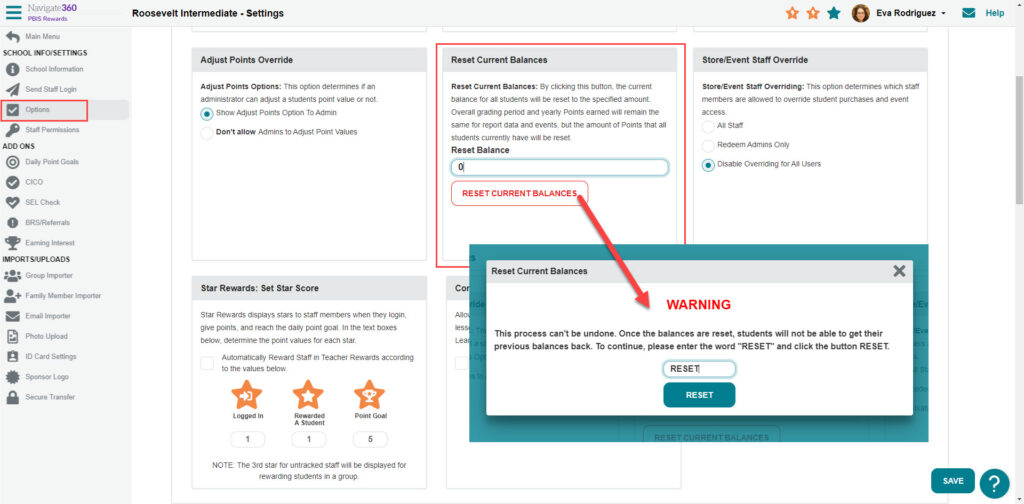
Type the number of points that you would like each of your students to have in their balance into the “Reset Balance” field. For example, type in “0” if you would like student balances set to zero. Next, you will click the “Reset Current Balances” button. You will receive the following warning and instruction to type “RESET” if you would like to continue.
The current balance for all students will be reset to the specified amount. Overall grading period and yearly points earned will remain the same for report data and events, but the number of points available to spend will be reset. This can also be done by creating an all-school raffle that uses 100% of the student balances.