How to view the sync log- EMS
Learn how to review the sync log to better understand the data received by EMS.
- Emergency Management Suite
- Navigate360 Training Institute
- Suite360
- PBIS Rewards
-
Behavioral Threat Assessment Case Manager
Getting Started BTA Webinar Links User Management BTA Feature/Function Overview Behavioral Threat Assessment: CSTAG Behavioral Threat Assessment: NTAC Behavioral Threat Management: Suicide Risk Screening and Management Analytics & Reporting Troubleshooting Release Notes & Updates Click here for BTA Resources / User Guides State Specific Guidance
- Visitor Management
- School Check In
- ALICE Training Institute
- Detect - Social Sentinel
- P3 - Anonymous Tip Reporting
- Resources
- Back-to-School
Users with District Administrator permissions can review the sync log for their district.
- From the menu, click Respond
- On the Respond menu, click Manage Your Data
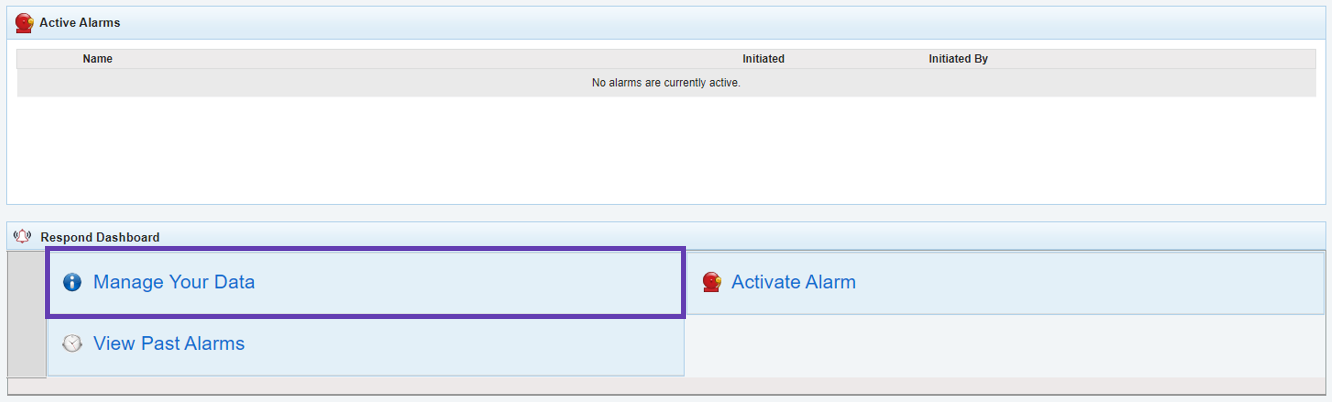
- On the Manage Data menu, click View Last sync details to review the most recent sync. You can also click Sync Log to view all recent syncs.
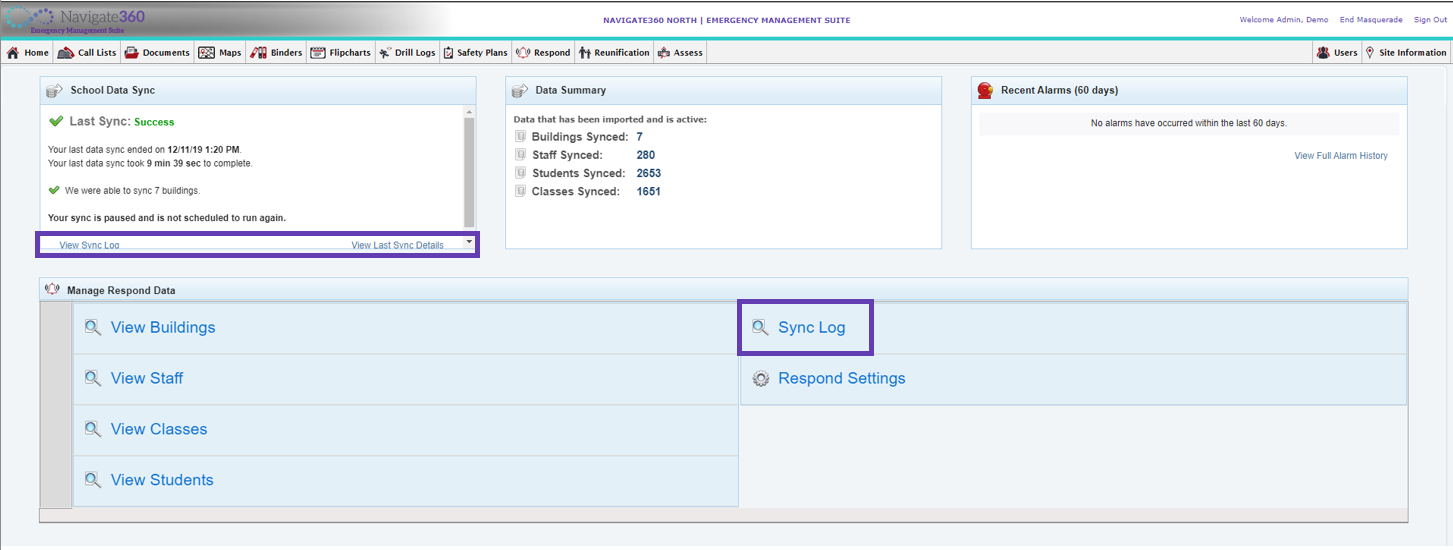
- On the Sync Log, the most recent syncs are displayed at the bottom of the page. You can click View Details to see more information on a particular sync.

- A summary shows at the top of the Sync Log Details page
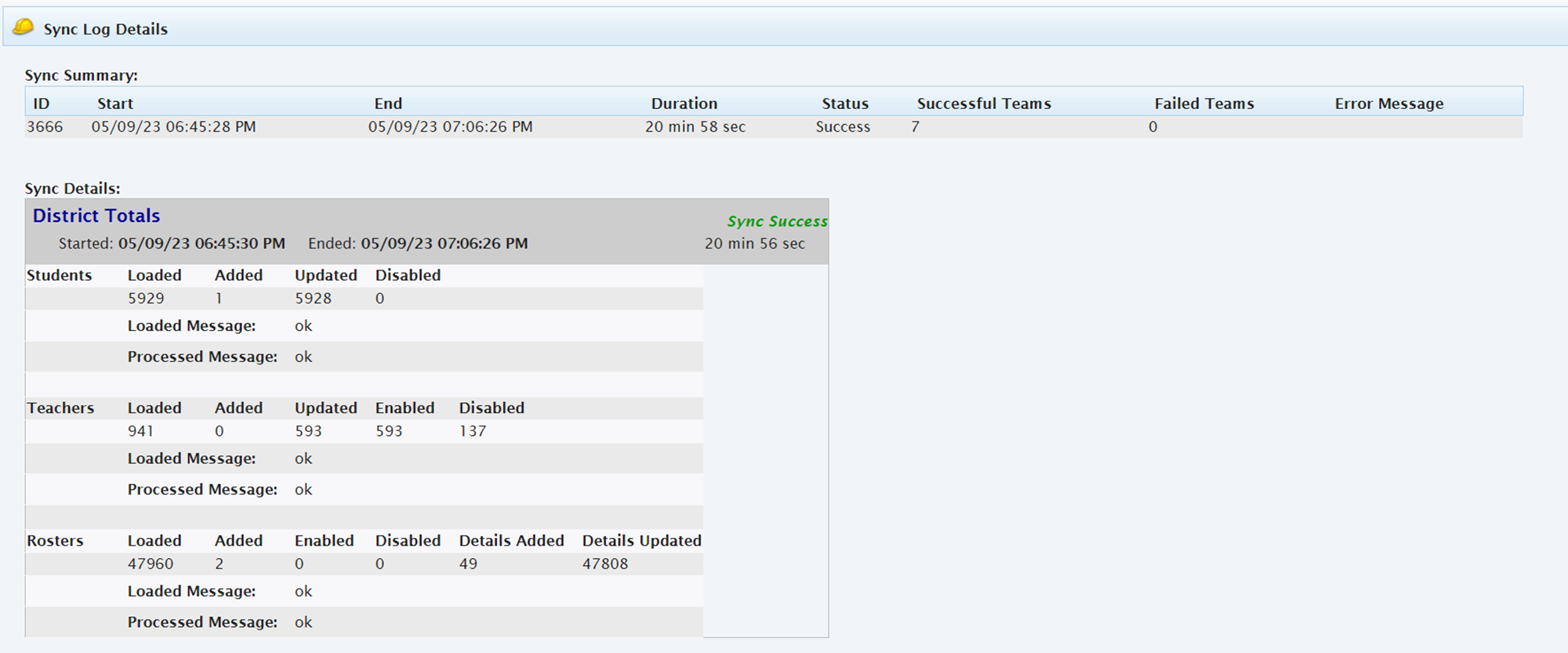
- Sync status shows as either “Success” or “Issues.”
- “Issues” means something within the data was unexpected, but does not necessarily indicate an error.
- The most common cause of an “Issues” status is a lack of changes in a particular category (Students, Teachers, or Rosters) since the previous successful sync.