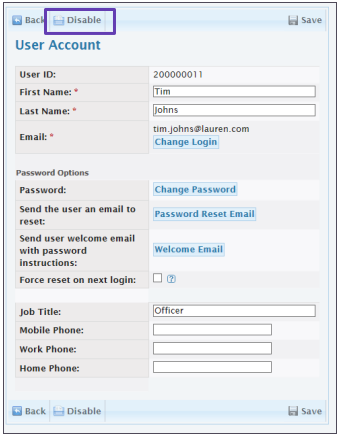Users Manual For First Responders- EMS
This user manual provides crucial guidance for first responders to make the most of their emergency medical service tool set.
- Emergency Management Suite
- Navigate360 Training Institute
- Suite360
- PBIS Rewards
-
Behavioral Threat Assessment Case Manager
Getting Started BTA Webinar Links User Management BTA Feature/Function Overview Behavioral Threat Assessment: CSTAG Behavioral Threat Assessment: NTAC Behavioral Threat Management: Suicide Risk Screening and Management Analytics & Reporting Troubleshooting Release Notes & Updates Click here for BTA Resources / User Guides State Specific Guidance
- Visitor Management
- School Check In
- ALICE Training Institute
- Detect - Social Sentinel
- P3 - Anonymous Tip Reporting
- Resources
- Back-to-School
Table of Contents
First Responder Login Pagehttp://responder.navigateprepared.comNavigate360 Emergency Management SuiteSite SelectionBookmark a SiteAdministrationUser Management – Add UserUser Management – Edit UserNavigate360 Emergency Management Suite
Navigate360’s Emergency Management Suite is an online system for school districts to store, organize, and access response and safety information.
A key feature allows school districts to give access to local first responders. As a first responder, you can have access to view information at any time.
The biggest tool to utilize will be the interactive floor plans that include essential details such as building layouts, images inside and outside of rooms, designated staging areas, and more. This can be a great tool to use when communicating with the school district to define what information would be helpful to know during situations.
Site Selection
Once you have logged in, you will see a list of school districts. These will be the districts that have given you access to view their information.
When you select a district from the list, you will see a list of all the buildings in that district. To enter any of the listed buildings, use Enter Site. You can use the search area to filter the list if there is a specific building you’re looking for.
Keep in mind that you can always switch to another building in the district when viewing the school’s site.
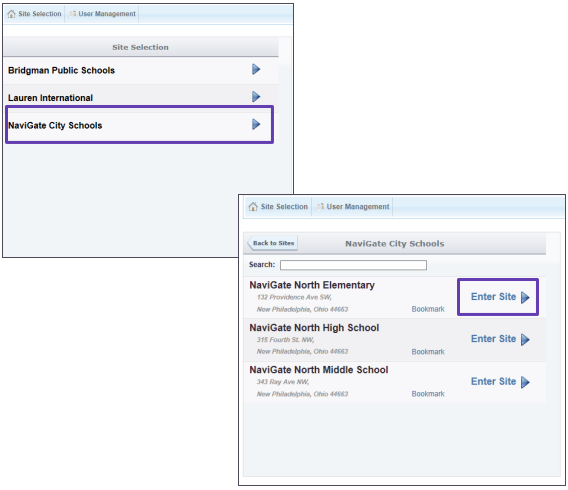
Bookmark a Site
You can bookmark a location for quick access to it at any time.
A window will pop-up that contains a URL that will automatically link you to that specific building and does not require user authentication. You can copy and paste that link into any software that allows you to embed a web address (each building has a unique link).
This is commonly used to allow a 911 Dispatch Center to link specific buildings to their CAD software and allows a 911 Operator to gain access without worrying about having to log in or select an initial building.
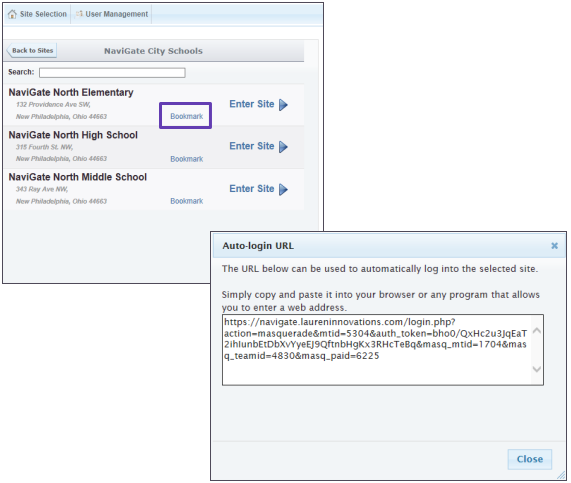
Administration
When a district adds a first responder group, they will add a primary point of contact. That individual can add, edit, and remove other user access as needed.
To manage who has access within your agency, select User Management.
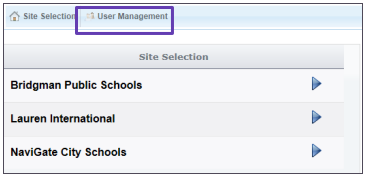
This page will display everyone with access and their last login date.
You can have as many users as you would like. Select Add a New User to create a new account.
User Management – Add User
The information required to create a user is their first name, last name, and email address. They will use their email address to log in.
You can choose whether to let users set a password (which sends them an automated welcome email to create a password) or enter one for them yourself. Keep in mind, you will need to let them know what you set the password as.
Job titles and phone numbers are optional and can be added and changed at any time.
Click save when you are finished.
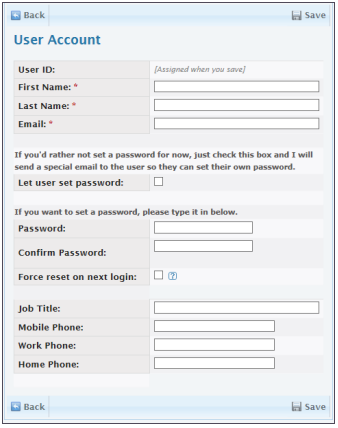
User Management – Edit User
You can edit or disable a user at any time. From the user management page, select the user's name to go into their account.
Their name, title, phone numbers, password, and email can be updated. You can also send welcome emails (only valid for first time login) and password resets from here.
If you need to revoke access of a user, choose disable on the account.