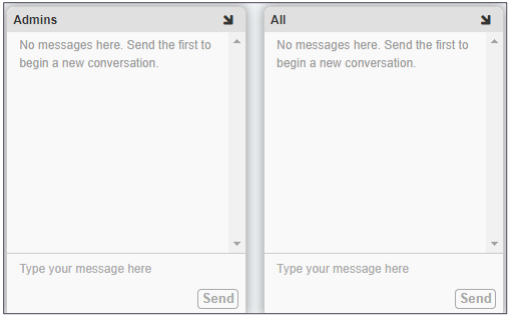Reunification: Staff Users via Web- EMS
Learn how to efficiently reunite students with their families after an emergency.
- Emergency Management Suite
- Navigate360 Training Institute
- Suite360
- PBIS Rewards
-
Behavioral Threat Assessment Case Manager
Getting Started BTA Webinar Links User Management BTA Feature/Function Overview Behavioral Threat Assessment: CSTAG Behavioral Threat Assessment: NTAC Behavioral Threat Management: Suicide Risk Screening and Management Analytics & Reporting Troubleshooting Release Notes & Updates Click here for BTA Resources / User Guides State Specific Guidance
- Visitor Management
- School Check In
- ALICE Training Institute
- Detect - Social Sentinel
- P3 - Anonymous Tip Reporting
- Resources
- Back-to-School
Joining a Reunification Event
From the Dashboard, choose Reunification.
Reunification Roles
There are 3 reunification roles available. (Roles will be assigned by the appropriate Administrator/staff member during the event)
Student Check-in: This role will account for students when they arrive at the reunification site. Note: this is an additional check beyond any attendance completed during a Respond Alarm
Parent Check-in: This role will be verifying and inputting parent/guardian details when they arrive.
Escort/Reunifier: This role matches students that have been checked-in with the appropriate parent/guardian. They then account for the match and "check-out/dismiss" the completed match.
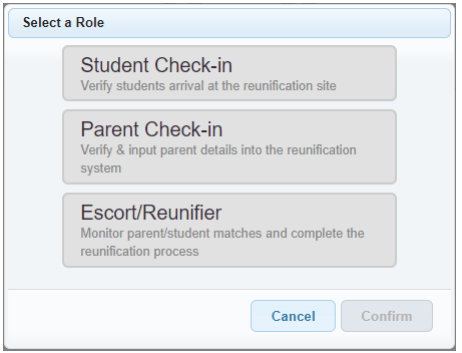
Administrators will have access to a Command Overview role, giving them overall progress, details, and history. They will also be able to end the reunification alarm when needed.
Student Check-in Role
Each student will be accounted for upon arrival at the Reunification site. Because Reunification sites may be separate from the school building, the second check allows for verification that all have arrived or been accounted for with an appropriate exception.
You can filter by ‘my classes’ and ‘all classes’. This role will account for students, mark if any are missing, add additional students, and they are able to mark exceptions for specific students.
Exceptions are notes that reunifiers and command overview will see. These include reasons such as the student had to be transported to the hospital, a parent/guardian already took the student, etc.
Once all students have been marked, you will Submit Check-In so these details are pushed out to the other roles.
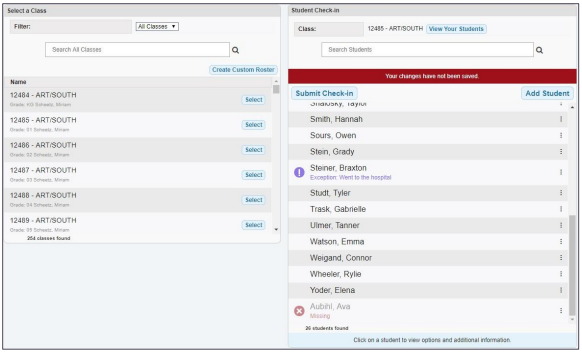
Parent Check-in Role
For the Parent Check-in Role, they will be checking in parents/guardians and adding what student(s) they are picking up.
They will enter the full name (with number and email being optional) of the parent/guardian and then use the Add Student to search and add the respective student(s) they are here to pick up.
Once ready, they Check-in to push this information to the Escort/Reunifier role.
Escort/Reunifier Role
Once parents/guardians are checked-in, the Reunifier will see these. The parent/guardian name will be displayed along with what student(s) they are here to pickup, and an option to view more details.
If the student(s) are missing or has an exception, this role will be able to see that information. Until the student(s) are at the reunification site, the reunify option will not be available.
They will use Reunify once they have reunified the student(s) with the parent/guardian to take them off the list. If needed, they are able to check Show Reunified to see the list of all completed matches.
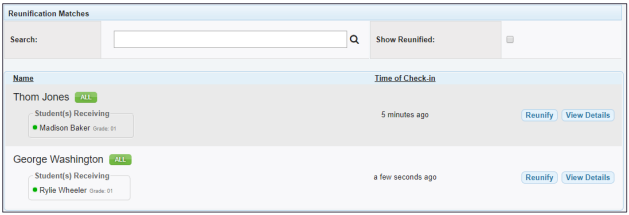
Chat Feature
In addition to the roles, the Chat feature is available for everyone to use and is a good communication tool to relay information. The chat option will be in the lower-right hand of the screen.
You will have access to chat with All in the building and directly to Admins if needed.
Your Administration will be able to privately message with you if they have any questions or need specific details.
Click the name of which group you want to send a message to. All messages will appear in the chat box, with the name of who sent it.