Campus Permissions- P3 Campus
Gain a comprehensive understanding of permission rules.
- Emergency Management Suite
- Preparation & Response Training
- PBIS Rewards
-
Compass
Getting Started Webinar Links Data & User Management Compass Curriculum for Students, Staff, & Families Compass Behavior Intervention Compass Mental Health + Prevention Compass for Florida - Character Ed, Resiliency, & Prevention Compass for Texas - Character Ed Analytics & Reporting Release Notes & Updates Additional Resources
- Behavioral Case Manager
- Visitor Management
- School Check In
- ALICE Training Institute
- Detect
- Anonymous Tip Reporting
- Resources
- Back-to-School
Admin User vs. Recipient Contact
P3 Campus Accounts have two levels of users: Admin Users and Recipient Contacts. Depending on the role, different users will have different levels of access.
Admin Users are the highest-level users on a P3 account. Admin’s are the only ones with the ability to access all tips submitted to any Recipient, adjust general account
settings, add Recipients and conduct full account audits.
Click here to learn more about the Admin User Permissions.
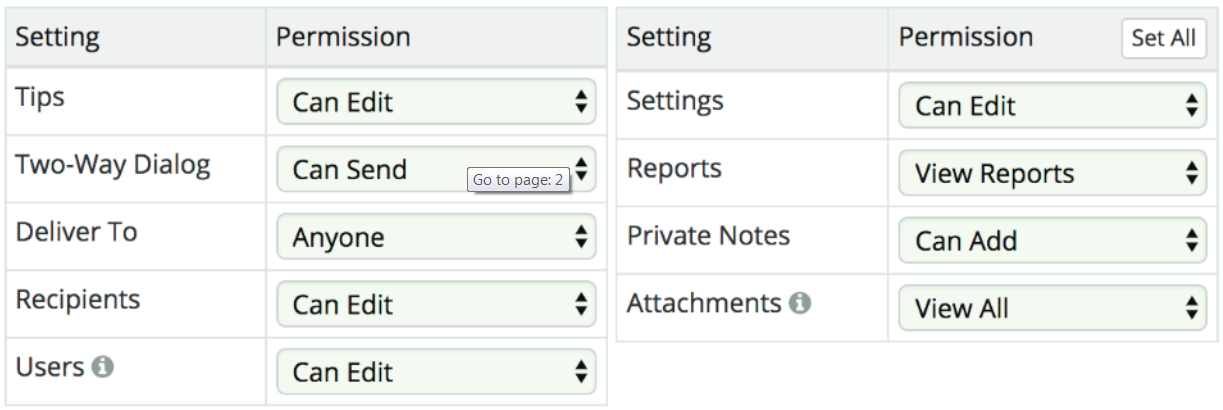
Recipient Contacts are members of the multi-disciplinary teams assigned to schools who are only able to view and manage tips assigned to their Recipient. Recipient Contacts can be assigned to multiple Recipients. These users are unable to access account settings or add/edit other Users & Contacts.
Click here to learn more about the Recipient Contact Permissions.
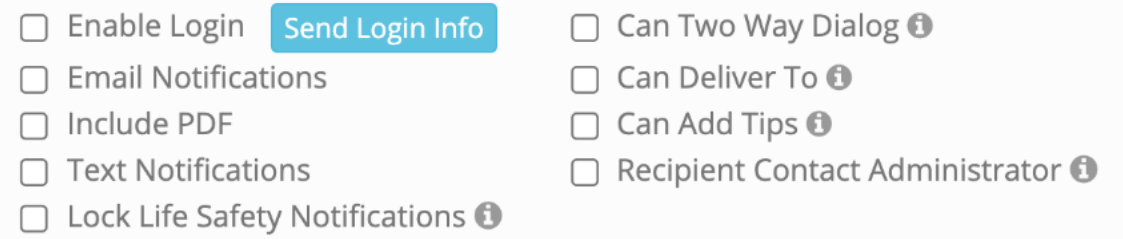
Recipient Contacts are commonly referred to as Contacts or Tip Managers.
Admin User Permissions
| Tips: |
No Access: Admin can log into P3 Campus but cannot access any tip content- this Admin can only access Summary Reports (data). View Only: Admin can log into P3 Campus and access tips but cannot add tips and edit (sanitize/redact) contents of the Tip Narrative. Add Only: Admin can log into P3 Campus and add tips on behalf of someone else. Can Edit: Admin can log into P3 Campus, access tips, add tips and edit (sanitize/ redact) contents of the Tip Narrative. |
Users: |
No access: Admin cannot access any information regarding the account’s Admins. View Only: Admin can only view information on the account’s Admins. Can Edit: Admin can add/edit/delete any Admin and edit Admin Permissions (including their own permissions). |
| Settings: |
No access: Admin cannot access any information regarding the account’s settings. View Only: Admin can only view information on the account’s settings. Can Edit: Admin can add/edit/delete any settings, including General Settings, Status/Event Types, Canned Responses,. |
||
| Two-Way Dialog: |
Cannot Send: Admin can view two-way dialog but cannot send two-way dialog messages. Can Send: Admin can view and send two-way dialog messages. |
Reports: |
No Access: Admin cannot access any reporting or disposition data. View Reports: Admin can access reporting and disposition data for all tips owned by the account. |
| Deliver To: |
Cannot Deliver: Admin cannot share tips with anyone. Recipients Only: Admin can share tips with other Recipients (schools/agencies) that belong to their program. P3 Accounts Only: Admin can share tips within their program and with other P3 accounts. Anyone: Admin can share tips within their account, with other accounts, and with anyone else via manual entry. |
Private Notes: |
No access: Admin cannot access Private Notes between the account’s Admin and/or the Comm Center. Admin cannot access information redacted from the Tip Narrative. Can Add: Admin can add notes for other Admin(s) with access to Private Notes and for the Comm Center. Admin can access information redacted from the Tip Narrative. |
| Recipients |
No Access: Admin cannot access any information regarding the account’s schools/agencies (Recipients) or the assigned Tip Managers (Contacts). View Only: Admin can only view information on the account’s Recipients and Contacts. Can Edit: Admin can add/edit/delete any Recipients or Contacts in the account. |
Attachments: |
View Some: Admin can view attachments which have not been marked as inappropriate by the reporting party or by an Admin. View All: Admin can view all attachments, even if they have been marked as inappropriate. (Suggested Law Enforcement Only) No Access: Admin cannot view any attachments. |
Recipient Contact Permissions
With less functionality in P3 Campus, Recipient Contacts are granted permissions for various actions by checking off the corresponding permissions checkbox.
|
Enable Login: |
Can this person log into P3 Campus and access tips? |
Can Deliver To: |
Can this person add a new tip through P3 Campus on behalf of someone else? |
|
Email Notifications: |
Should this person receive email notifications of new or updated tips? |
Can Add Tips: |
Can this person add a new tip through P3 Campus on behalf of someone else? |
|
Include PDF: |
Should the email notification above include a PDF copy of the tip? (Security Risk) |
Recipient Contact Administrator |
Can this person add/edit/delete other Contacts belonging to the same Recipient (school/agency)? |
|
Text Notifications: |
Should this person receive text message notifications of new or updated tips? |
Attachments |
View Some: Admin can view attachments which have not been marked as inappropriate by the reporting party or by an Admin. View All: Admin can view all attachments, even if they have been marked as inappropriate. (Suggested Law Enforcement Only) No Access: Admin cannot view any attachments |
|
Life Safety Notifications: |
Should this person receive notifications for new or updated Life Safety tips even if their notifications are turned off? |
||
|
Can Two-Way Dialog: |
Can this person engage in live chat with the reporting party? |