How to set up a Hall Pass Kiosk?
Learn the step-by-step process of setting up a hall pass kiosk for your school
- Emergency Management
- Connect360
- PBIS Rewards
- Hall Pass
- Preparation & Response Training
- Behavioral Case Manager
- Visitor Management
-
Compass
Getting Started Webinar Links Data & User Management Compass Curriculum for Students, Staff, & Families Compass Behavior Intervention Compass Mental Health + Prevention Compass for Florida - Character Ed, Resiliency, & Prevention Compass for Texas - Character Ed Analytics & Reporting Release Notes & Updates Additional Resources
- School Check In
- ALICE Training Institute
- Detect
- Anonymous Tip Reporting
- Resources
- Back-to-School
This article will show how to set up a Hall Pass Kiosk (if you have purchased the Hall Pass Plus add-on) that allows students to scan their ID badge in order to be placed on or taken off of a hall pass. The Hall Pass Kiosk can be set up on a tablet or mobile device that has the PBIS Rewards Student App downloaded or on a laptop, Chromebook or desktop computer with a webcam from the student web portal.
Note: If you don’t have hall pass or absent tracking in PBIS Rewards, and you are interested in adding it, please reach out to your account manager to request information on adding Hall Pass Plus to your PBIS Rewards subscription.
Create an Authorization Code to activate the Kiosk
- Navigate to the Login Auth Codes Page from main menu.
- Click on the Scanning Station option.
- Press the “Generate” button.
- Use the QR code or alpha-numeric code on the PBIS Rewards Student app or Student Web Portal to activate the kiosk.

Activate and use a Hall Pass Kiosk
- Open the Student App on the mobile device and press the “Scan Teacher QR Code” button to scan the QR code created on the Staff Portal.
- Students can select the “Scan Your School ID” button once the kiosk is active.
- Once scanned, the student can see how many hall passes they have used today and place themselves on a hall pass. If they are currently on a hall pass, they will see the details of the pass (including the elapsed time) and be able to take themselves off the pass. If they are successful in putting themselves on a pass or taking themselves off a pass, they will hear a positive tone.
- If they are not successful in putting themselves on a pass due to a student block, building limit, or lockdown, they will see an alert and hear a negative tone. If the student has used all of the passes they are allowed for the day, they will see that message, and the “Issue Hall Pass” button will not be clickable.
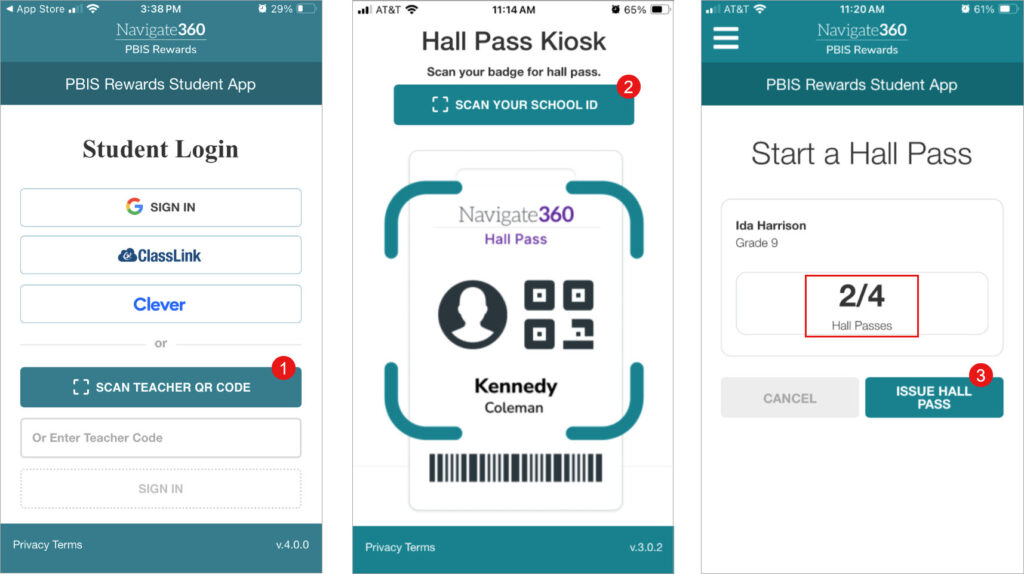
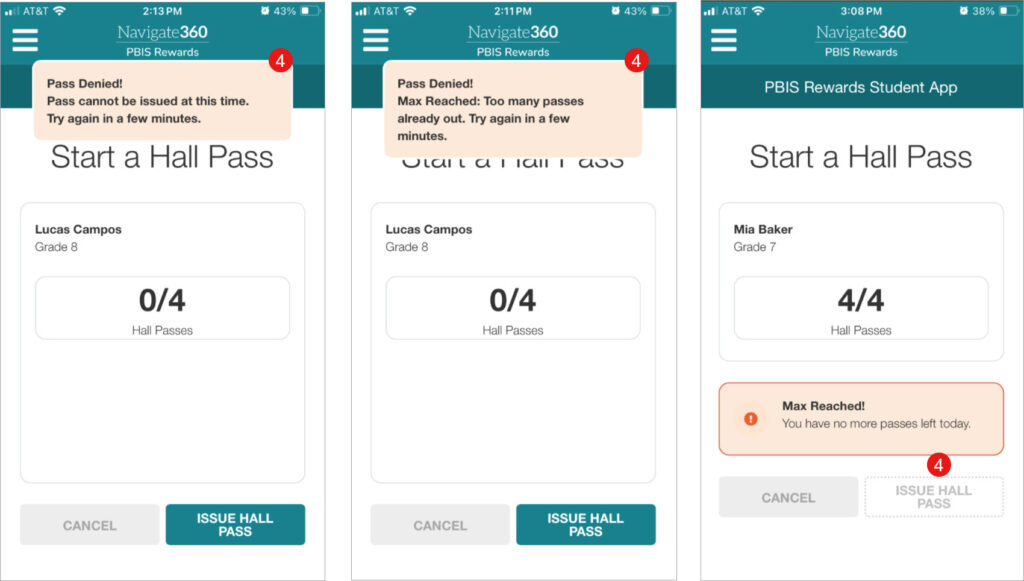
Close a Hall Pass Kiosk
- Select the menu in the top left corner of the kiosk.
- Enter the text “REMOVE” in the text field.
- Press the “Remove Scanning Station” button to turn the app back to the standard Student App.
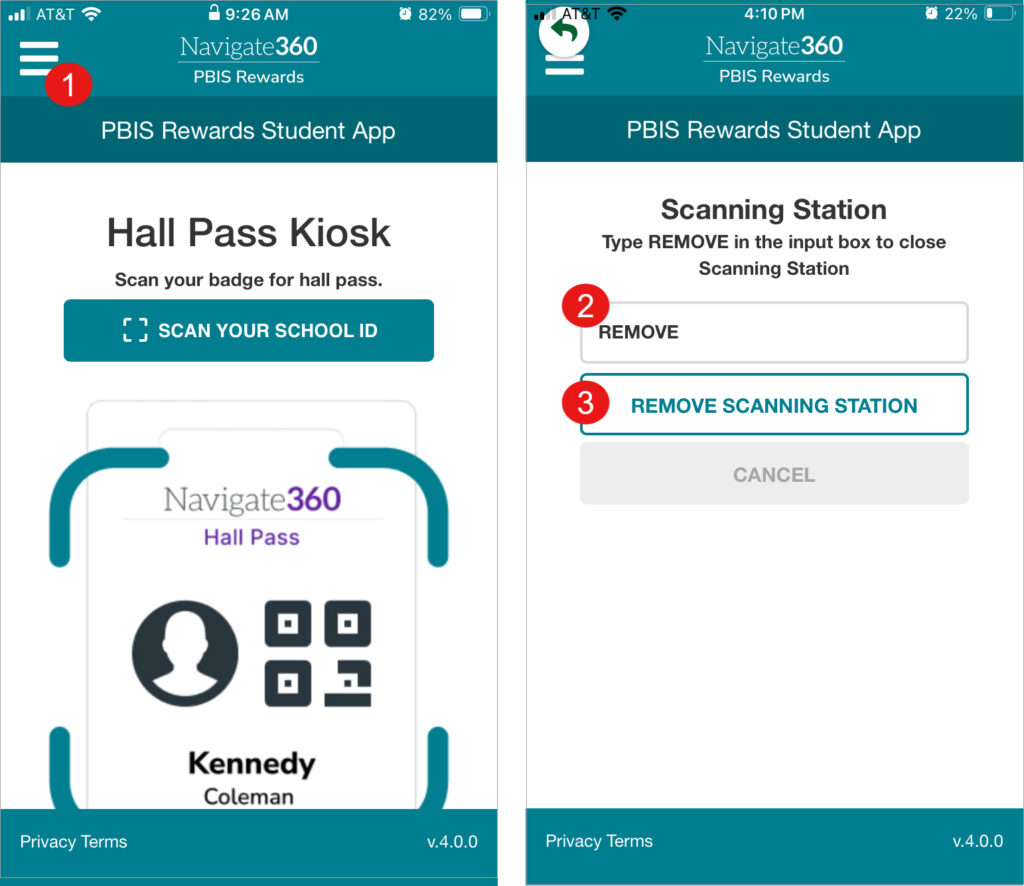
Note: The kiosk must be set up from the Student Mobile App on a phone or tablet or from the Student Web Portal on a Chromebook, laptop, or desktop computer with a webcam. Download a student guide for the kiosk here.
Activate and use a Hall Pass Kiosk from the Student Web Portal (laptop, Chromebook, or computer with webcam)
- Open the student web portal and enter the auth code for the kiosk created on the Staff Portal in the “Enter Teacher Code” text box and press the “Sign In” button.
- Students can select the “Scan Your School ID” button once the kiosk is active or enter their student ID number (if the option is activated in settings).
- Once scanned, the student can see how many hall passes they have used today and place themselves on a hall pass. If they are currently on a hall pass, they will see the details of the pass (including the elapsed time) and be able to take themselves off the pass. If they are successful in putting themselves on a pass or taking themselves off a pass, they will hear a positive tone.
- If they are not successful in putting themselves on a pass due to a student block, building limit, or lockdown, they will see an alert and hear a negative tone. If the student has used all of the passes they are allowed for the day, they will see that message, and the “Issue Hall Pass” button will not be clickable.
- To sign out of the kiosk, see the instructions above to “Close a Hall Pass Kiosk”. If the kiosk is not closed, it will remain on that device when navigating to the student web portal.