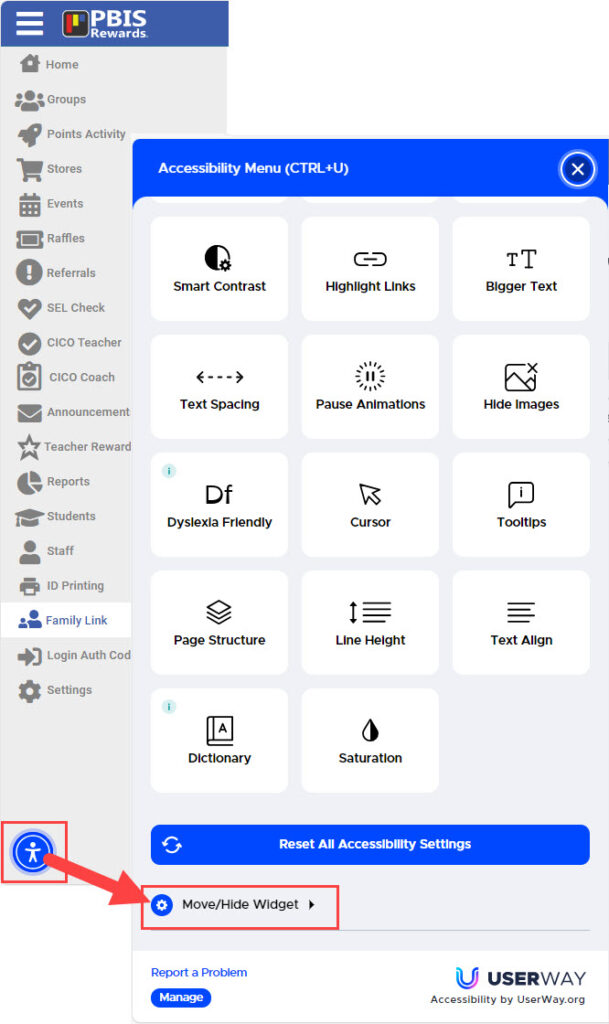How does the UserWay accessibility tool work?- PBIS Rewards
Discover how the UserWay accessibility tool can help make PBIS accessible to everyone, regardless of their device.
- Emergency Management Suite
- Navigate360 Training Institute
- Suite360
- PBIS Rewards
-
Behavioral Threat Assessment Case Manager
Getting Started BTA Webinar Links User Management BTA Feature/Function Overview Behavioral Threat Assessment: CSTAG Behavioral Threat Assessment: NTAC Behavioral Threat Management: Suicide Risk Screening and Management Analytics & Reporting Troubleshooting Release Notes & Updates Click here for BTA Resources / User Guides State Specific Guidance
- Visitor Management
- School Check In
- ALICE Training Institute
- Detect - Social Sentinel
- P3 - Anonymous Tip Reporting
- Resources
- Back-to-School
PBIS Rewards partners with UserWay for a number of accessibility enhancements.
On the lower-left of PBIS Rewards pages, you will find the UserWay widget. Use the widget to modify your view of PBIS Rewards with various accessibility options.
Select the UserWay icon to pop-up the Accessibility Menu. Use the options to modify features like contrast, text size, and line spacing.
Selecting an option and then clicking again will cycle through the available options for that feature. Use “Reset All Accessibility Settings” on the bottom right of the pop-up to clear selections.
To move or hide the UserWay icon, open the widget and then select “Move/Hide Widget.”
Visit Userway’s website for more information about the company and its services.