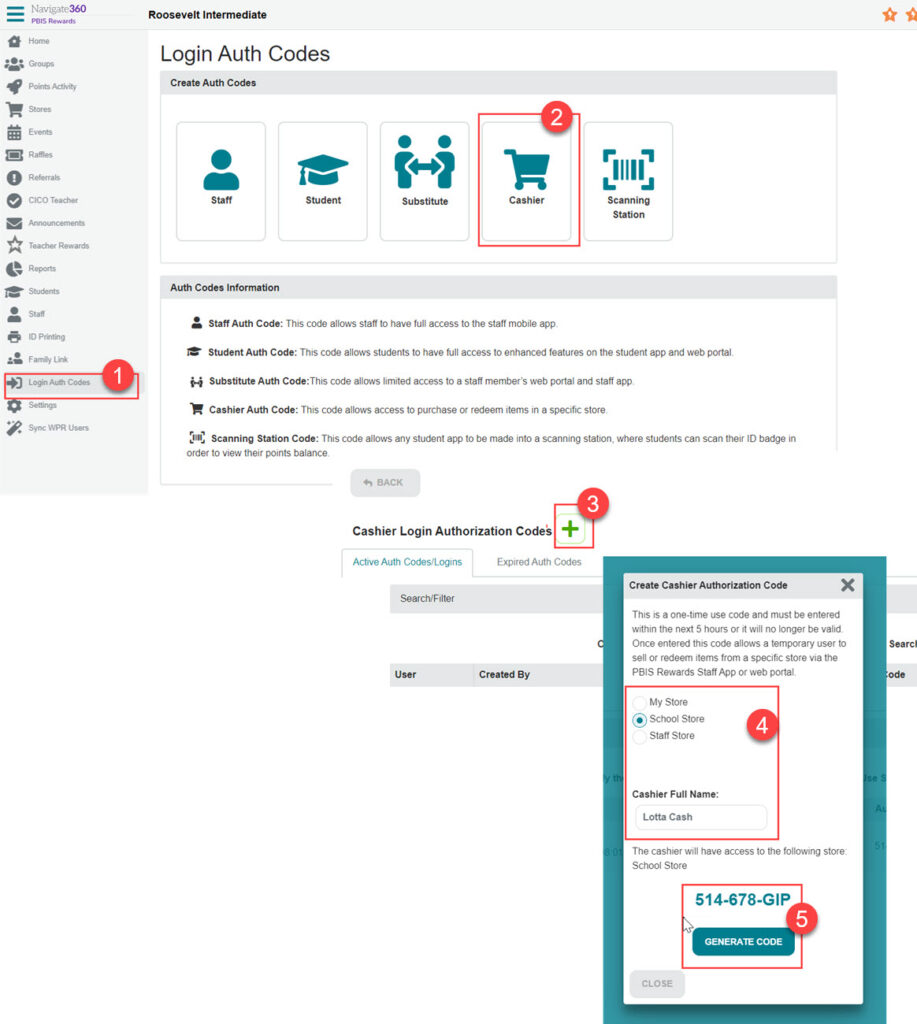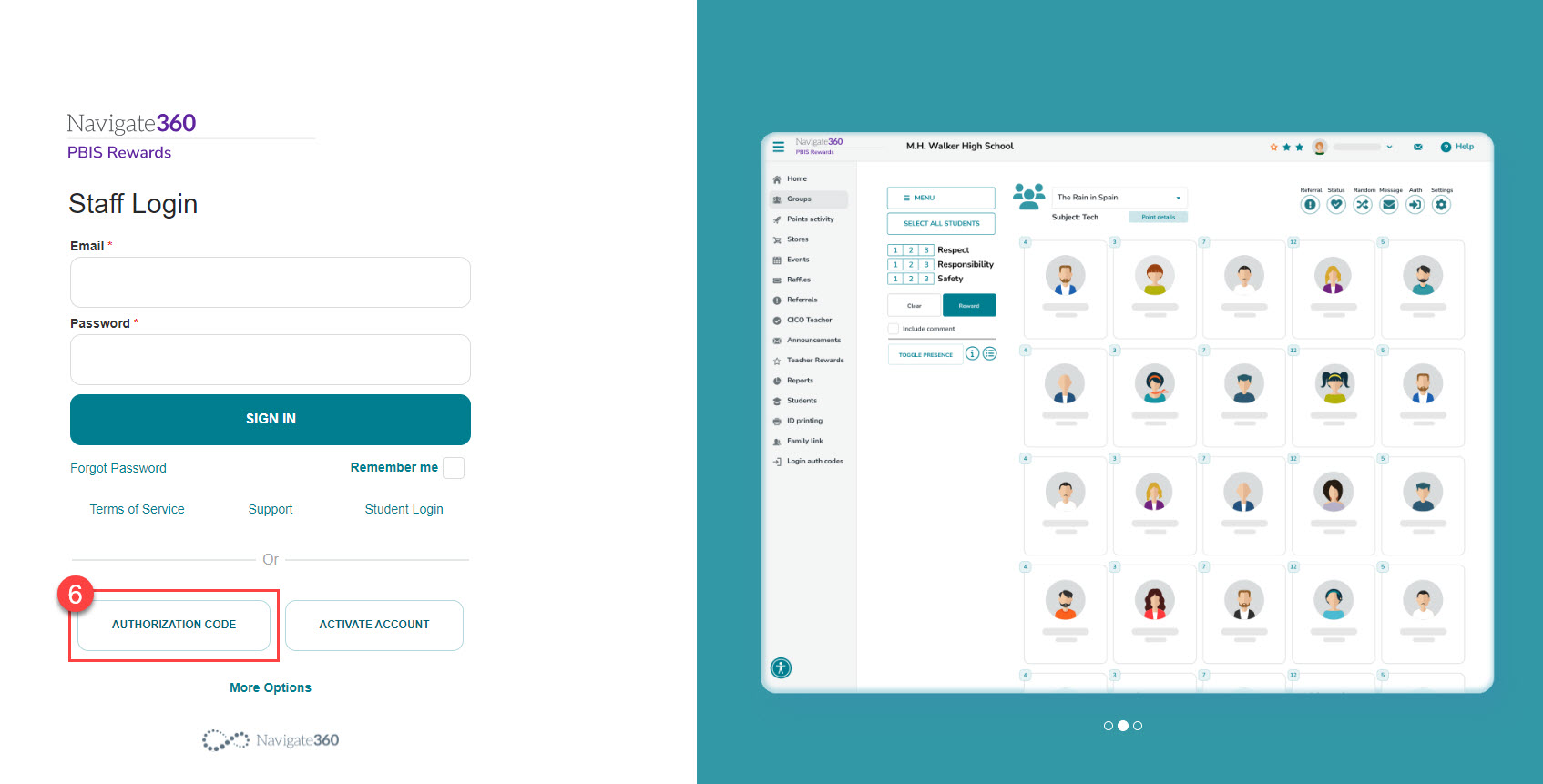How do I give substitutes and cashiers access to use PBIS Rewards?
Learn simple steps to give substitutes and cashiers access to use PBIS Rewards.
- Emergency Management
- Connect360
- PBIS Rewards
- Hall Pass
- Preparation & Response Training
- Behavioral Case Manager
- Visitor Management
-
Compass
Getting Started Webinar Links Data & User Management Compass Curriculum for Students, Staff, & Families Compass Behavior Intervention Compass Mental Health + Prevention Compass for Florida - Character Ed, Resiliency, & Prevention Compass for Texas - Character Ed Analytics & Reporting Release Notes & Updates Additional Resources
- School Check In
- ALICE Training Institute
- Detect
- Anonymous Tip Reporting
- Resources
- Back-to-School
You can give temporary and limited access to PBIS Rewards using the Login Auth Codes.
- Select “Login Auth Codes” from the left-side main menu.
- Choose which kind of code you would like to create. You will find information about each type of code on the screen. Codes can be used with the PBIS Rewards staff app on a mobile phone or tablet or you can use the code in a web browser at pbisr.navigate360.com.
- Select the plus sign near the top of the screen.
- Enter the required information. The example above shows creating a cashier code. Select which store the cashier will have access to sell from and enter the cashier’s name.
- Select “Generate” and the code will be created.
- Enter that code in the Staff App using the “I have an authorization code” button or select “Authorization Code” at pbisr.navigate360.com.