Create/Disable Teams
Learn how to create or disable a team in case manager.
- Emergency Management
- Connect360
- PBIS Rewards
- Hall Pass
- Preparation & Response Training
- Behavioral Case Manager
- Visitor Management
-
Compass
Getting Started Webinar Links Data & User Management Compass Curriculum for Students, Staff, & Families Compass Behavior Intervention Compass Mental Health + Prevention Compass for Florida - Character Ed, Resiliency, & Prevention Compass for Texas - Character Ed Analytics & Reporting Release Notes & Updates Additional Resources
- School Check In
- ALICE Training Institute
- Detect
- Anonymous Tip Reporting
- Resources
- Back-to-School
Team Preferences
All users have the ability to create/disable teams in Behavioral Case Manager. To restrict the ability to create/disable teams to only specific users, speak to customer experience consultant.
Create Team
- Log into Case Manager.
- Select the Teams tab.
- Click New Team.
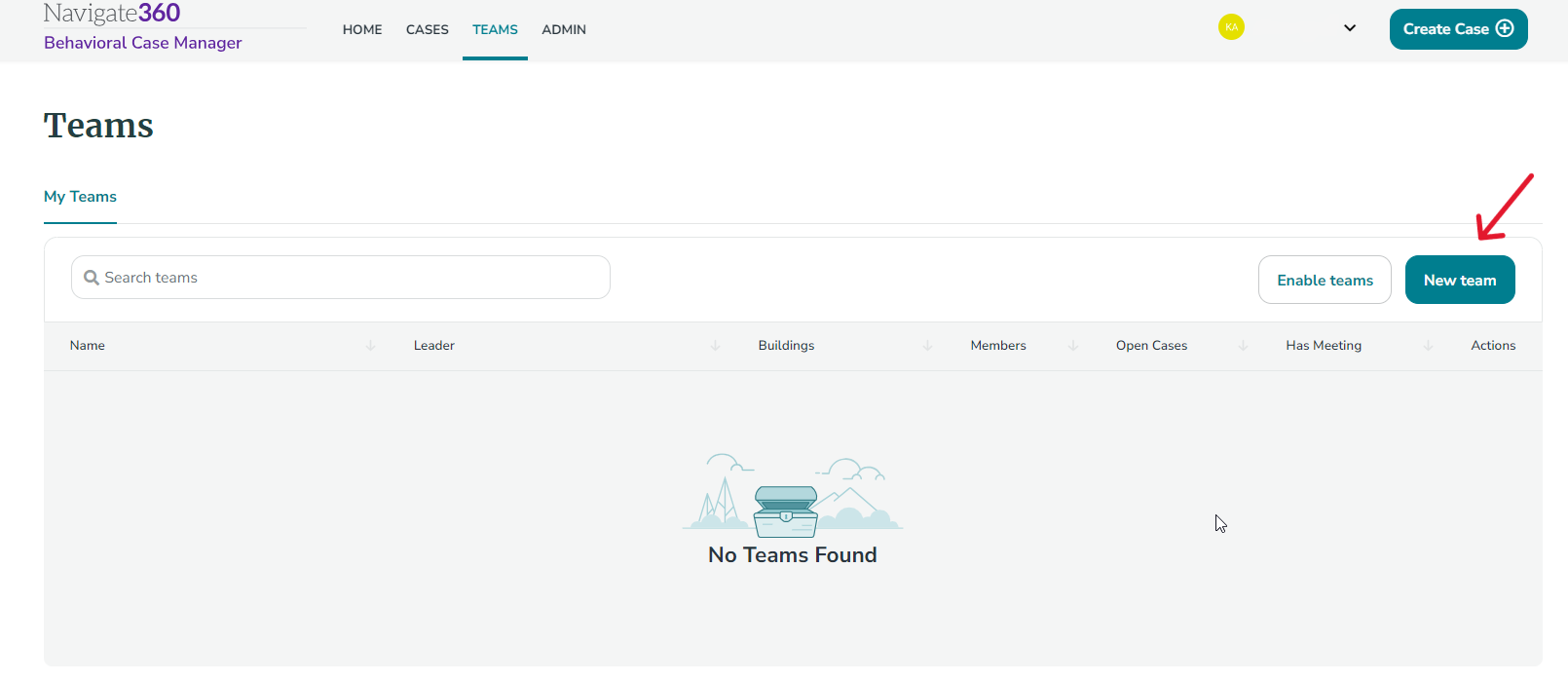
- Add information regarding new team.

- Team Name
- Building(s)
- Team Members
- Team Leader
- Assign Chair/Vice Chair - Florida Users Only
- Click Create Team.
Disable Team
- Log into Case Manager.
- Select Teams tab.
- Select View next to the desired team.
- Click Disable Team.
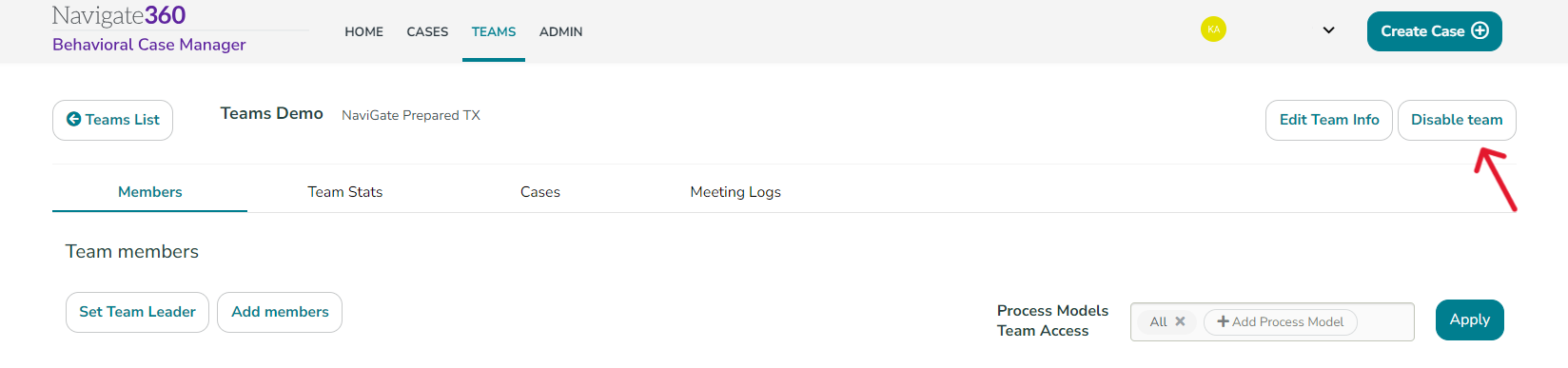
- Click Confirm in Disable/Remove Team popup.
Teams Functionality
To learn more about the functionality of Teams in Behavioral Case Manager click here.
Video Training: Team Management (click to expand)