Sharing a Badge on LinkedIn
Learn how to showcase professional achievements on LinkedIn by sharing a badge.
- Emergency Management
- Connect360
- PBIS Rewards
- Hall Pass
- Preparation & Response Training
- Behavioral Case Manager
- Visitor Management
-
Compass
Getting Started Webinar Links Data & User Management Compass Curriculum for Students, Staff, & Families Compass Behavior Intervention Compass Mental Health + Prevention Compass for Florida - Character Ed, Resiliency, & Prevention Compass for Texas - Character Ed Analytics & Reporting Release Notes & Updates Additional Resources
- School Check In
- ALICE Training Institute
- Detect
- Anonymous Tip Reporting
- Resources
- Back-to-School
This article will show you how to share a badge you earned in Navigate360 Preparation & Response Training with your network on LinkedIn.
- Sign into learn.navigate360.com
- Click on the trophy icon in the header to open the My Gamification panel.
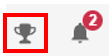
- Click on Badges to reach the “My Badges and Points” page listing the badges awarded to you.
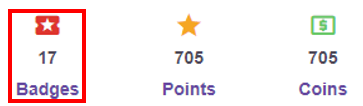
- Click on the icon of the badge you wish to share. The gray box above the badge icons now shows the selected badge.
- In the gray box with the selected badge, click the “Share Badge” button.
- Select the LinkedIn option.
- A window will open. Select whether to share the badge in a post or to send it as a private message.
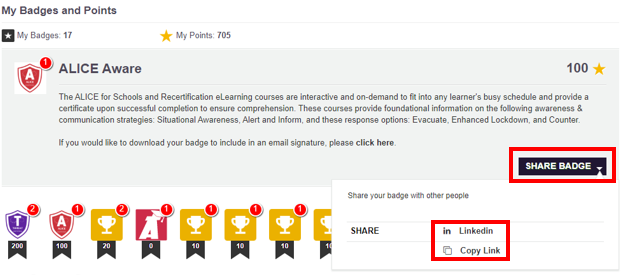
Note: Not all badges that can be earned are shareable.