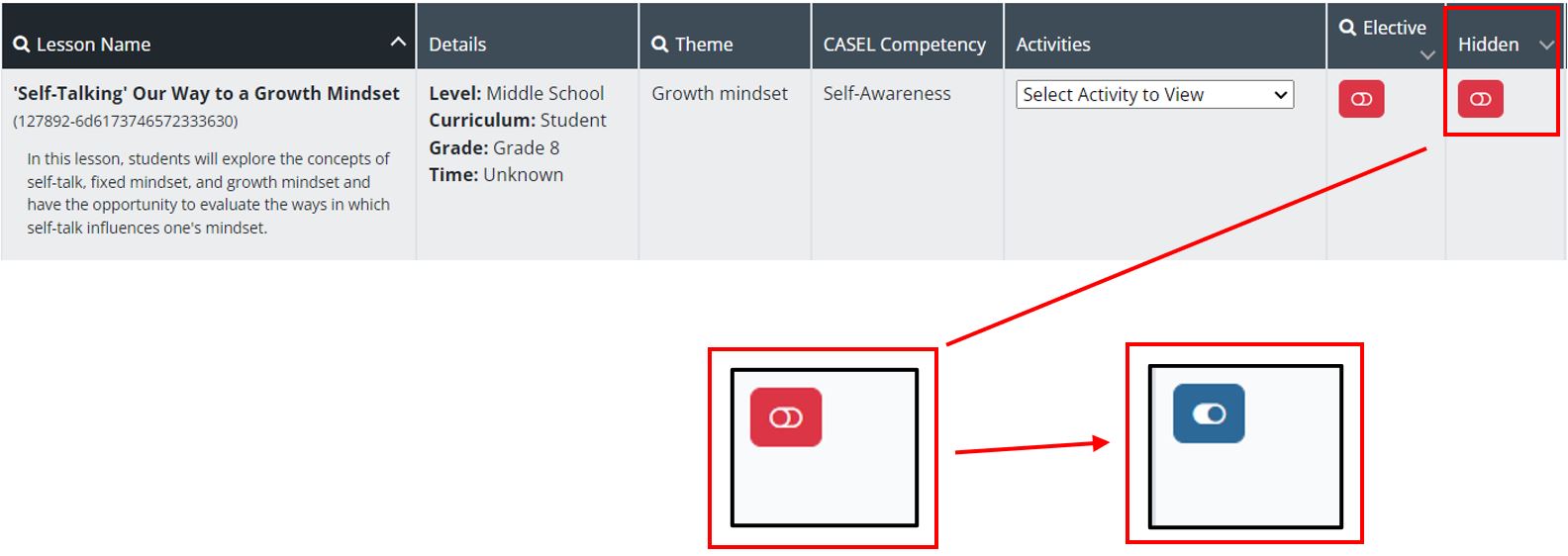Hiding Lessons in the Lesson Library- Suite360
Discover how to hide lessons in the Suite360 Lesson Library, so they only appear for specific users.
- Emergency Management Suite
- Navigate360 Training Institute
- PBIS Rewards
- Suite360
-
Behavioral Threat Assessment Case Manager
Getting Started BTA Webinar Links User Management BTA Feature/Function Overview Behavioral Threat Assessment: CSTAG Behavioral Threat Assessment: NTAC Behavioral Threat Management: Suicide Risk Screening and Management Analytics & Reporting Troubleshooting Release Notes & Updates Click here for BTA Resources / User Guides State Specific Guidance
- Visitor Management
- School Check In
- ALICE Training Institute
- Detect - Social Sentinel
- P3 - Anonymous Tip Reporting
- Resources
- Back-to-School
Admin users can hide lessons from Instructors and other Admins using the Lesson Library. Hiding lessons allows you to control which content is accessible by other users. District Admin can hide lessons from School Admin and Instructors, but District Admin cannot hide lessons from other District Admin. Likewise, School Admin can hide lessons from Instructors only.
Step 1: On the left- side of the Admin Dashboard, select “Lesson Library."
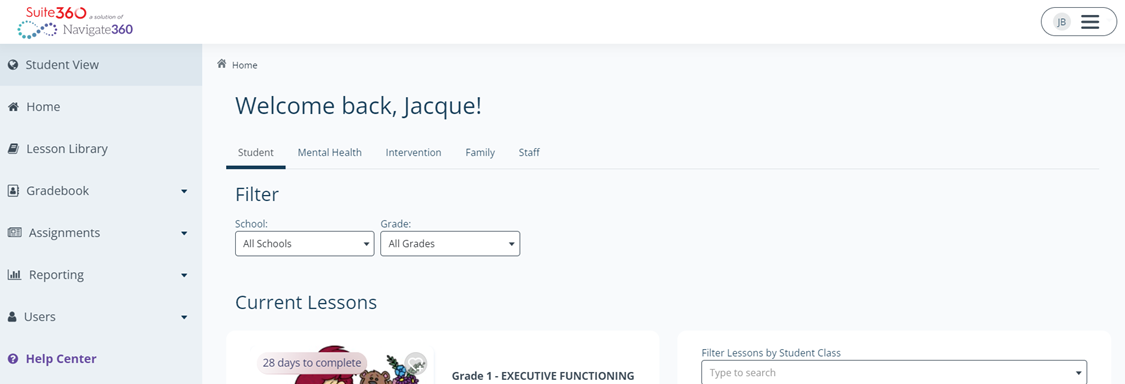
Step 2: You can utilize the filtering options to find a specific lesson.

Most importantly, in the “Curriculum” filter, select, “Student” or “Mental Health."
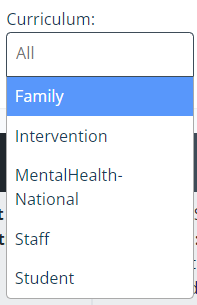
Step 3: Find the “Hidden” column on the right- side of your screen. By default, all lessons have a red toggle, indicating the lesson is not hidden.
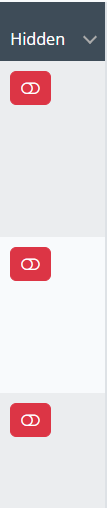
Step 4: Read the lesson title. Once you find the lesson you want to remove from the Lesson Library, click the red toggle. It will automatically turn blue. The lesson will immediately be removed from the Lesson Library for Instructors. The lesson will also be hidden from School Admin if the user hiding the lesson is a District Admin.
Step 5: To un-hide a lesson and make it available to Instructors and/or School Admins, click the blue toggle one more time.