National Mental Health Awareness: Assigning Preset Curriculum- Suite360
Explore how to use the Suite360 National Mental Health Awareness curriculum to create personalized learning experiences for students.
- Emergency Management Suite
- Navigate360 Training Institute
- PBIS Rewards
- Suite360
-
Behavioral Threat Assessment Case Manager
Getting Started BTA Webinar Links User Management BTA Feature/Function Overview Behavioral Threat Assessment: CSTAG Behavioral Threat Assessment: NTAC Behavioral Threat Management: Suicide Risk Screening and Management Analytics & Reporting Troubleshooting Release Notes & Updates Click here for BTA Resources / User Guides State Specific Guidance
- Visitor Management
- School Check In
- ALICE Training Institute
- Detect - Social Sentinel
- P3 - Anonymous Tip Reporting
- Resources
- Back-to-School
The Suite360 Preset Curriculum is a tool that allows you to set up an entire year's worth of curriculum in minutes. This article will walk you through how to set up the preset curriculum for your school or district.
Starting the Mental Health Awareness Preset Curriculum
Step 1: To access the Mental Health Awareness Preset Curriculum, click on the Mental Health tab under your name.

Step 2: Click the "Preset Curriculum" button on the Suite360 dashboard.
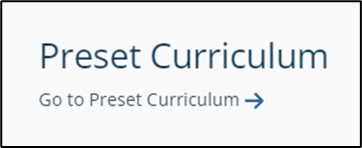
Step 3: Select the start and end date for the current school year. You'll also select the start and end date for the preset curriculum. Click Save after making any edits.
Step 4: Select either yes (green) or no (red) for Repeat on Fail. This corresponds to the post-quiz at the end of every lesson. If a student fails the post quiz, the lesson will not be marked complete until the student completes the post-quiz with a passing score. Click Save after making your selection.
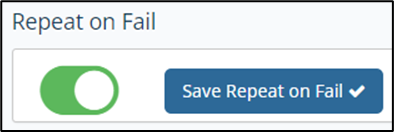
Step 5: Select the audience of the preset curriculum that you want to assign. District Admin will have the ability to select specific schools and the grade levels at each school. 
Note:
You can select multiple grade levels by navigating to the next page and selecting one of the grade band options.
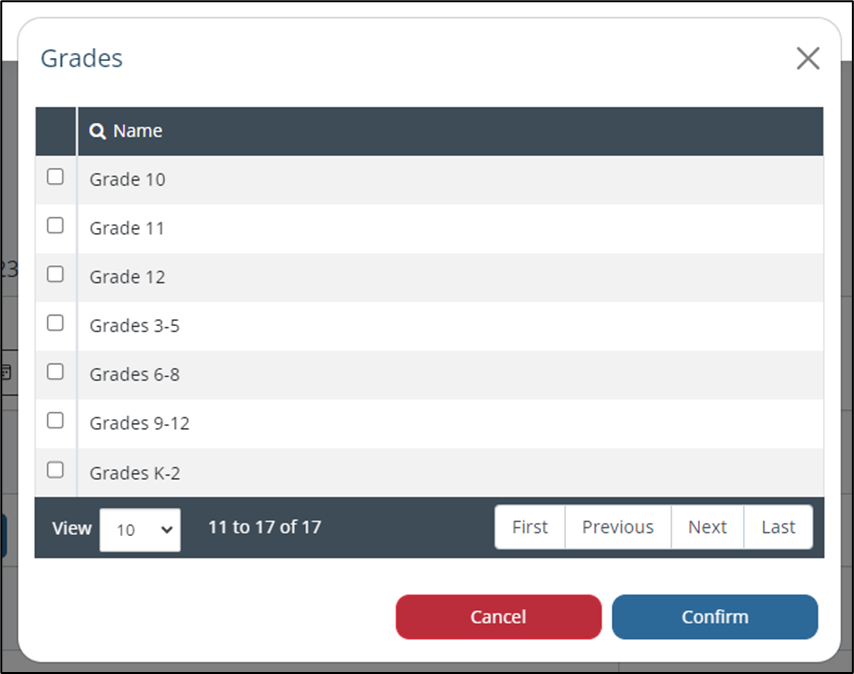
Step 6: Click the "Load Preset Curriculum" button.

Customizing the Preset Curriculum
You are now ready to customize your curriculum. Every lesson is assigned a "Suggested Week" that is assigned based on the start of school. We recommend delivering one Mental Health lesson each month.
Click on the pencil icon to edit the week number and make adjustments for school vacation days. 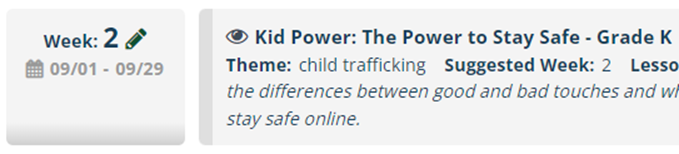
Setting the Week Number to 0 will move the lesson from the curriculum schedule and will place it in the "Un-used Curriculum" section.

The preview button allows you to open up a new tab and preview the lesson as if you were a student.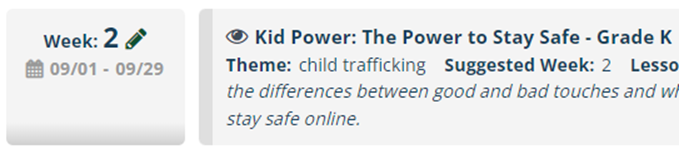
Confirming Your Preset Assignment
Step 1: Click on the "Preview & Assign" button.
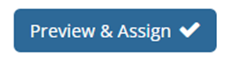
Step 2: Review the selected dates for accuracy. Click Confirm in the bottom right.

Modifying A Preset Curriculum
Once you've assigned your curriculum, you can return to the preset curriculum at any time and repeat the steps in this article. To save additional changes, simply Preview & Assign after you've made your modifications.