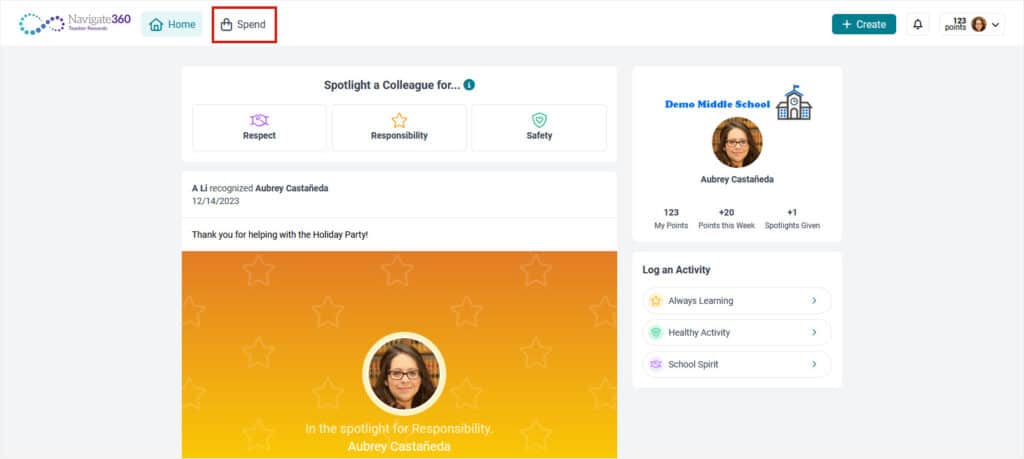How it Works: Teacher Rewards - PBIS Rewards
Learn how to utilize teacher rewards.
- Emergency Management
- Connect360
- PBIS Rewards
- Hall Pass
- Preparation & Response Training
- Behavioral Case Manager
- Visitor Management
-
Compass
Getting Started Webinar Links Data & User Management Compass Curriculum for Students, Staff, & Families Compass Behavior Intervention Compass Mental Health + Prevention Compass for Florida - Character Ed, Resiliency, & Prevention Compass for Texas - Character Ed Analytics & Reporting Release Notes & Updates Additional Resources
- School Check In
- ALICE Training Institute
- Detect
- Anonymous Tip Reporting
- Resources
- Back-to-School
Staff members can spotlight other staff members to receive points and log activities to receive points for themselves. From the main menu of the PBIS Rewards web portal select the “Teacher Rewards” tab.
Note: Teacher Rewards is only for staff. Students do not have access to Teacher Rewards and cannot spotlight staff members.
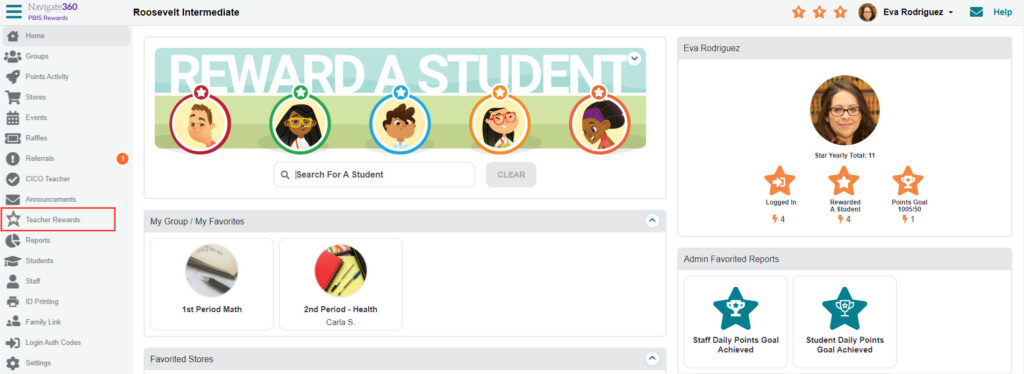
Spotlight Staff Members
Put the spotlight on staff members that are reflecting the school values to help them earn points. From the home page (The Wall) select the value that they are representing or use the “Create” button in the header to access these features on any page. Let’s award some points!
Complete the following steps to acknowledge a coworker:
- Search for the staff member(s) that you would like to spotlight.
- Choose the school value that the staff member has exemplified. (Select the information icon to see the value definitions.)
- Enter the date when it happened.
- Explain what the staff member did to reflect that value. Tell the story!
- Add a photo if appropriate.
- Submit the spotlight for approval.
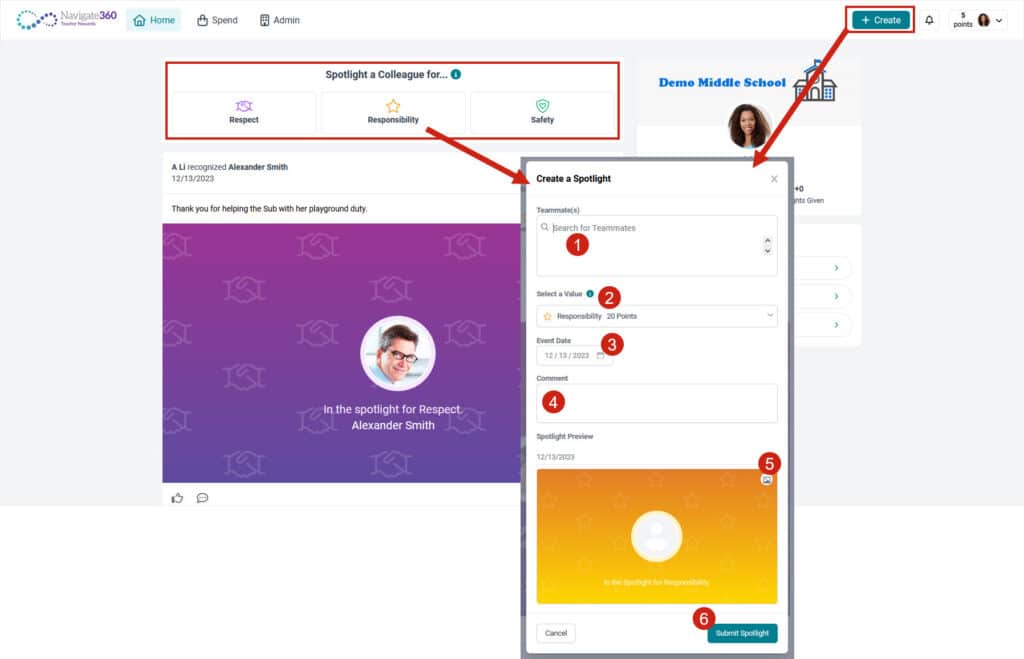
.
Log Activities
You can earn points for meeting expectations and taking actions that promote the school values. From the home page select the activity that you have completed so that it can be logged for points. Selecting the Create button in the header allows you to log an activity from any page.
Take the following steps to log your activity and get your points.
- Select the activity from the list or click the “Create” button and choose the “Log an Activity” option.
- Review the description of the activity to make sure you have selected the correct activity.
- Choose the date when you completed the activity.
- Add additional information about the activity if appropriate.
- Log the Activity to earn the points (some activities may need to be approved before points are issued).
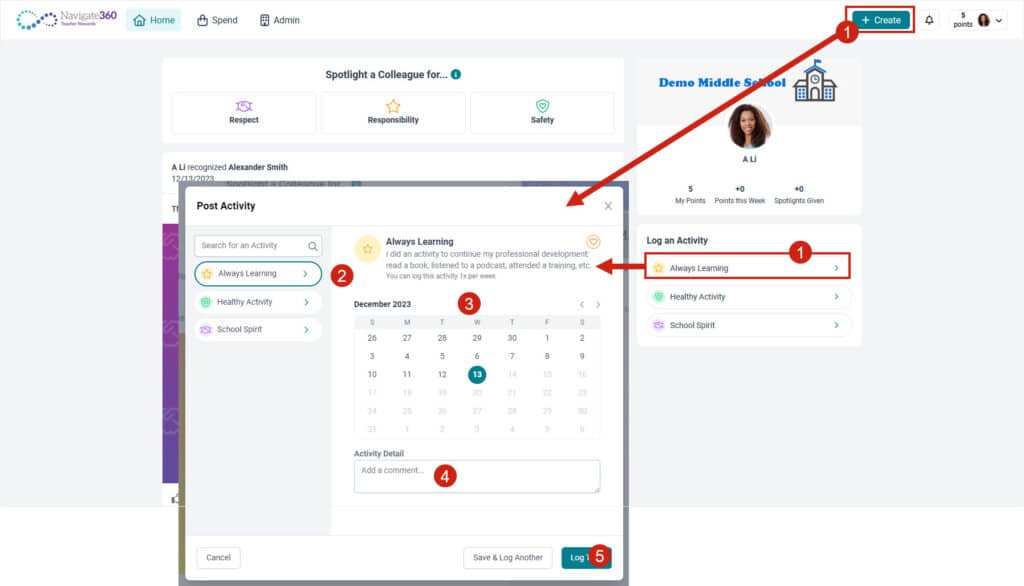
Post or Comment on the Wall
Keep the conversation going by posting to the wall with announcements or images. You can also comment on a post or spotlight with a like, text, image or gif.
Complete the following steps to create a post or comment:
- Select the Create button in the header.
- Choose the “Create a Post” option from the drop down menu.
- Write something fun, interesting, or informative for your post.
- Include a picture to draw people in.
- Share the post on everyone’s wall.
- Like or comment on a post.
- Share a comment, image or gif to express yourself.
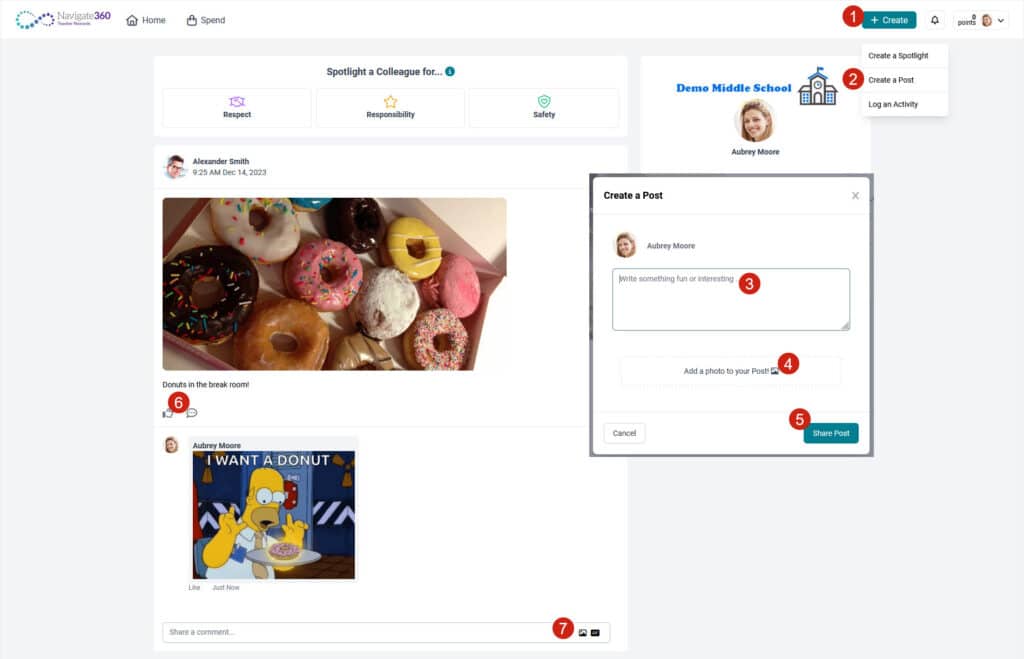
Spending Points
Once you have earned points from logging activities or being spotlighted by a co-worker you can spend those points with the “Spend” tab in the header. Depending on what your school has to offer you may have the ability to shop in a store, enter a raffle, or register for an event.