Redeem- PBIS Rewards
Learn how to help students redeem points in the groups tab.
- Emergency Management
- Connect360
- PBIS Rewards
- Hall Pass
- Preparation & Response Training
- Behavioral Case Manager
- Visitor Management
-
Compass
Getting Started Webinar Links Data & User Management Compass Curriculum for Students, Staff, & Families Compass Behavior Intervention Compass Mental Health + Prevention Compass for Florida - Character Ed, Resiliency, & Prevention Compass for Texas - Character Ed Analytics & Reporting Release Notes & Updates Additional Resources
- School Check In
- ALICE Training Institute
- Detect
- Anonymous Tip Reporting
- Resources
- Back-to-School
Groups: Redeem Note: Video may display a previous version of the software. See article below for more recent images.
Select “Groups” from the left-side main menu and select a group.
Purchase from the Store
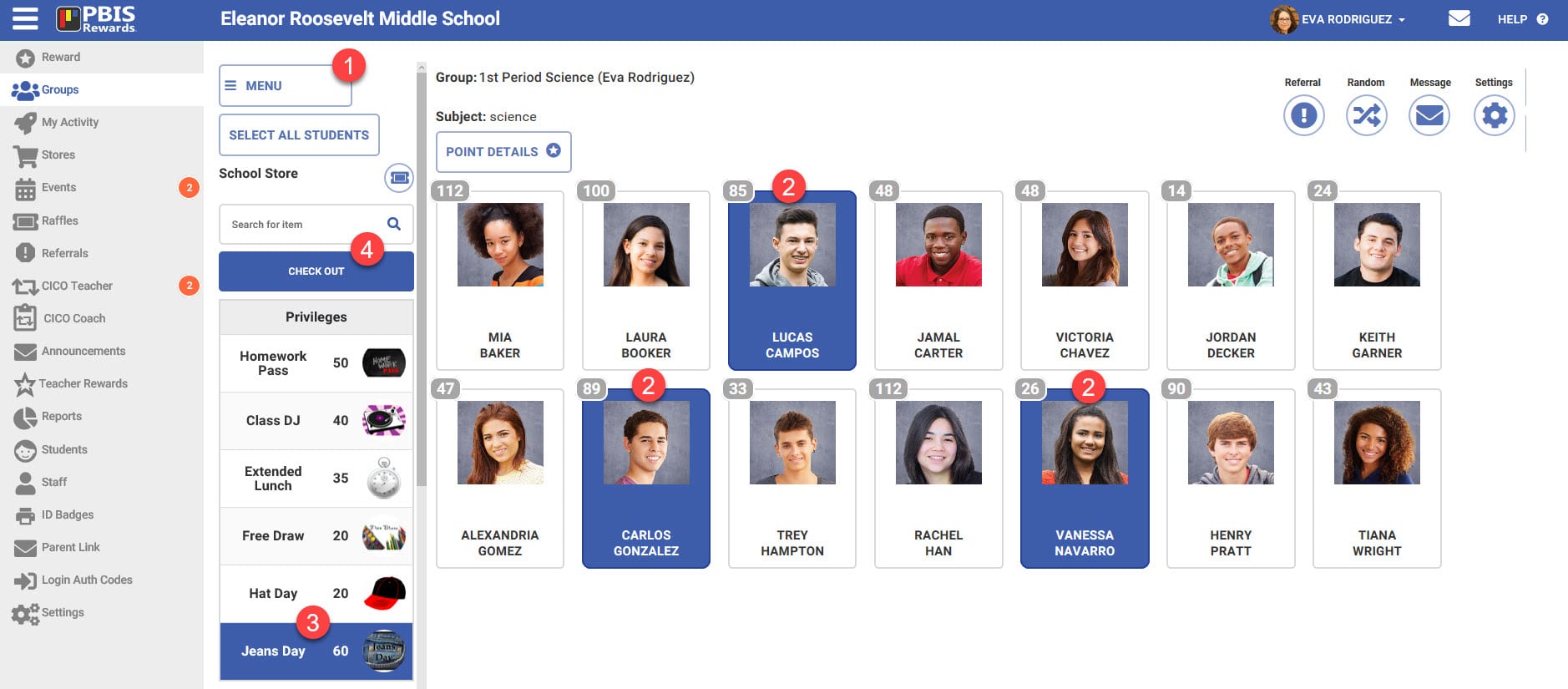
1. Select the incentive category from the “Menu.” In the example below, 3 students are buying the “Jeans Day” from the “School Store.”
2. Select the students who want to purchase an item.
3. Choose the Item that the students want to purchase.
4. Once the students and the item are selected, select the “Check Out” button.
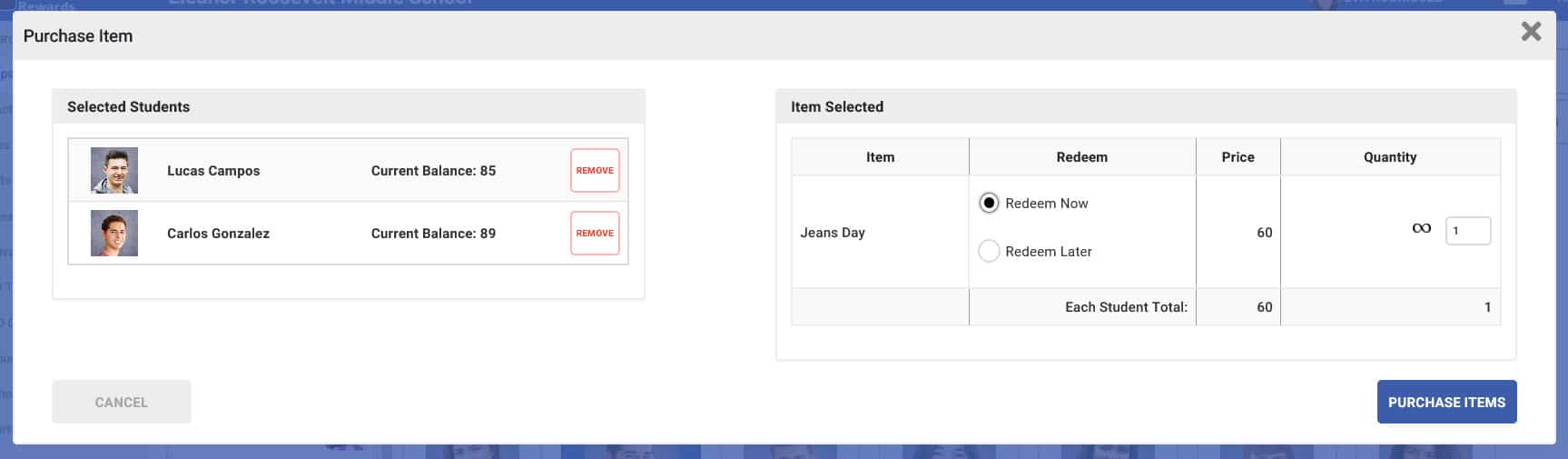
In this confirmation screen, you have the opportunity to remove students who do not want to make the purchase, adjust the quantity, and change to “Redeem Later” to save the purchase on the student queues of saved purchases. Selecting “Purchase Items” will deduct the points from the student account balances.