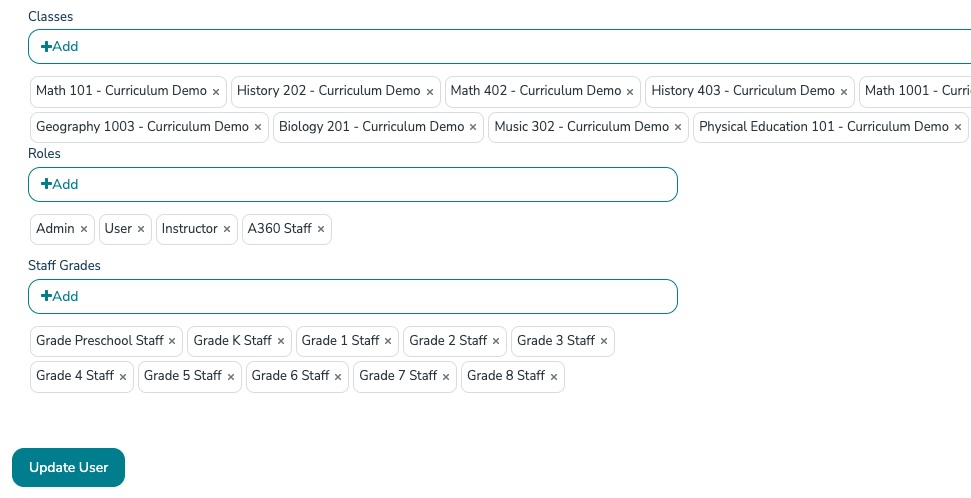Understanding User Roles
Gain an in-depth understanding of the various user roles within Compass Curriculum and what permissions they have.
- Emergency Management Suite
- Preparation & Response Training
- PBIS Rewards
-
Compass
Getting Started Webinar Links Data & User Management Compass Curriculum for Students, Staff, & Families Compass Behavior Intervention Compass Mental Health + Prevention Compass for Florida - Character Ed, Resiliency, & Prevention Compass for Texas - Character Ed Analytics & Reporting Release Notes & Updates Additional Resources
- Behavioral Case Manager
- Visitor Management
- School Check In
- ALICE Training Institute
- Detect
- Anonymous Tip Reporting
- Resources
- Back-to-School
In Compass Curriculum, admin permissions are controlled by what we call "User Roles."
Adult users in Compass Curriculum (including teachers and administrators) will be assigned roles Admin, User, and A360 Staff automatically when manually uploaded or synced from a SIS.
Removing any of these roles will prevent the user from accessing the platform
Along with the required roles, there are three main adult user roles in Compass Curriculum that district administrators can use to provide access.
Instructor:
-
Typical users include classroom teachers, special educators, and members of a behavioral team.
-
Will be able to select a staff grade upon first login.
- Must be assigned a class(es) in order to view students and lessons assigned by administrators
-
Can see and edit students connected to his/her classes
-
Cannot create admin accounts
-
Can only assign lessons to individual students and/or classes (not grades or schools)
- Sees reporting only for students and assignments for his/her classes
School Admin:
-
Typical users include building administrators, counselors, social workers, mental health teams, and behavioral team leaders
-
Special educators are sometimes included depending on their role and caseload
-
Special educators are sometimes included depending on their role and caseload
- Must be assigned a school
-
Can see and edit students connected to his/her school
-
Can create instructors and other school admins
-
Can assign lessons grades, classes, and students at the assigned school only
- Sees reporting only for students and assignments for his/her school
District Admin:
-
Typical users include the Mental Health and Wellness Directors, Curriculum and Instruction Directors, and Instructional Technology Directors
-
Superintendents and other district-level staff accessing Compass Curriculum may also be included
-
Superintendents and other district-level staff accessing Compass Curriculum may also be included
- Does not need to be assigned a specific class or school
-
Can see and edit every student and adult user in the program
-
Can create instructors, school admins and other district admins
-
Can assign lessons by class, grade and school
-
Sees reporting for all students in the program
Intervention Role
In addition to these roles, the Intervention role is also available for Instructors with Compass Curriculum Behavior Intervention. This allows individuals to assign Behavior Intervention lessons to any student at the school without receiving Admin-level permissions. You can find more information on this role in the article, New Intervention Role.
You can see the users that you have access to view and edit by clicking on the "Users" menu item on the left hand side:

Updating Roles
To update a user's role, click on the menu item corresponding to the user's current role (i.e. to change an instructor's role, click on "Instructors"). Then type the name of the user in the "Simple Search."
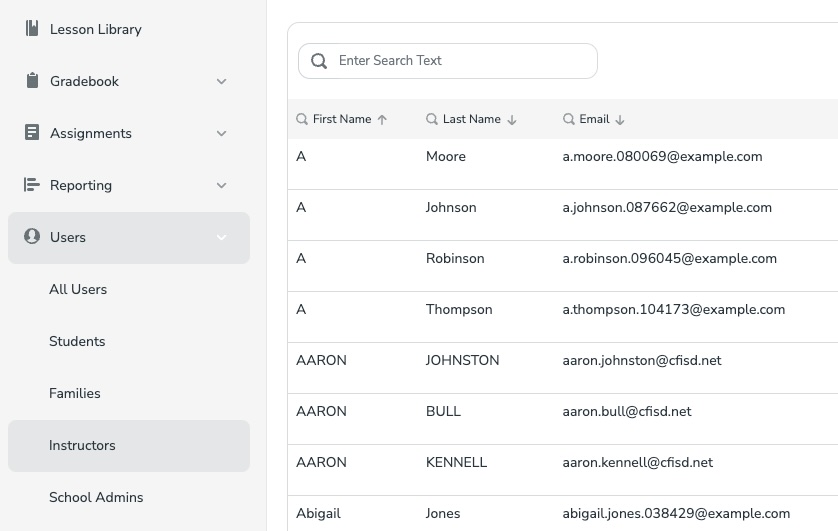
Once you have found the user, click the “…” followed by the "Edit" button on the right side of the screen.
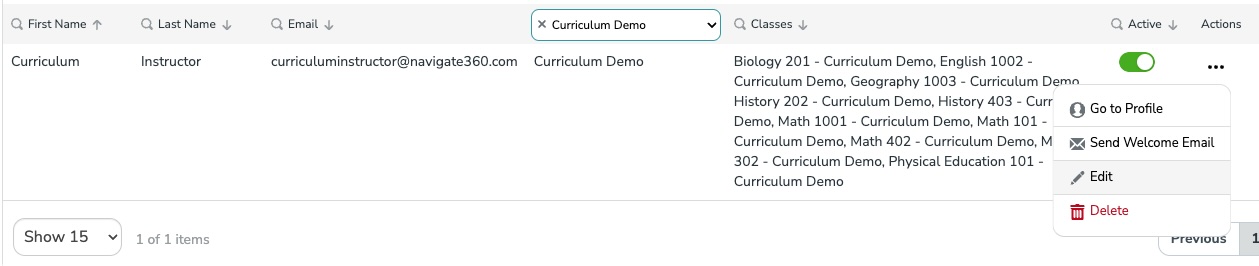
Then, scroll down to the bottom, add role(s), and click "Update User" to save the information.