Tip Manager Guide- P3
Learn how to organize and prioritize tips with the P3 Tip Manager.
- Emergency Management
- Connect360
- PBIS Rewards
- Hall Pass
- Preparation & Response Training
- Behavioral Case Manager
- Visitor Management
-
Compass
Getting Started Webinar Links Data & User Management Compass Curriculum for Students, Staff, & Families Compass Behavior Intervention Compass Mental Health + Prevention Compass for Florida - Character Ed, Resiliency, & Prevention Compass for Texas - Character Ed Analytics & Reporting Release Notes & Updates Additional Resources
- School Check In
- ALICE Training Institute
- Detect
- Anonymous Tip Reporting
- Resources
- Back-to-School
P3 Campus allows students to anonymously share their concerns with those capable of preventing the preventable. Tip Managers are responsible for managing incoming information from Tipsters and coordinating timely and appropriate responses.
| Step 1: Scan your Tip Queue for new or updated tips |

| Step 2: Read the tip narrative and review any attachments or two way dialog on the Main Tab. |
Keyword Alert: Use the Keyword Alert to help quickly identify priority tips.
Alert - Possible Matches: Tipsters are likely to use Anonymous Reporting more than once - it’s a good idea to “Load Tips with Suspect Name” to display all tips containing that name. Inspecting tips with matching names can help connect the dots.
Content: All information from the Tipster will be found in the Content section. Scroll down or switch tabs to view any attachments or two-way dialog.
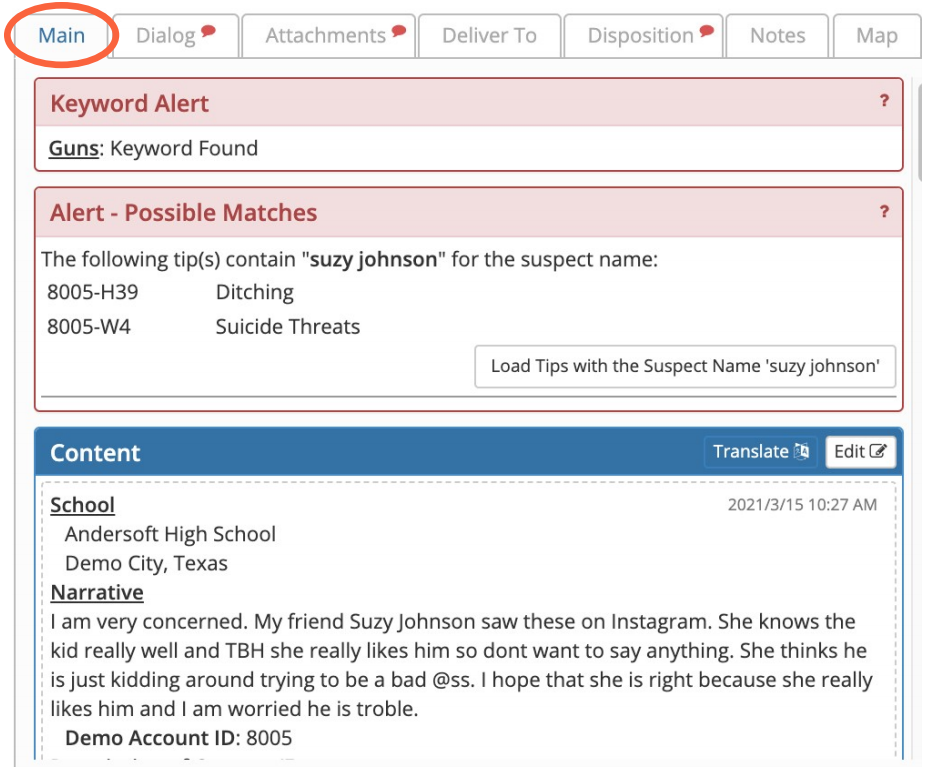
|
Tipsters are any student or member of your school community who submits an anonymous report through P3. |
|
Two-way Dialog is an integral part of any successful anonymous reporting program. It allows school administrators the opportunity to build trust, gather more information, and increase student involvement, while maintaining the Tipster's anonymity. |
| Step 3: Log any Actions Taken & Outcomes in the Team Communication section on the Main Tab. |
Any action taken by a Tip Manager should be noted in the Team Communication section with as much detail as possible. It is important to have full transparency into every action taken to ensure that the tip has been responded to properly and that the Tipster has received appropriate and timely communication.
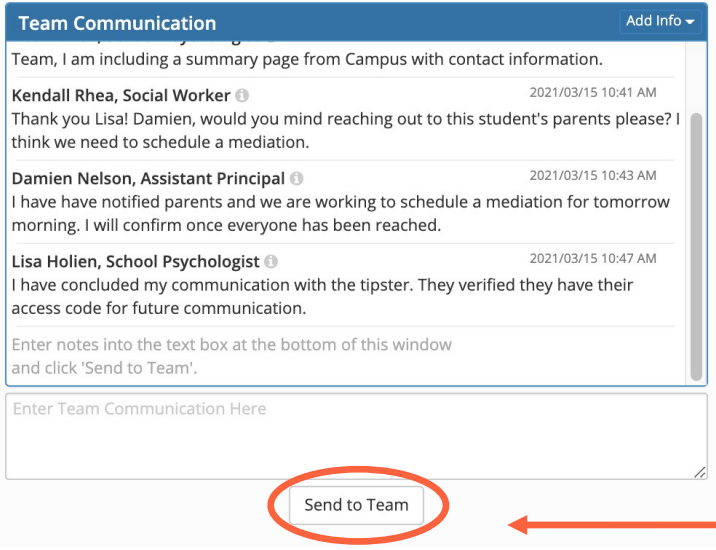
Pro Tip: Click “Send to Team” to make sure your update is shared with all Tip Managers in your school.
| Step 4: When the investigation/intervention of a tip has reached a reasonable conclusion, fill in the information in the Disposition Tab to close out the tip. |
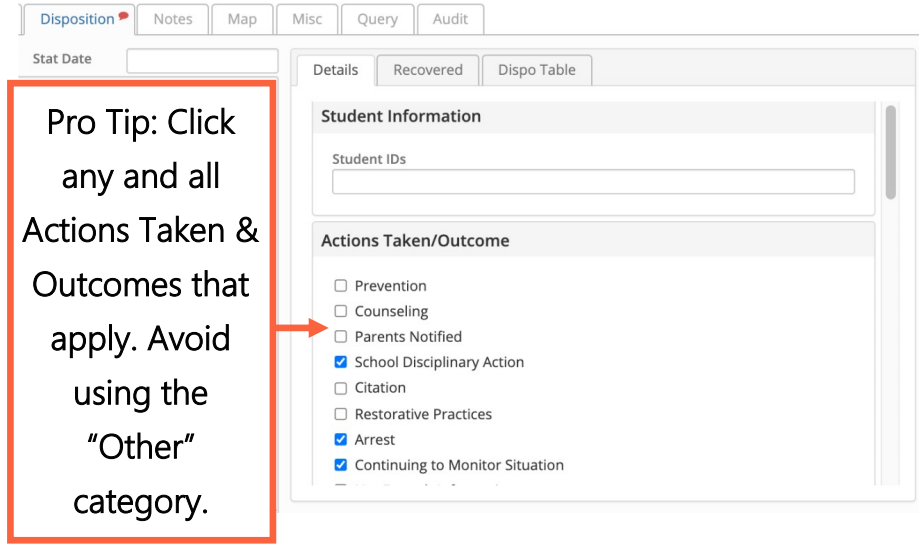
Scroll down to complete the Assessment Section
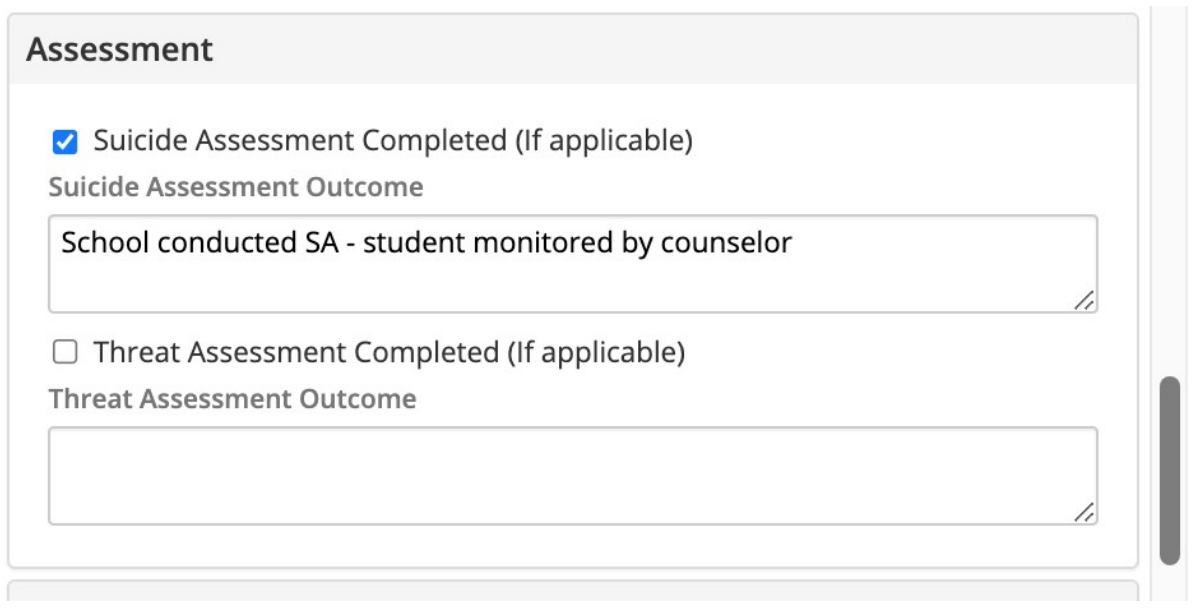
| Step 5: Change the tip’s status to “Awaiting Review” or “Closed” when the tip has been fully addressed. |
Tips should only be closed when no additional actions taken by the district are required, any applicable assessments and outcomes have been completed and recorded, and the matter is considered closed.
