BRS Admin Setup- PBIS Rewards
Learn how to customize BRS to best fit your school needs.
- Emergency Management
- Connect360
- PBIS Rewards
- Hall Pass
- Preparation & Response Training
- Behavioral Case Manager
- Visitor Management
-
Compass
Getting Started Webinar Links Data & User Management Compass Curriculum for Students, Staff, & Families Compass Behavior Intervention Compass Mental Health + Prevention Compass for Florida - Character Ed, Resiliency, & Prevention Compass for Texas - Character Ed Analytics & Reporting Release Notes & Updates Additional Resources
- School Check In
- ALICE Training Institute
- Detect
- Anonymous Tip Reporting
- Resources
- Back-to-School
Referrals: Administrator Set-Up Note: Video may display a previous version of the software. See article below for more recent images.
Referrals
Referral Configuration allows you to customize the aspects of your referral system.
Customize the Referral Form and Referral System Functions
With the Behavior Referral System, the referral form can be customized by a PBIS Rewards Admin. Customize the form prior to writing referrals as changes to the form later may cause the loss of information.
Select “Settings” from the left-side main menu. Next, choose “BRS/Referrals” from the tabs on the left.
Customization Tools:
- Edit pencils allow renaming of that section Select the pencil, edit, and save.
- Every plus sign allows you to add another option in this section.
- Move an option up or down in a section using the three dots on the right.
- Edit a form field by clicking in the box and replacing the text.
- Change the category selection with the drop-down.
- Uncheck “Active” to remove an entry from the referral form.
- Save in the bottom right after changes are made.
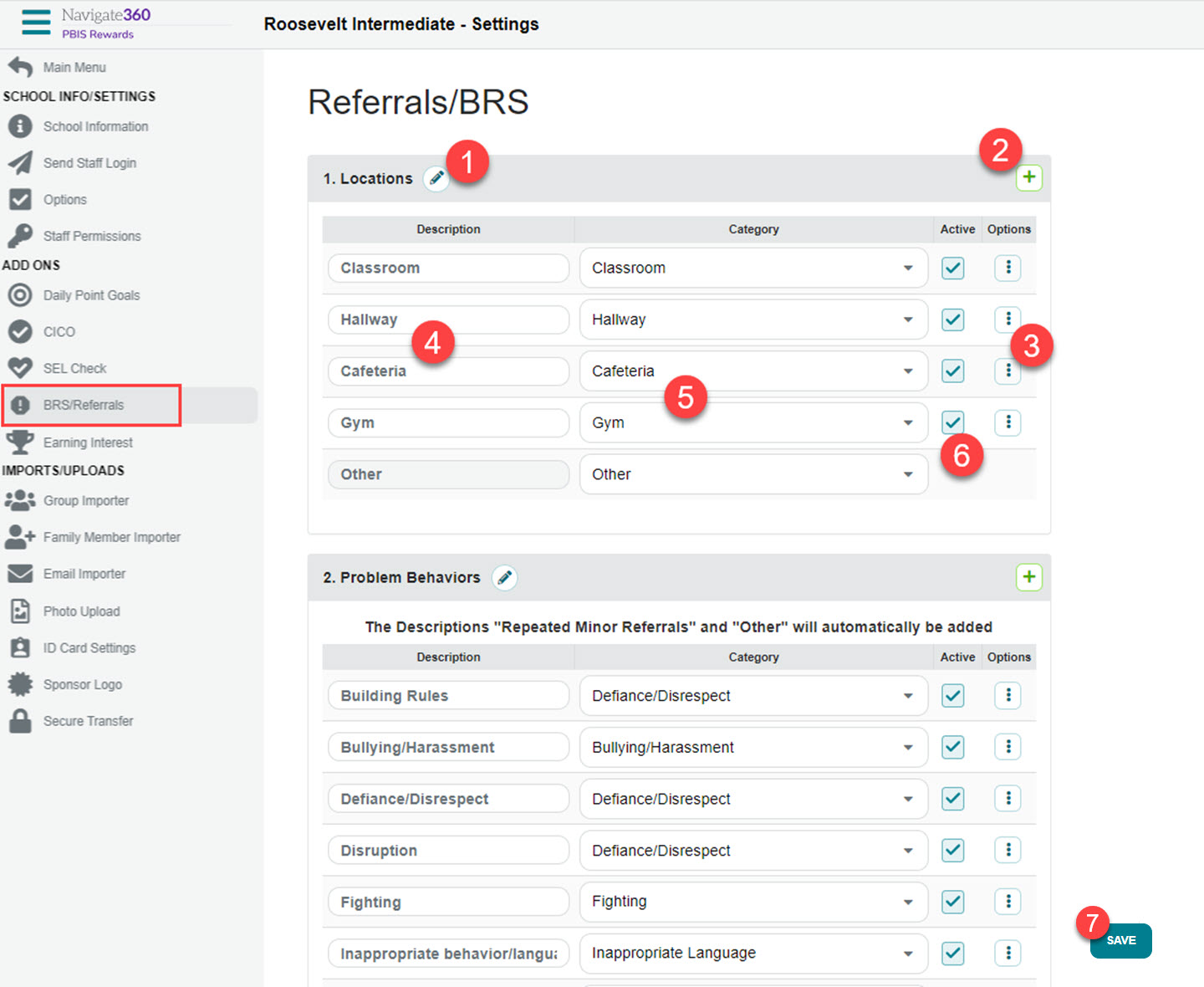
1. Rename Referrals
This section will give you the option to rename major and/or minor referrals to something of your choice.
- Type in the name field to change the name. There is a maximum of 16 characters. The customized name will appear in some areas of the BRS.
2. Referrals Types:
Select which types of referrals your staff will be able to create.
- Minor Referrals Only
- Major Referrals Only
- Both Minor and Major Referrals will be selected as the default
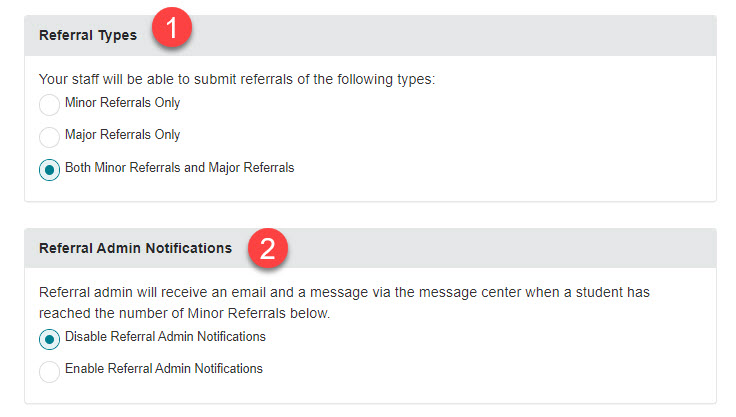
3. Referral Admin Notifications:
Select “Enable Referral Admin Notifications” and enter the number of repeated minor referrals at which you want to be notified. The referral system will send an email for students in your assigned grades when they reach the number recorded here. (Determine grade levels for which you are a Referral Admin on the Staff Screen.)
4. Auto Archive Minor Referrals:
Auto Archive Minor Referrals will archive all current minor referrals for all students. It will clear the queue of minor referrals in the referral screen.
- The minor referrals that have been archived are still available for viewing in the Minor Referrals report and the Referral Dashboard, but it will reset all students’ current minor referrals back to zero.
- This can be set to archive automatically at the end of the grading period, or manually select to archive using “Before a Specific Date.” This will archive all the minors on and before that specified date.
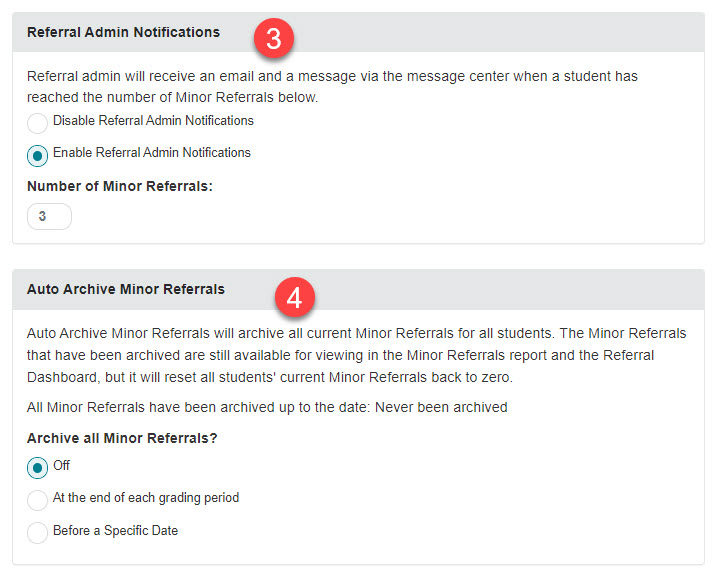
5. Show Minor Referrals To:
Use this option to determine who will be able to see the minor referrals that have been recorded.
- If you choose “All Staff,” all Minor referrals will be visible to all staff members.
- Choosing “Staff Member Assigning the Minor Referral Only” means that the staff member will only see minors that they have created.
6. Student Referral Visibility: Visibility of basic referral information (i.e. Date/Time, submitting staff member, and problem behavior) in the Student Portal and Student App can be set to be visible or not visible.
7. Delete All Referral Alerts: This delete button can be used to delete referral notices from the system.
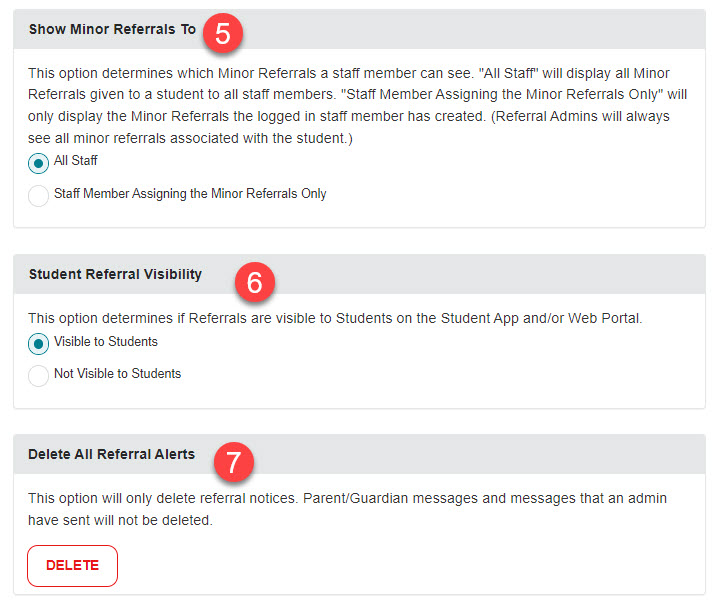
Things to note about minor referrals:
- Only one set of minor referrals will be collected on each student.
- The staff member who submits the repeated minor referrals as a major to the office will have that referral data associated with them.
- Once the minor has been submitted as a major, a referral admin can undo the action, if necessary. The minor referrals will be moved back into the list of minor referrals displayed for the student.