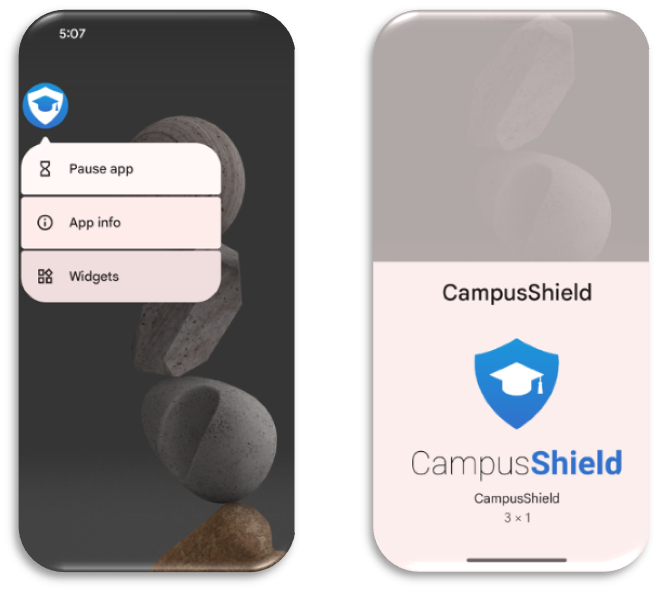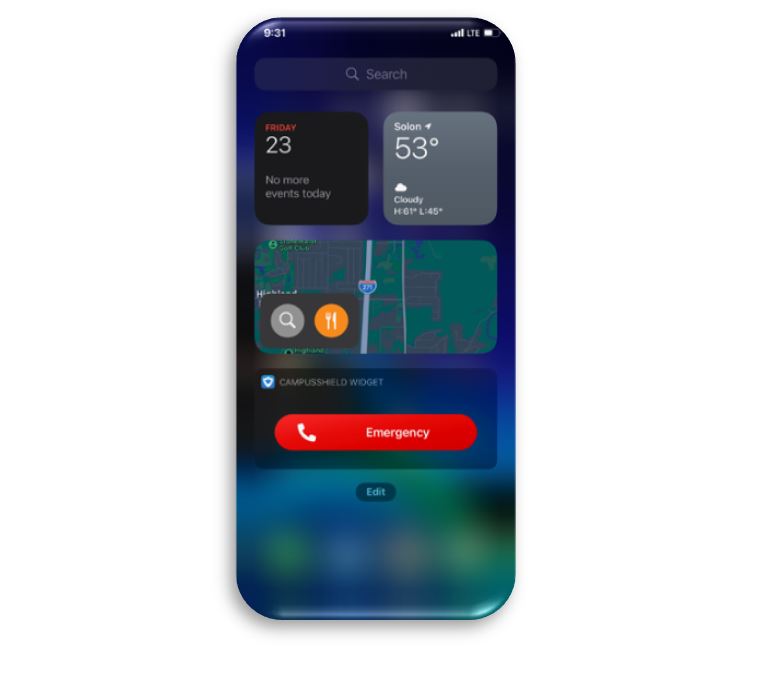CampusShield Mobile App Widget- EMS
Learn how to set up the mobile app widget on your IOS or Android mobile device.
- Emergency Management
- Connect360
- PBIS Rewards
- Hall Pass
- Preparation & Response Training
- Behavioral Case Manager
- Visitor Management
-
Compass
Getting Started Webinar Links Data & User Management Compass Curriculum for Students, Staff, & Families Compass Behavior Intervention Compass Mental Health + Prevention Compass for Florida - Character Ed, Resiliency, & Prevention Compass for Texas - Character Ed Analytics & Reporting Release Notes & Updates Additional Resources
- School Check In
- ALICE Training Institute
- Detect
- Anonymous Tip Reporting
- Resources
- Back-to-School
Note:
This article is intended only for districts using 911 Cellular which is offered as an add-on to the Emergency Management Suite. For more information on purchasing this upgrade, please contact your Customer Experience Consultant.
Set up the Mobile App Widget on your mobile device to allow you to signal for assistance without unlocking your phone.
iOS Mobile Device (iPhone):
1). Unlock phone.
2). Swipe as far left as possible.
3). Scroll down and click ‘Edit’.
4). Click ‘Customize’.
5). Click the + next to CampusShield.
Android Mobile Device:
1). Unlock your phone.
2). Press down on an empty portion of your home screen to bring up a small menu.
3). Select ‘widgets.’
4). Scroll down until you see the CampusShield option.
5). Click to add.