How to print multiple days of CICO information- PBIS Rewards
Learn how to quickly and easily print out multiple days worth of CICO information.
- Emergency Management
- Connect360
- PBIS Rewards
- Hall Pass
- Preparation & Response Training
- Behavioral Case Manager
- Visitor Management
-
Compass
Getting Started Webinar Links Data & User Management Compass Curriculum for Students, Staff, & Families Compass Behavior Intervention Compass Mental Health + Prevention Compass for Florida - Character Ed, Resiliency, & Prevention Compass for Texas - Character Ed Analytics & Reporting Release Notes & Updates Additional Resources
- School Check In
- ALICE Training Institute
- Detect
- Anonymous Tip Reporting
- Resources
- Back-to-School
It may be possible for a CICO Coach to print several days of CICO plans at once. Here are a couple of methods to try for printing multiple days of information from the Progress Report.
1. Select CICO Coach from the left-side main menu and then Progress Report.
2. Search for the student to find the plan that needs to be printed.
3. Select “View Plan” for the appropriate plan.
4. Now that you have the plan open, use the print option for the browser. Often print is available with a right-click or Ctrl-P. If not, use the menu in the upper-right hand of the browser. Select the option “Save as PDF.” Check the PDF to ensure that the necessary information was saved.
Another option is to use Microsoft Word and copy/paste from the CICO Progress Report. You may be able to substitute another application for Microsoft Word.
1. Select CICO Coach from the left-side main menu and then Progress Report.
2. Search for the student to find the plan that needs to be printed.
3. Select “View Plan” for the appropriate plan.
4. Change the size of your browser to be no more than 11 inches wide.
5. Prepare your Word document. Open Word and start a new blank document. Change the format so that the Layout is in Landscape (not Portrait).
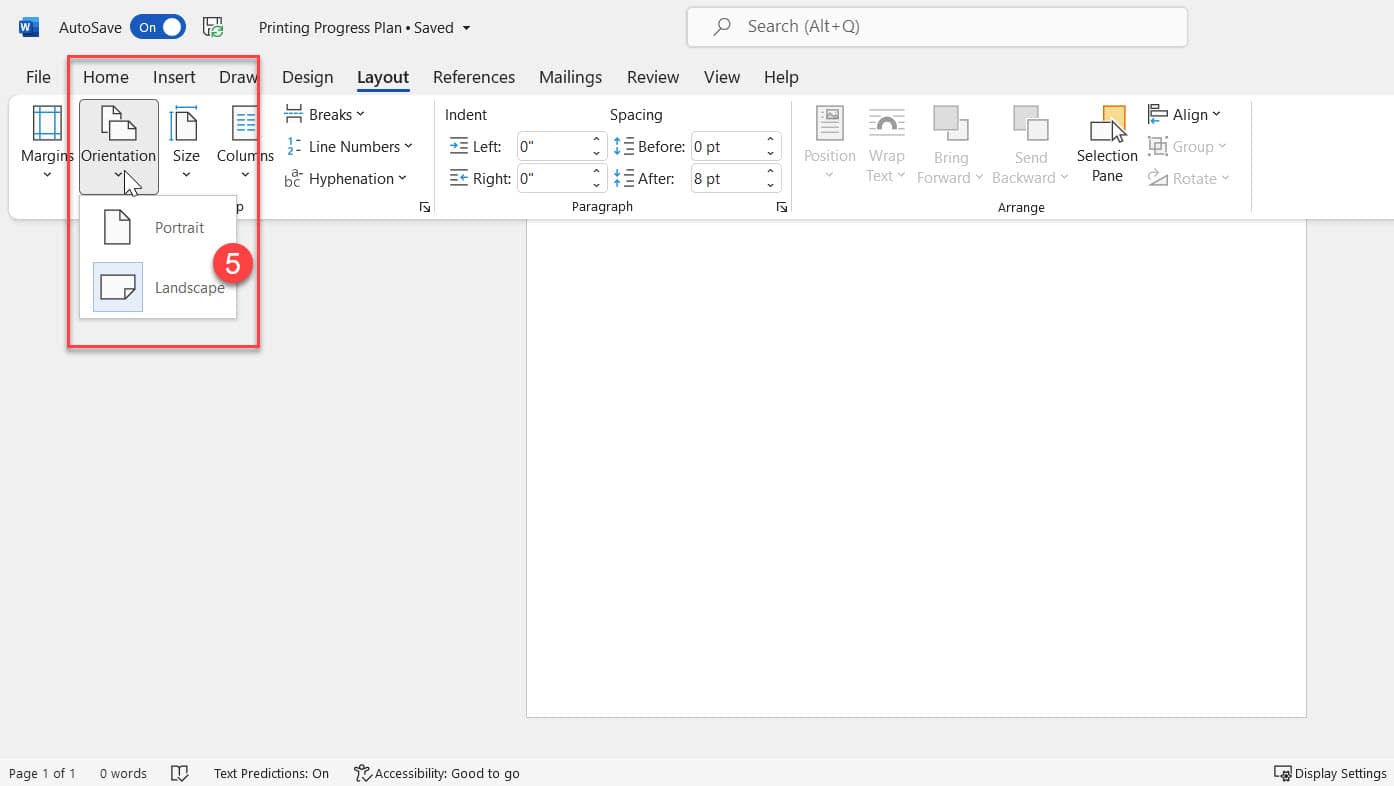
6. Next, you will copy and paste information from the Progress Report. Starting at the top of the document, highlight all the information in the plan. Once the information is highlighted, right-click and select “Copy.”You won’t be able to copy the graph, so you can copy the header information separately from the entire body if you prefer.
7. Now that the information is highlighted, move your cursor to your new Word document. Right-click and select to paste using the “Merge Formatting” option.
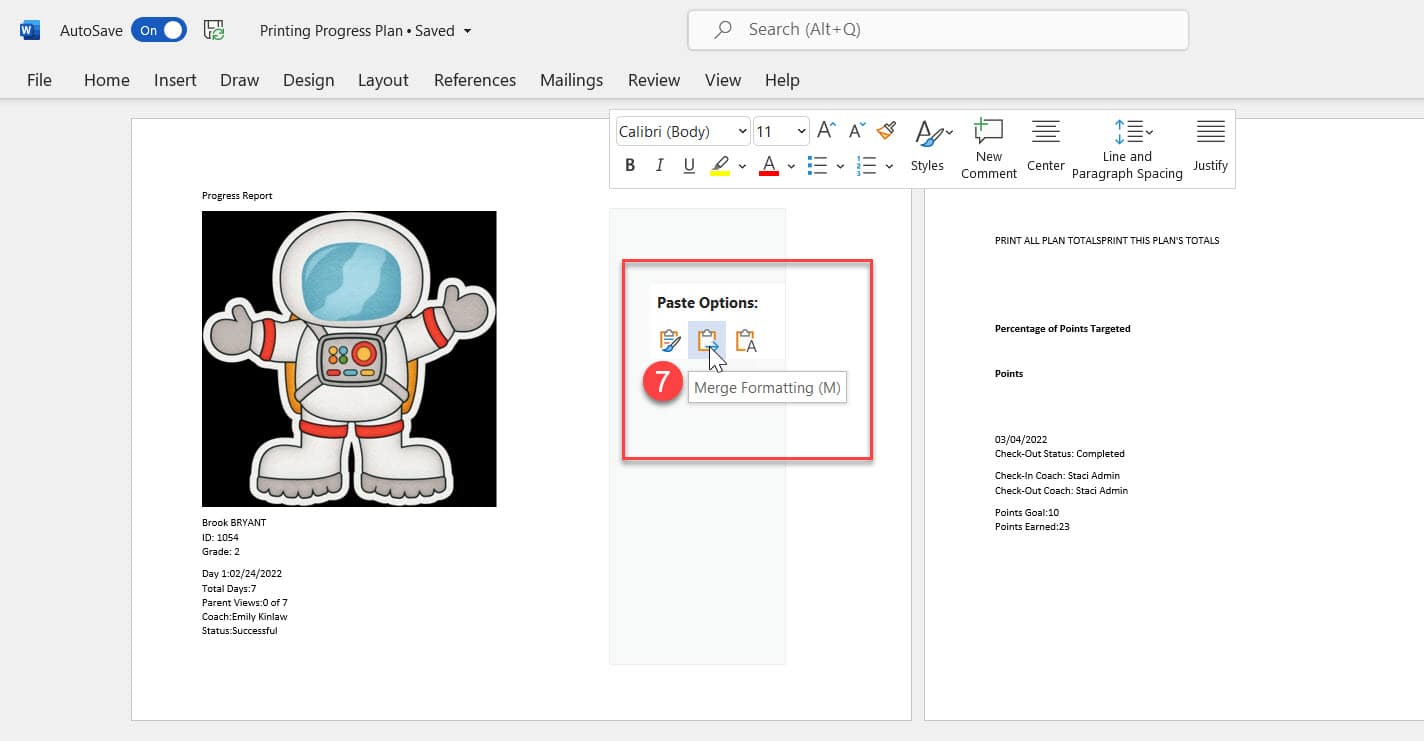
Save your document. Adjust your formatting, if needed, and print.