Admin Setup - Hall Pass Plus
Learn how to set up and manage hall passes in PBIS Rewards.
- Emergency Management
- Connect360
- PBIS Rewards
- Hall Pass
- Preparation & Response Training
- Behavioral Case Manager
- Visitor Management
-
Compass
Getting Started Webinar Links Data & User Management Compass Curriculum for Students, Staff, & Families Compass Behavior Intervention Compass Mental Health + Prevention Compass for Florida - Character Ed, Resiliency, & Prevention Compass for Texas - Character Ed Analytics & Reporting Release Notes & Updates Additional Resources
- School Check In
- ALICE Training Institute
- Detect
- Anonymous Tip Reporting
- Resources
- Back-to-School
If your school has purchased Hall Pass Plus or has legacy basic features, there are several ways to configure them to best suit your needs. This page will discuss the options PBISR admin have to customize their hall pass features. If you don’t have hall pass or absent tracking and are interested in adding it, please reach out to your account manager to request information on adding Hall Pass Plus to your PBIS Rewards subscription. More Info
Hall Pass Settings
Staff members with Admin permissions and Hall Pass Plus can turn on and add locations, set limits, and turn on the daily passes bubble from the Settings page under the “Hall Pass” tab.
- Navigate to the Settings page and select the “Hall Pass” tab.
- Use the checkbox to require a location to be selected when issuing a hall pass.
- The plus button can be used to add additional hall pass locations.
- The Active checkbox will show or hide locations displayed when issuing a hall pass.
- The Options icon allows you to arrange the order of locations displayed and manage the location options.
- [Hall Pass Plus Only] Use “Manage” from the options dropdown to customize each location.
- [Hall Pass Plus Only] Edit the name of a location.
- [Hall Pass Plus Only] Mark the location excused from the student daily limit to account for specific student needs (i.e. daily meds, counselor visits, etc.).
- [Hall Pass Plus Only] Set the limit for the number of hall passes that can be issued for that location at the same time.
- [Hall Pass Plus Only] Check the building max checkbox and enter a number to set the limit for the total number of students in the building that can be on a hall pass at the same time.
- [Hall Pass Plus Only] Check the individual max checkbox and enter a number to set the limit for the total number of hall passes that a student can be issued in one day.
- [Hall Pass Plus Only] Use the “Show Hall Passes Today” option to display the number of passes issued today for each student on the groups page. Note: This option will hide the student balance that is currently displayed on the group page for each student.
- [Hall Pass Plus Only] Allow students to enter their student ID number to access the kiosk instead of their ID badge/QR code.
- Press the “Save” button to activate your changes.
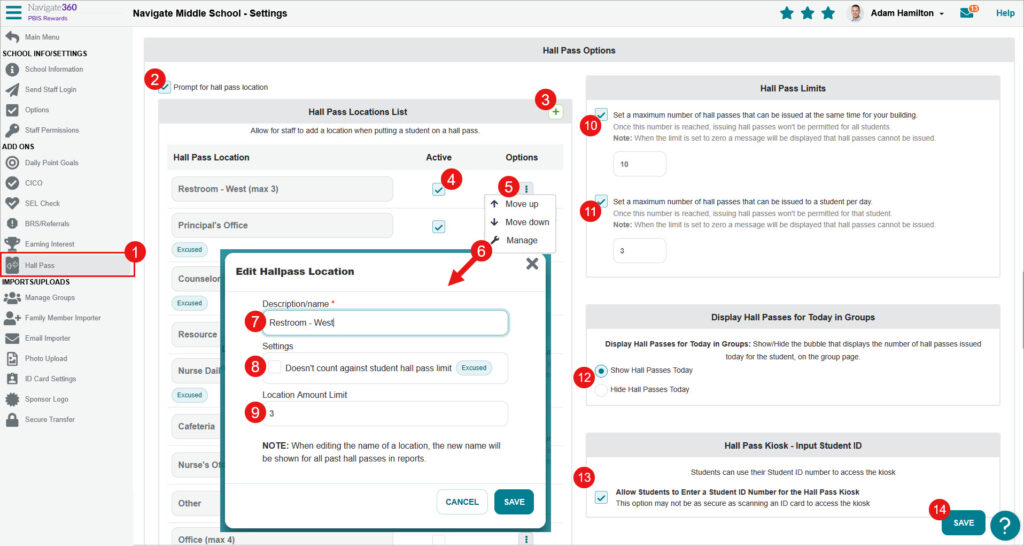
Hall Pass Blocking [Hall Pass Plus Only]
Hall Pass Plus allows students to be blocked from being on a hall pass at the same time to avoid bullying or other potential meet up issues. This setting is found in the Student Dashboard and follows the same permissions that are set for the student dashboard.
- Navigate to the Students page and select the Info button for the student who needs to be blocked from being on a hall pass with another student.
- From the Student Dashboard select the number next to the “Hall Pass Blocks” label.
- In the pop-up modal, you can see the students who are currently being blocked and add additional students.
- Use the trash can icon to remove students from the block.
Note: Students can also be put on a hall pass block directly from the Meet Up report found in the Tools tab of the Reports page.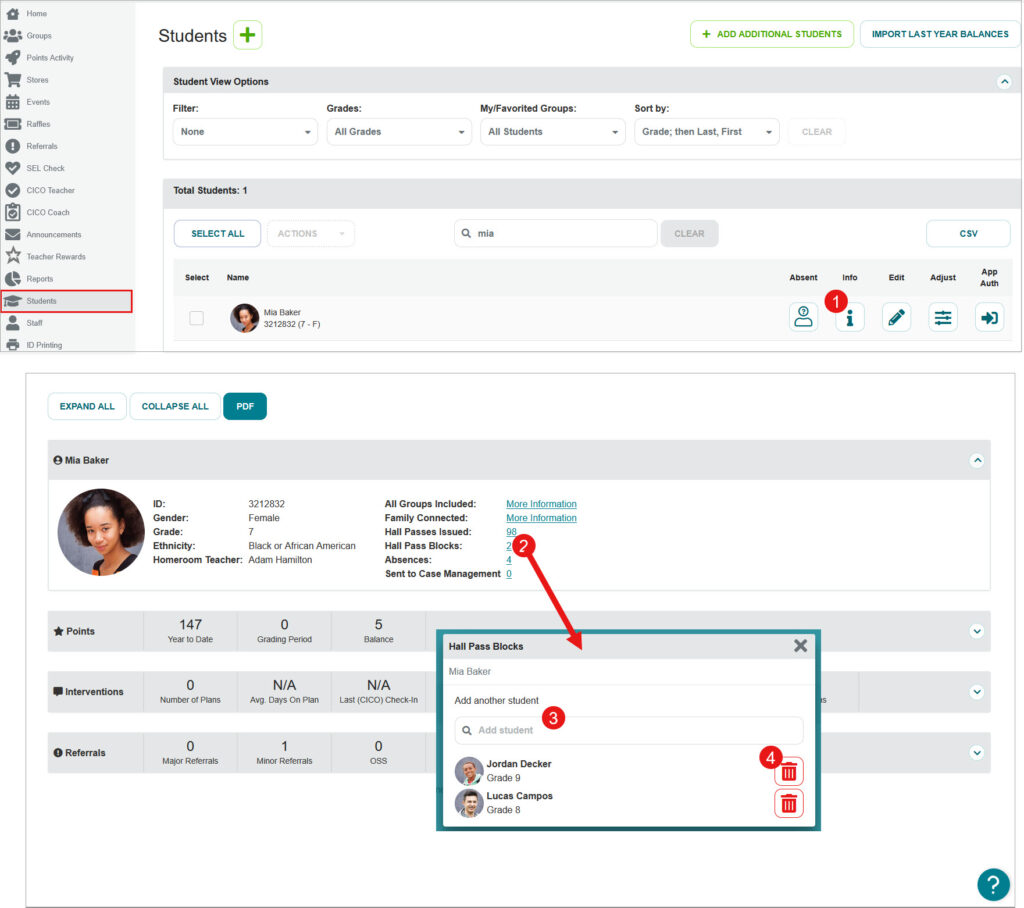
Note: If you don’t have hall pass or absent tracking in PBIS Rewards, and you are interested in adding it, please reach out to your account manager to request information on adding Hall Pass Plus to your PBIS Rewards subscription.