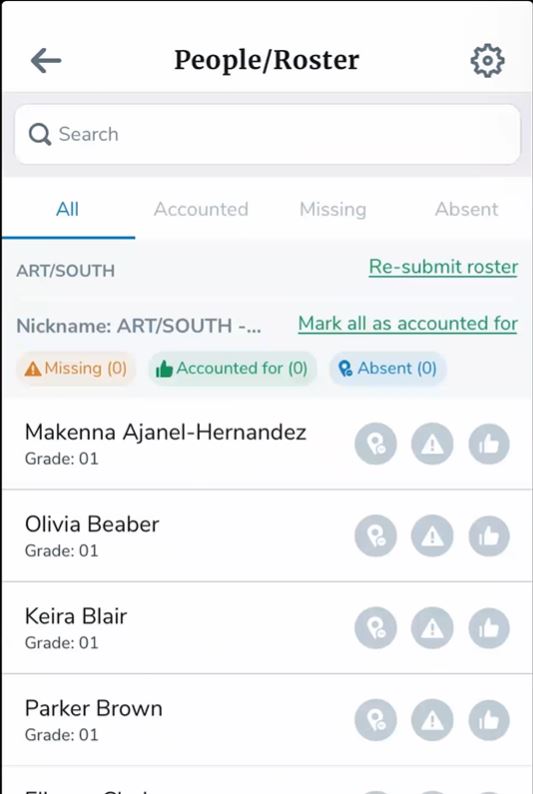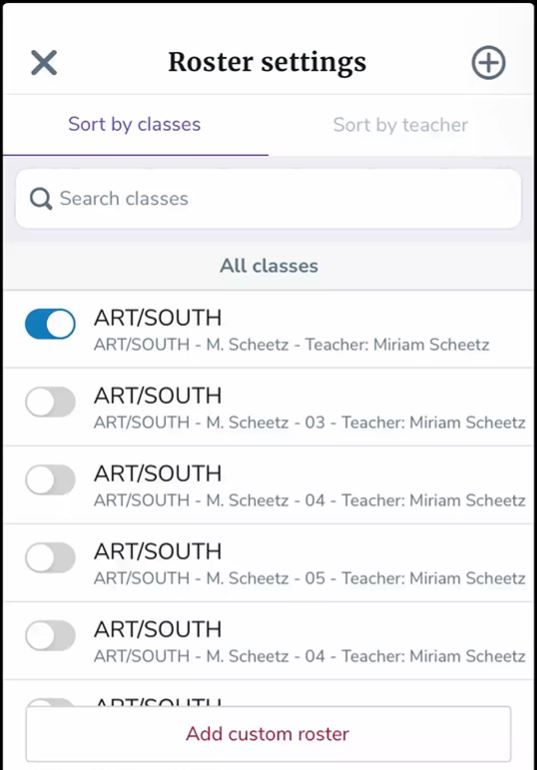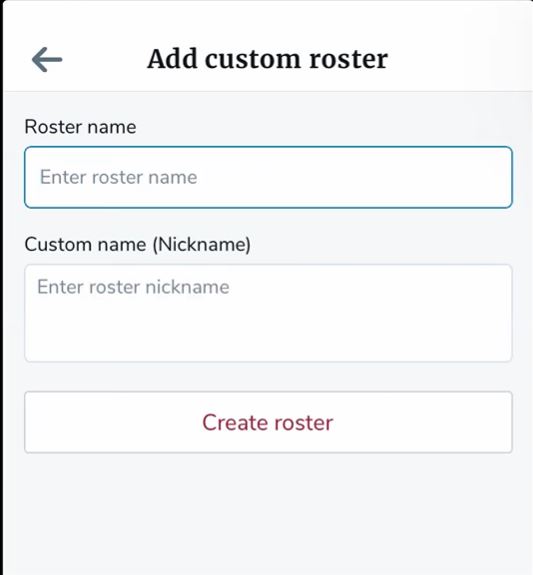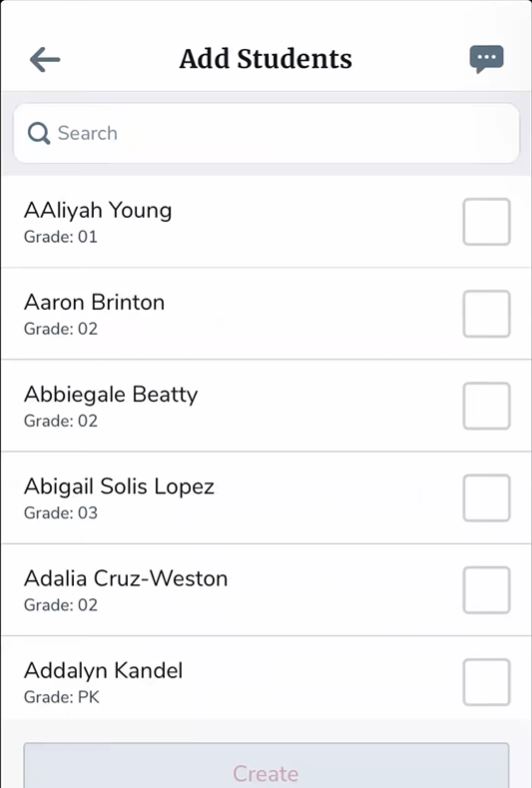EMS Respond: Creating a Custom Roster
Learn how to create a custom a roster to account for students in the new mobile app
- Emergency Management Suite
- Navigate360 Training Institute
- Suite360
- PBIS Rewards
-
Behavioral Threat Assessment Case Manager
Getting Started BTA Webinar Links User Management BTA Feature/Function Overview Behavioral Threat Assessment: CSTAG Behavioral Threat Assessment: NTAC Behavioral Threat Management: Suicide Risk Screening and Management Analytics & Reporting Troubleshooting Release Notes & Updates Click here for BTA Resources / User Guides State Specific Guidance
- Visitor Management
- School Check In
- ALICE Training Institute
- Detect - Social Sentinel
- P3 - Anonymous Tip Reporting
- Resources
- Back-to-School
Create A Custom Roster
The creation of custom rosters is used when a teacher needs to account for students who are not currently assigned to a roster.
For example, in the case of an emergency, a teacher needs to evacuate their class, but notices another student in the hall. The teacher would need to create a custom roster to add that student to their roster so everyone in the school knows that student is accounted for. The student would then evacuate with this teacher’s class.
This feature is also particularly helpful for the nurses who send kids home throughout the day so the student’s whereabouts are known.
How to create a Custom Roster:
- Log in to your Emergency Management Suite Mobile App
- Select a Roster.
-
Click on the gear icon located in the top right.
- Click add custom Roster at the bottom of the screen.
- Name the roster.
-
Click create roster.
- This allows you to add for additional students to the class roster.
-
Note: You can add as many students as you want and search for specific students.
- To check in students, select the roster and account for them as you would any other class roster.
On the respond screen, you will see the roster. Your original class will appear on the top and custom roster will be at the bottom following the list.
Please refer to the EMS New Mobile App article for more information regarding mobile app features and Emergency Management tools.