App Alert Notifications- EMS
Learn how to set up app alert notifications for EMS in order to be best prepared for any emergency situation.
- Emergency Management Suite
- Navigate360 Training Institute
- Suite360
- PBIS Rewards
-
Behavioral Threat Assessment Case Manager
Getting Started BTA Webinar Links User Management BTA Feature/Function Overview Behavioral Threat Assessment: CSTAG Behavioral Threat Assessment: NTAC Behavioral Threat Management: Suicide Risk Screening and Management Analytics & Reporting Troubleshooting Release Notes & Updates Click here for BTA Resources / User Guides State Specific Guidance
- Visitor Management
- School Check In
- ALICE Training Institute
- Detect - Social Sentinel
- P3 - Anonymous Tip Reporting
- Resources
- Back-to-School
Setup SMS/Text and Email Notifications:
- Log into EMS on a computer.
- Click your name in the top right of the screen to view your account page.
- In the upper left box, ensure your Mobile Phone number is correct and click Save.
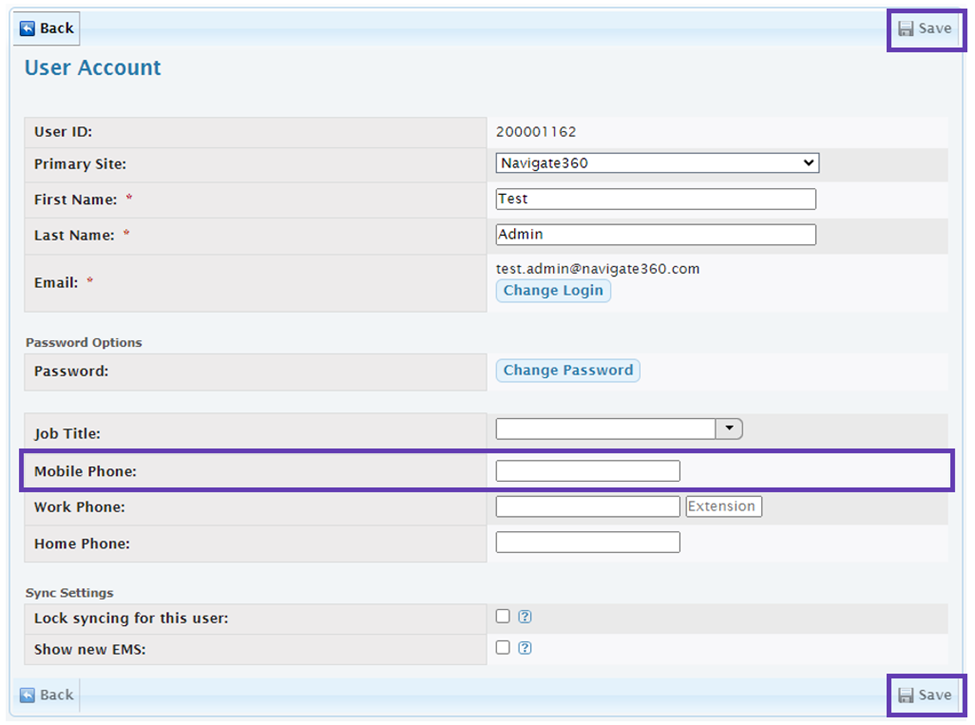
- In the lower left box under alarm settings, select Text to mobile and/or Email and click Save to receive each type of notification.
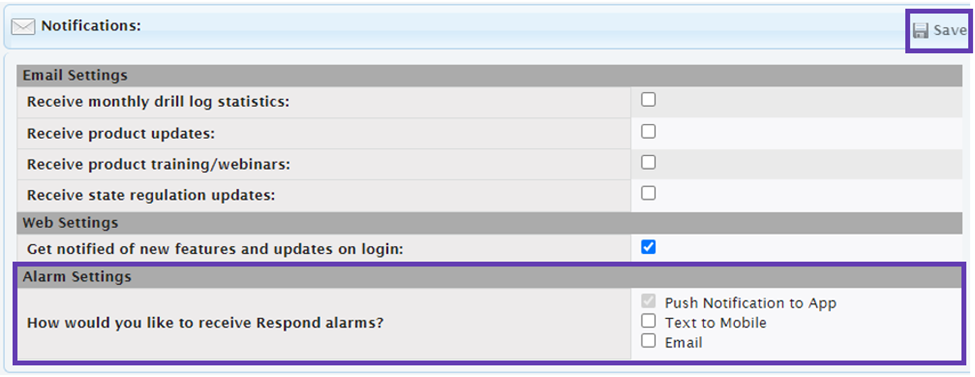
- App Notifications are default IF the user is logged into the App.
Note:
Receipt of App Notifications is dependent on settings within the app and device.
Building Notification Settings
- Log into EMS on a computer.
- Click your name in the top right of the screen to view your account page.
- On the right under Respond Settings click Add Building.
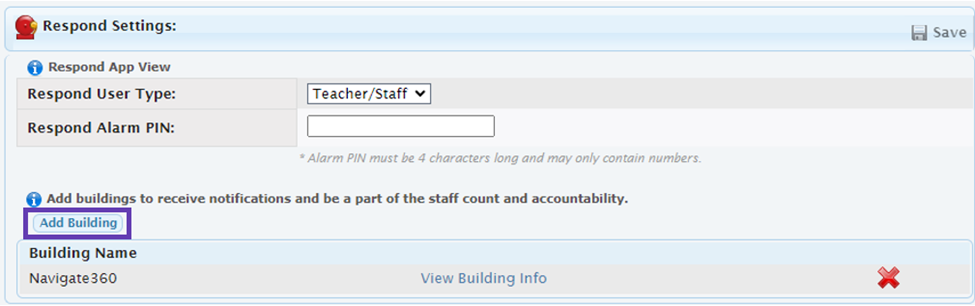
- Select the appropriate building(s) to receive alerts and click Add Building on the pop-up.
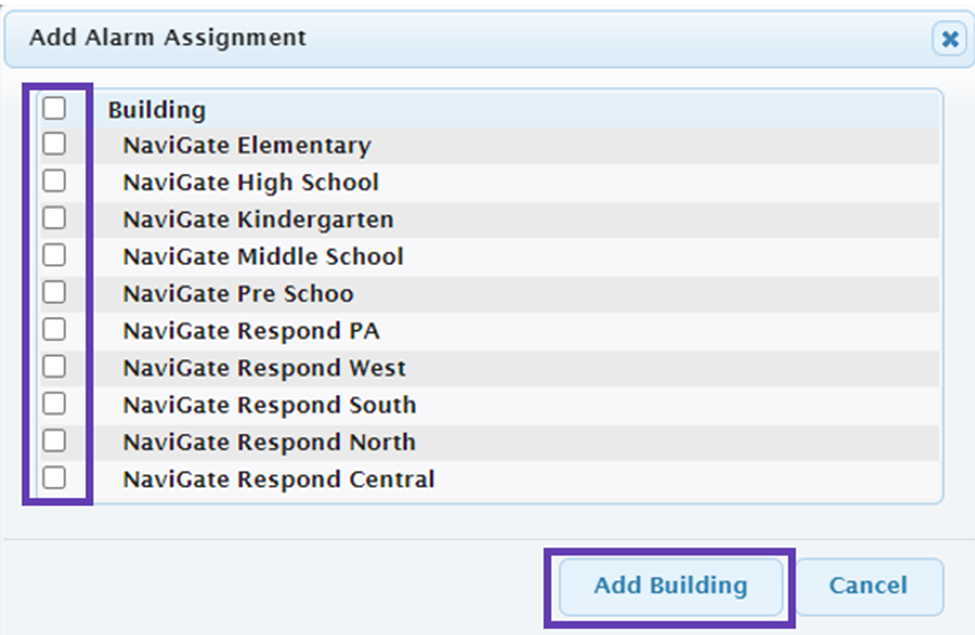
- Click Save.
From EMS App (iOS):
- Log into EMS App.
- Select side menu.
- Select Settings.
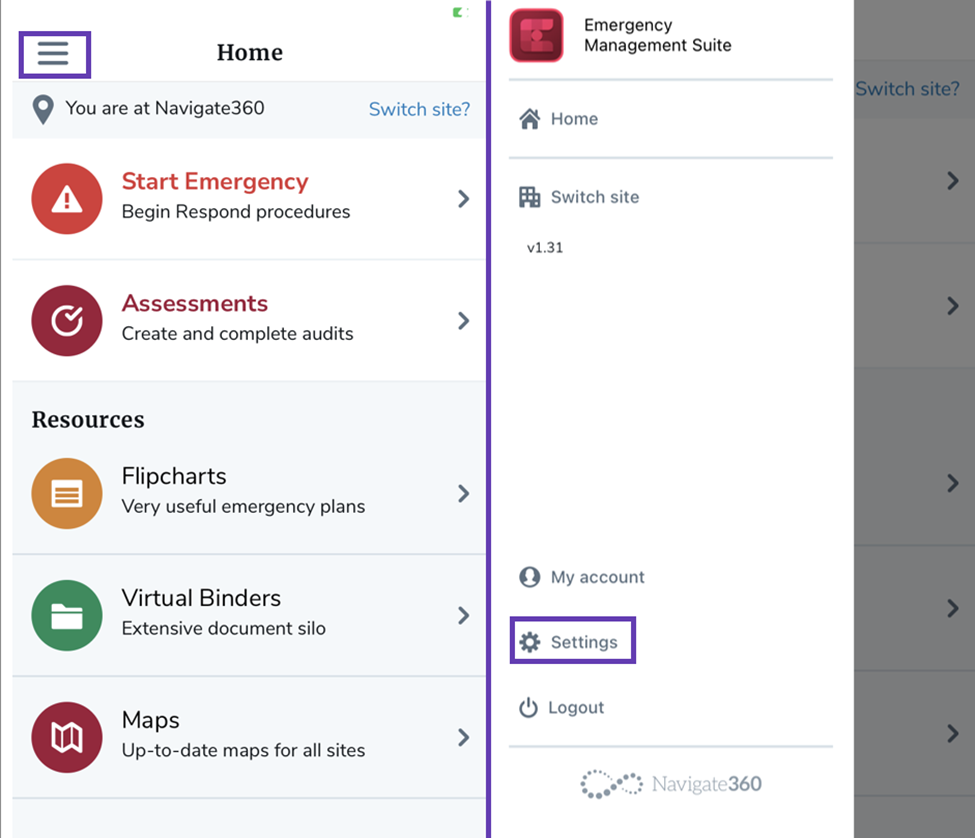
- Select Site Notifications > toggle on the required sites to receive alerts for associated buildings.
Note:
Add buildings to receive notifications and be part of the staff count and accountability.
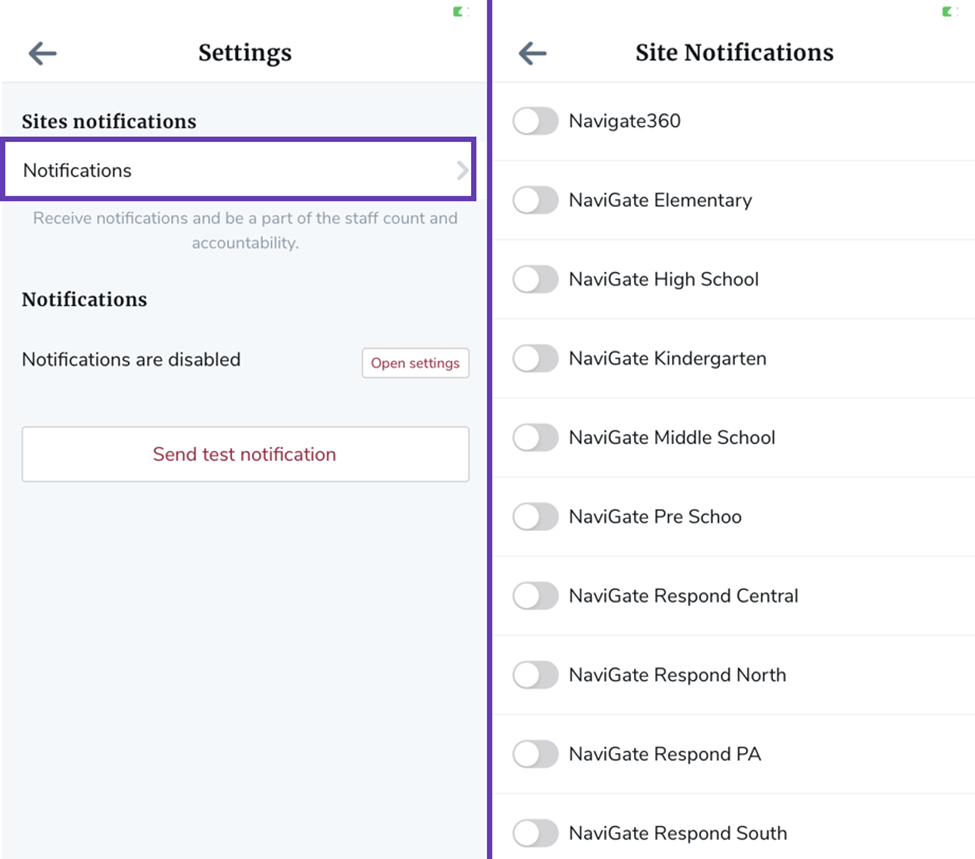
- Tap the back arrow.
- Select Open Settings to go to your device settings.
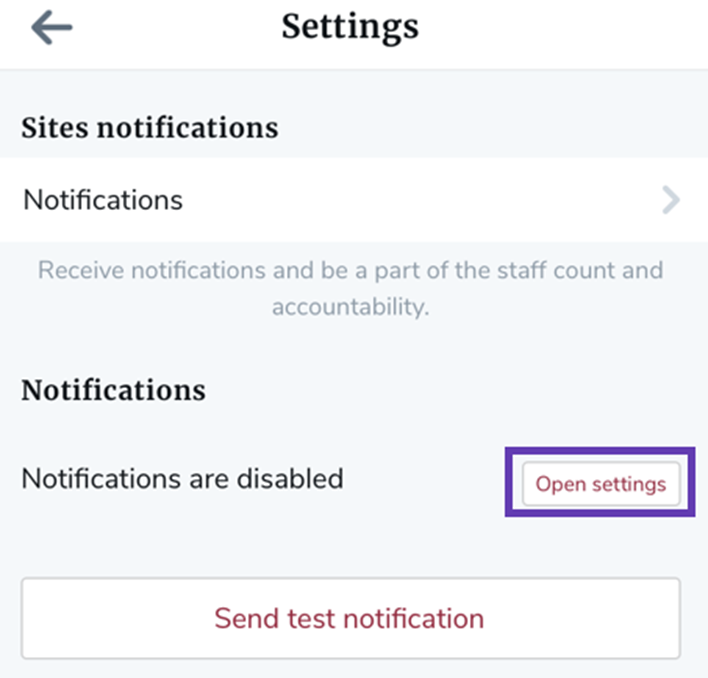
- Select notifications from iOS menu.
- Configure your device to allow notifications.
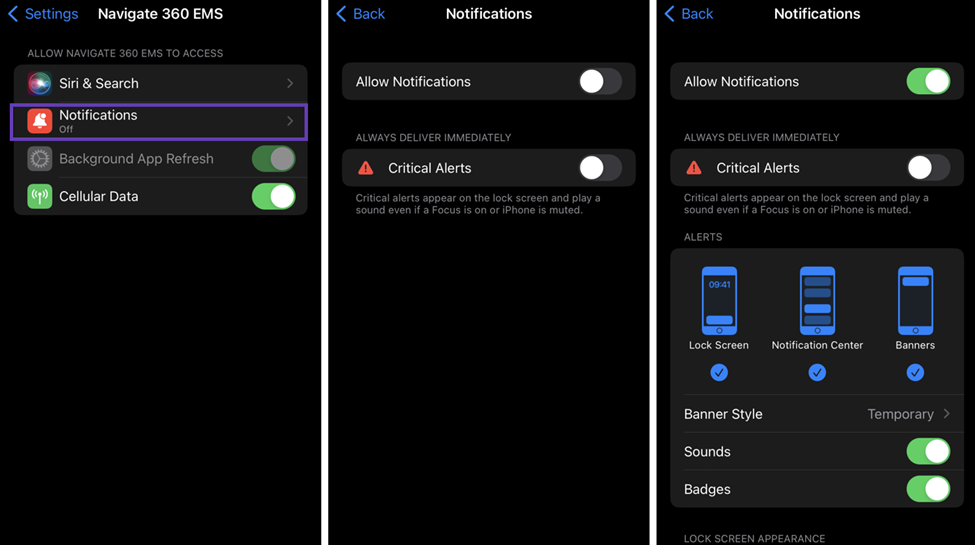
- To deliver critical alerts – toggle this setting ON.
- Select alert notifications for lock screen | notification center | banners
- Toggle sounds and badges to ON.
- Select Navigate360 EMS in the top left screen to go back to EMS App.
From EMS App (Android):
- Log into EMS App.
- Select side menu.
- Select Settings.
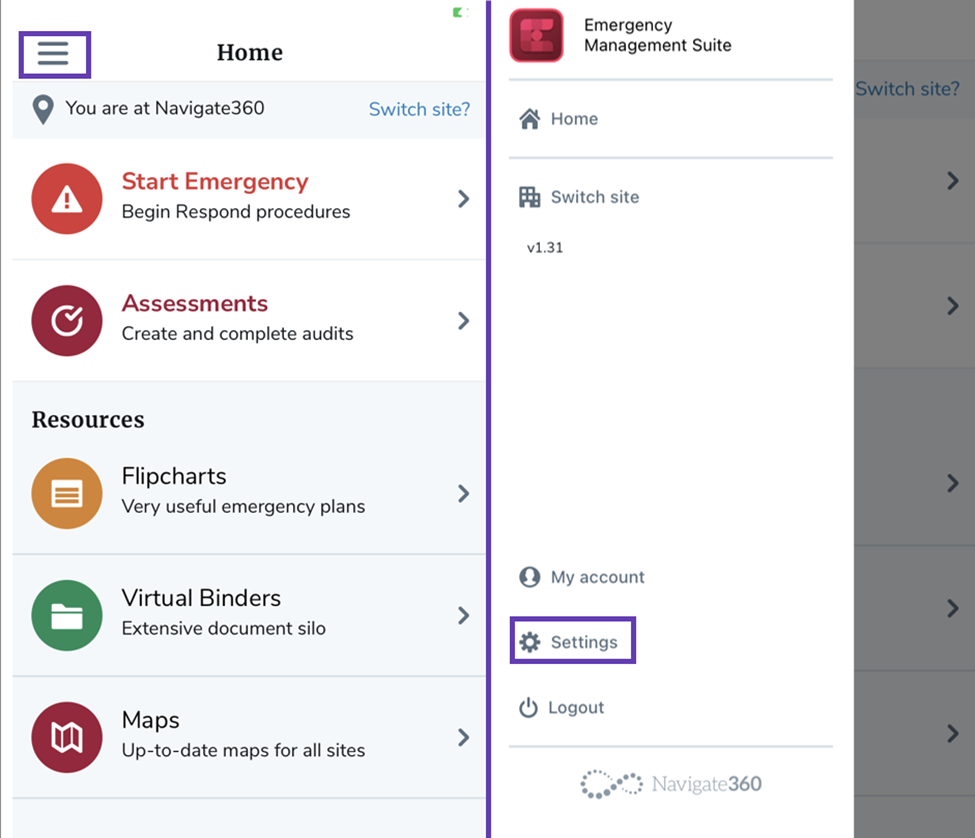
- Select Site Notifications > toggle on the required sites to receive alerts for associated buildings.
Note:
Add buildings to receive notifications and be part of the staff count and accountability.
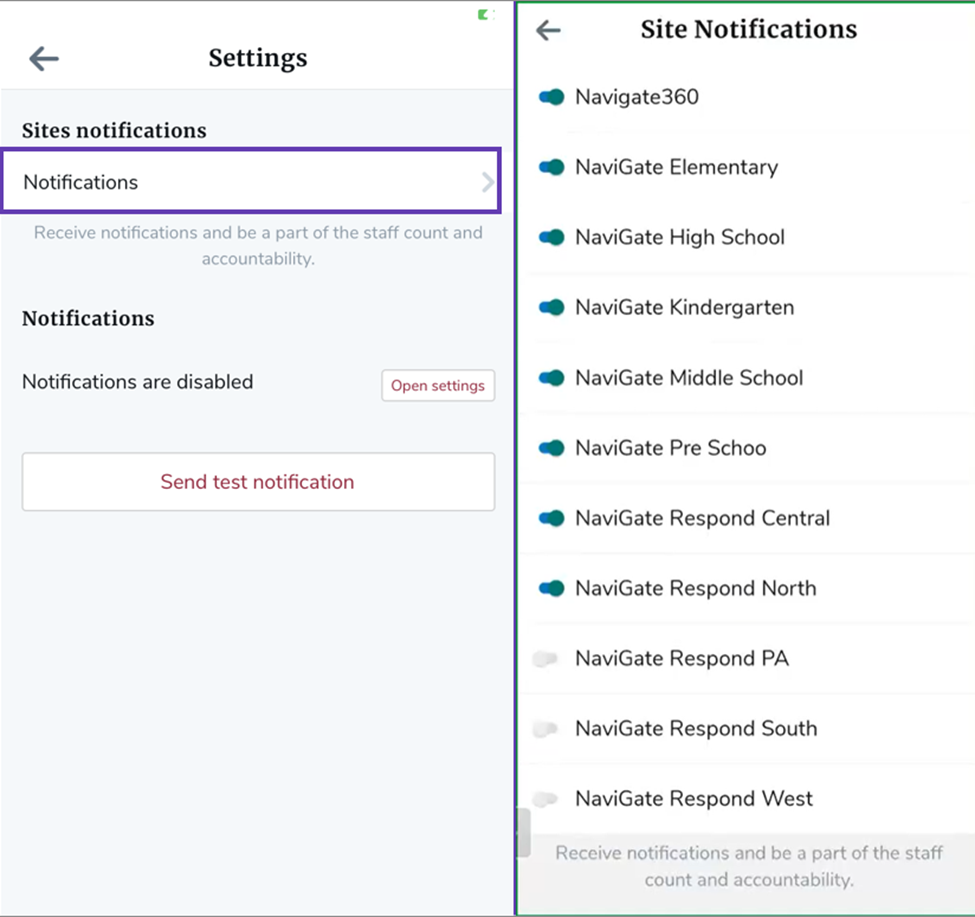
- Tap the back arrow.
- Select Open Settings to go to your device settings.
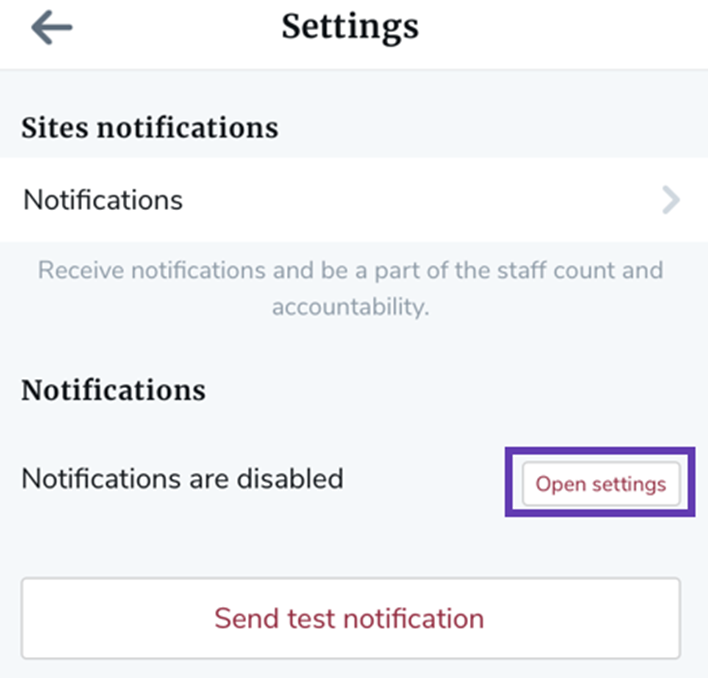
- On the Menu, toggle on All Navigate360 EMS Notifications.
- Tap the back arrow.