Troubleshooting: Missing Classes- EMS
Learn best practices for troubleshooting challenges faced with data connecting to EMS.
- Emergency Management Suite
- Navigate360 Training Institute
- Suite360
- PBIS Rewards
-
Behavioral Threat Assessment Case Manager
Getting Started BTA Webinar Links User Management BTA Feature/Function Overview Behavioral Threat Assessment: CSTAG Behavioral Threat Assessment: NTAC Behavioral Threat Management: Suicide Risk Screening and Management Analytics & Reporting Troubleshooting Release Notes & Updates Click here for BTA Resources / User Guides State Specific Guidance
- Visitor Management
- School Check In
- ALICE Training Institute
- Detect - Social Sentinel
- P3 - Anonymous Tip Reporting
- Resources
When your district is syncing data for a Student Information System (SIS) to the Emergency Management Suite (EMS), student and class roster data connect through the teacher's user profile.
If student or classes are missing, here are a few things to check.
First, have your district administrator/data manager review the information being provided from the SIS to ensure students and rosters are tied to the teacher. If they need to make an update, the data should show after the next scheduled sync.
Next, have a user with administrative permissions review the user's connection status with the process below.
- On the menu, go to “Respond”
- Click “Manage Your Data”
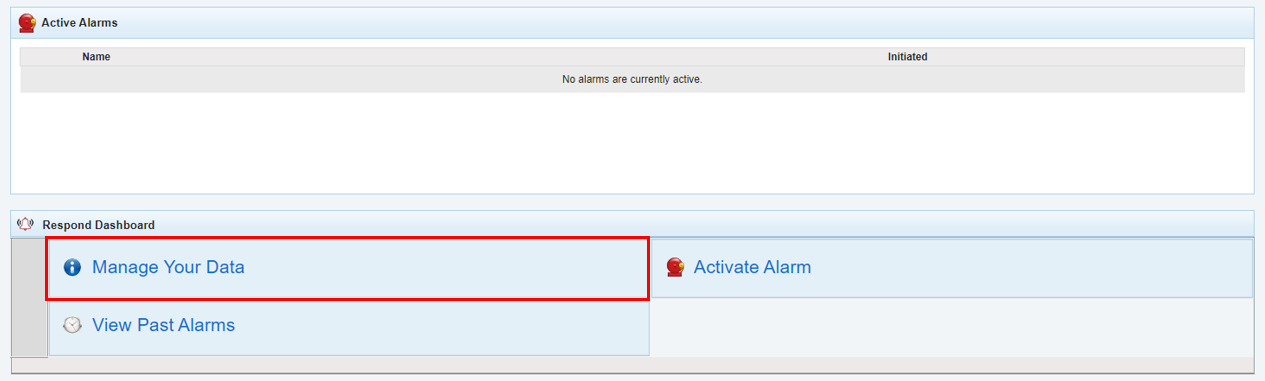
- Click “View Staff”

- At the top of the page, you can search for the user by name or use the filters
- Once you've located the user, look to the right of their name. If there is a paperclip in the “SIS” column, this means there is a connection between EMS and SIS data for the user. You can also review the “Class Count” and click on “Class Info” to be taken to a more detailed information on data tied to the user.
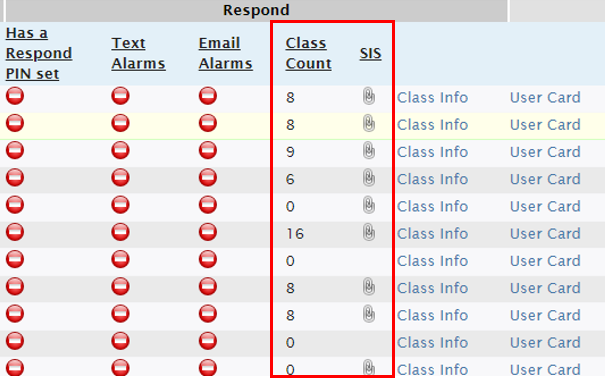
Please contact tech@navigate360.com (including the user's name and email address) for assistance in connecting the account if either of the following:
- The administrator has verified there is data in the SIS but it is not connected according to the above screen, or
- The user account was originally created manually by an administrator and not automatically via the data sync