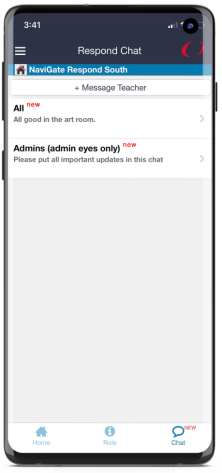Classic EMS Mobile App: Staff Reunification
This article details the Reunification process on the EMS Mobile App, helping users understand the features and capabilities available for use.
- Emergency Management Suite
- Navigate360 Training Institute
- Suite360
- PBIS Rewards
-
Behavioral Threat Assessment Case Manager
Getting Started BTA Webinar Links User Management BTA Feature/Function Overview Behavioral Threat Assessment: CSTAG Behavioral Threat Assessment: NTAC Behavioral Threat Management: Suicide Risk Screening and Management Analytics & Reporting Troubleshooting Release Notes & Updates Click here for BTA Resources / User Guides State Specific Guidance
- Visitor Management
- School Check In
- ALICE Training Institute
- Detect - Social Sentinel
- P3 - Anonymous Tip Reporting
- Resources
Joining a Reunification Alarm
On the Reunification screen of the app, you can join in a building that is currently in Reunification.
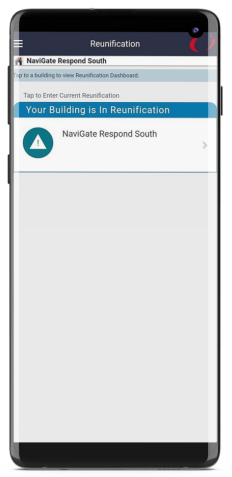
Home - Roles
There are three reunification roles available.
Student Check-in: This role will account for students when they arrive at the reunification site. Note: this is an additional check beyond any attendance completed during a Respond Alarm
Parent Check-in: This role will be verifying and inputting parent/guardian details when they arrive.
Escort/Reunifier: This role matches students that have been checked-in with the appropriate parent/guardian. They then account for the match and "check-out/dismiss" the completed match.
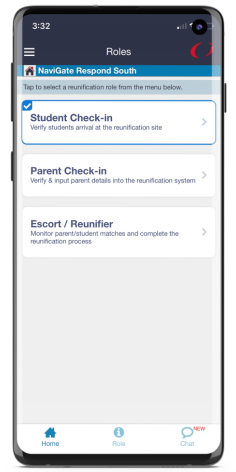
Student Check-in Role
Each student will be accounted for upon arrival at the Reunification site. Because Reunification sites may be separate from the school building, the second check allows for verification that all have arrived or been accounted for with an appropriate exception.
If Respond was used prior, select Check In My Students to make any necessary changes and submit verification.
If Respond was not used prior, or you just now have a class with you, choose Select a Class to account for students.
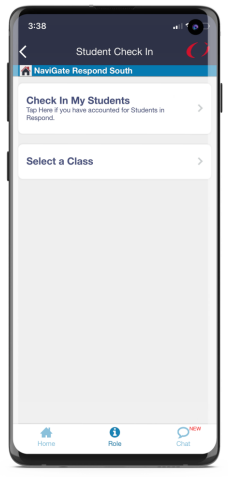
You will account for students, mark if they are missing, add additional students, and able to mark exceptions for specific students.
Exceptions will be notes/reasons that the reunifier and command overview will be able to see. These include reasons why a student is not there (the student had to be transported to the hospital, a parent/guardian already took the student).
Once all students have been marked, Submit the information so these details are pushed out to the other roles.
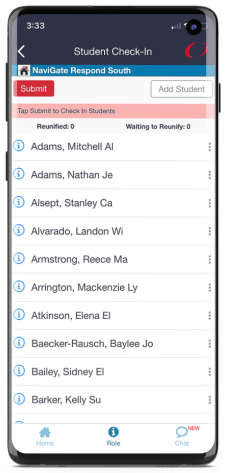
Parent Check-in Role
For the Parent Check-in Role, you will be checking in parents/guardians and adding what student(s) they are picking up.
You will enter the full name (with number and email being optional) of the parent/guardian and then use the Add Student to search and add the respective student(s) they are here to pick up.
Once ready, Submit Check-in to push this information to the Escort/Reunifier role.
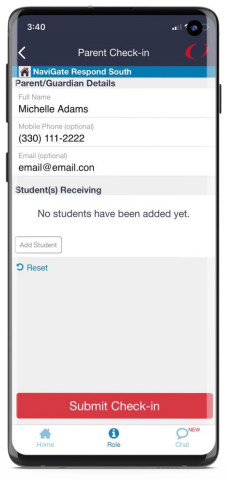
Escort/Reunifier Role
Once parents/guardians are checked-in, the Reunifier will see these from their role. The parent/guardian name will be displayed along with what student(s) they are here to pickup, and an option to view more details.
If the student(s) are missing or has an exception, this role will be able to see that information. Until the student(s) are at the reunification site, the reunify option will not be available.
They will use the Reunify option once they have reunified the student(s) with the parent/guardian to take them off the list. If needed, they are able to View Reunified to see the list of all completed reunified matches.
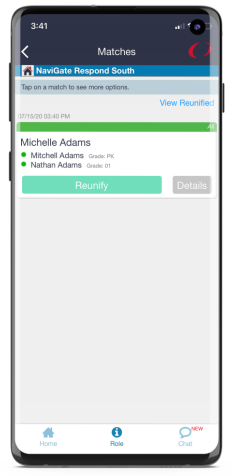
Chat Feature
In addition to the roles, the Chat feature is available for everyone to use and is a good communication tool to relay information. If you are familiar with Chat in Staff & Student Accountability (or Respond), Chat works the same way here.
You have the ability to participate in the All chat that includes everyone participating in the alarm and directly with Administrators. Use the options to select what group/individual you want to send a message to.
Messages that are sent will show the name of the staff member, mark if they are an admin, and timestamp when it was sent.
If you are on another screen and a new message comes through, the Chat button will highlight NEW.