Respond Alarm Pin- EMS
Learn how to set and use a pin to secure and prevent accidental activation of a Respond Alarm
- Emergency Management Suite
- Navigate360 Training Institute
- Suite360
- PBIS Rewards
-
Behavioral Threat Assessment Case Manager
Getting Started BTA Webinar Links User Management BTA Feature/Function Overview Behavioral Threat Assessment: CSTAG Behavioral Threat Assessment: NTAC Behavioral Threat Management: Suicide Risk Screening and Management Analytics & Reporting Troubleshooting Release Notes & Updates Click here for BTA Resources / User Guides State Specific Guidance
- Visitor Management
- School Check In
- ALICE Training Institute
- Detect - Social Sentinel
- P3 - Anonymous Tip Reporting
- Resources
- Back-to-School
Alarm Pins are used within Emergency Management Suite (EMS) to provide an authentication for the start of a Respond Alarm and for Admin users when they conclude the event.
To setup or change an alarm pin:
1). Log in to the EMS web platform and navigate to your user account.
2). In the right side under "Respond Settings," enter the new 4 digit pin (the pin must be 4 numbers)
3). Press Save in the top, right corner of the box.
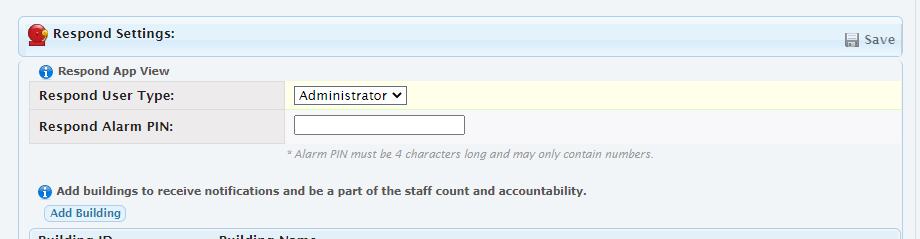
To active or end (for Admin users only) a Respond Alarm, the pin will be entered to complete the action. The same pin is used regardless of if the action is done on the web based platform or via the mobile application.
